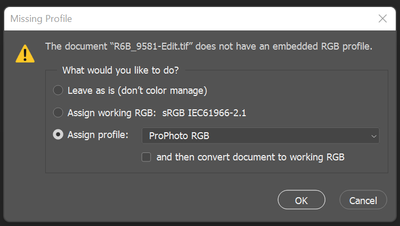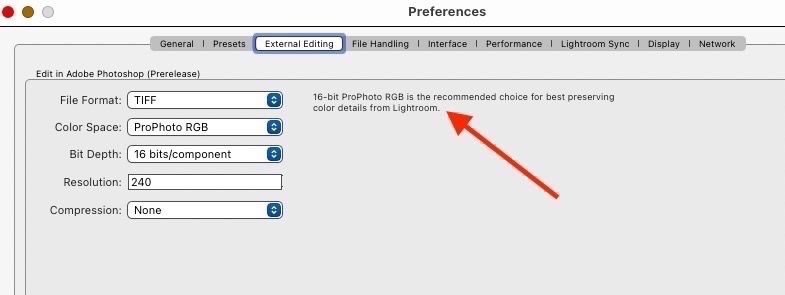Adobe Community
Adobe Community
- Home
- Lightroom Classic
- Discussions
- Re: P: Edit in photoshop color of file saved/retur...
- Re: P: Edit in photoshop color of file saved/retur...
Copy link to clipboard
Copied
Hello team!
I have a problem with my Lightroom/Photoshop. (both were up to date).
Tried to also downgrade for one version, but no effect.
Actual problem:
I open my photo in Lightroom and decide to edit in in photoshop, after editing (or even if no editing) is done in photoshop I save. Photos looks same in lightroom (original one) and in Photoshop (edited / non edited), however new image that is now shown in Lightroom has completely different color tone.
Example is attached for better understanding.
Any idea what might caused this problem?
Thanks in advance.
 1 Correct answer
1 Correct answer
Try resetting your Photoshop preferences. Press and hold Alt+Control+Shift (Windows) or Option+Command+Shift (Mac OS) immediately after launching Photoshop. You will be prompted to delete the current settings.
Some users have reported resetting Photoshop's preferences fixes an issue of profiles being removed before being saved and then accessed in Lightroom Classic.
Copy link to clipboard
Copied
Solved, thanks a lot!!! 🙂
Copy link to clipboard
Copied
Some users have reported this issue, the 'fix' is to reset your preferences in Photoshop. For some reason, the embedded profile isn't being honored so you could use the Assign Profile command to fix those images but the overall fix is a preference reset.
Press and hold Alt+Control+Shift (Windows) or Option+Command+Shift (Mac OS) immediately after launching Photoshop. You will be prompted to delete the current settings. You can also reset preferences upon a quit if Photoshop is running by going into General Preferences>General>Reset on Quit.
Copy link to clipboard
Copied
Thank you very much, solved!
Copy link to clipboard
Copied
Moderators, @Rikk Flohr: Photography, please merge with this more-authoritative thread:
Copy link to clipboard
Copied
Within LR I hit CTRL-E to edit the image in PS. Everything works as expected, image is 16bit ProPhoto.
Once I've completed my edits I hit CTRL-S to save the image back to LR as a 16bit TIFF but for some reason PS doesn't embed the colour profile so all the colours change in LR.
I've checked and doubled checked all the settings and everything is as it should be. The image in PS is 16bit ProPhoto but if I close it and open the saved version the profile is missing. Assigning ProPhoto and doing a SaveAs does at least fix it.
Copy link to clipboard
Copied
I get this warning box when I try to re-open the image in PS after saving it back to LR.
Copy link to clipboard
Copied
Appears to have worked, although you need to rebuild your prefs which is small in the big picture. Thanks for suggestion!
Copy link to clipboard
Copied
Hi ! Seems like I've found the issue. At least it worked for me.
in Photoshop: Make sure the Edit> Color Settings are ProPhoto and that the Image>Mode is 8bits
in lightroom: Preferences>External Editing make sure the file format is TIFF and that the Color Space is ProPhoto
It worked for me !
Copy link to clipboard
Copied
That doesn#t fix the problem! It just hides it from immediate view. Your file in Photoshop is still untagged ProPhoto, and you should never have untagged files, ever. It will appear correct if the working space is also ProPhoto, but if you ever use any other color space it will be very wrong.
The fix is to reset Photoshop Preferences, and then reassign the correct profile to the affected files. That is the only way to correct the underlying problem.
There is no need for Photoshop working RGB to match the setting in Lightroom. Any profile out of Lightroom will override the working space in Photoshop, and will always be treated correctly. Unless there's a bug like here, but this one is easily corrected, permanently.
Copy link to clipboard
Copied
Encoding ProPhoto RGB in 8-bits per color; not a good idea. Not recommended by Adobe either.
Copy link to clipboard
Copied
I had to reset the preferences in Photoshop. The color tone change back to Lightroom was causing me great concern. Once I reset the preferences in Photoshop on my Mac (Option+Command+Shift). In my case I had to completely close Photoshop, hold down (Option+Command+Shift) first. Then I opened Photoshop and I got the option to reset the preferences. Now it works just fine. It was driving me nuts!