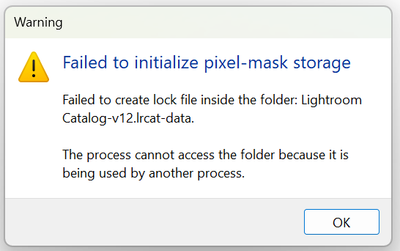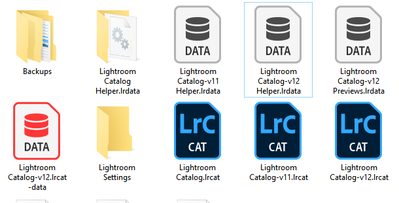Adobe Community
Adobe Community
- Home
- Lightroom Classic
- Discussions
- Re: P: Error Message: Failed to initialize pixel-m...
- Re: P: Error Message: Failed to initialize pixel-m...
Copy link to clipboard
Copied
Since updating to release 12.0 I have had 2 problems. When launching Lightroom Classic immediately after opening Windows I sometimes get the following message.
If I click OK and try launching Lightroom again it opens OK.
After doing various edits on a number of images and moving to a new image Lightroom gets stuck "Loading" an image. I close Lightroom, but it won't reopen and Windows won't close and has to be crashed.
 1 Correct answer
1 Correct answer
If, after updating to Lightroom Classic 12.1 (released on 12.12.2022) and restarting your computer you are still experiencing this issue on a repeated basis, please start a new thread with complete information.
Thank you!
Copy link to clipboard
Copied
I have installed the 12.0.1 on Windows 10 and still get the error and cannot open LR.
The workaround by deleting the CURRENT file doesn't work either: The first relaunch returns the error and creates an new CURRENT file. The next relaunch still returns the error again without starting LR and so forth.
Copy link to clipboard
Copied
This work for me! many thanks
Copy link to clipboard
Copied
@Sameer K, your pinned reply refers to a .lrdata file. I believe you meant .lrcat-data -- those are the only subfolders in my catalogs that contain a CURRENT file.
Copy link to clipboard
Copied
If you Have another pc running a stable lightroom classic, or maybe a friend you could ask for a copy. Copy C:\Users\username\Pictures\Lightroom folder. Replace your original Lightroom folder with the copied folder. If you keep photos are in your lightroom folder you might want to move those photos to another location, then put it back after you've replaced the folder. Good luck.
Copy link to clipboard
Copied
This worked like a gem for me on a Windows machine running Windows 11. I just went to the pictures folder and then clicked on Lightroom, and deleted the "catalog.lrdata" files. They appeared red for me. Once I deleted them, (becasue there were two of them) Lightroom opened fine. I have the newest version of Lightroom installed btw.
Copy link to clipboard
Copied
@LEE F. you deleted the whole thing? I thought the suggestion was to delete one file within that folder. no?
Copy link to clipboard
Copied
You can delete the entire .lrdata folder without any problem. The only thing that will happen is that you will have to rebuild all AI masks again. That is why it is better to just delete that one file.
Copy link to clipboard
Copied
Then I reopened Lightroom and it worked.
[image: Lightroom Error Screenshot.png]
--
Lee Francois
Founder | CEO
*FGXstudios*
Fall River MA, 02724
www.fgxstudios.net
617-642-8327
Copy link to clipboard
Copied
There is no attached photo, but I noticed the screenshot in your previous message. It looks like you deleted two files, but these should actually be two folders. The icon does look like a file icon however. One of the two (the one with V11 in its name) is just an old version from the catalog before it was upgraded. Deleting it has no effect, but also does not do any harm because Lightroom does not use this catalog anymore. So I think that you effectively deleted the entire folder rather than the 'current' file inside that folder.
Copy link to clipboard
Copied
Hey there! I recently restored my computer to a later previous date and afterwards lightroom was giving me that "failed to initalize pixel-mask storage" issue. My fix to this was deleting 2 lightroom catalog data files. They were red and after I removed / deleted them from the C:/users/thispc/pictures/lightroom folder lightroom opened up with all my photos / data intact. My assumption is when I restored my computer to a earlier version lightroom or creative cloud wasen't completley shut down so it probably corruputed some data files. I don't know, super weird issue but hope this helps.
Copy link to clipboard
Copied
Your direction works. This is a miracle. I can now use lightroom
Copy link to clipboard
Copied
Copy link to clipboard
Copied
see suggestion of deleting the file named 'Current' as suggested by Sameer K
from which:
Sameer K Adobe Employee
Sameer K
Adobe Employee , Oct 27, 2022
Copy link to clipboard
Hi all,
Please use these workarounds while we investigate this issue's root cause.
For Windows:
Go to the catalog location > Open the .lrdata folder.
Delete or move the file named 'Current.'
Relaunch Lightroom Classic - twice. (The first relaunch returns the error, the following relaunch works)
For macOS-pre-Ventura (experimental on Ventura):
Go to the catalog location > Right-click on the .lrdata file > select 'Show Package Contents'.
Delete the file named 'Current.'
Relaunch Lightroom Classic - twice. (The first relaunch returns the error, the following relaunch works)
Thanks!
Sameer K
Above is a workaround while Adobe looks for a fix.
P.S. normaly uninstalling then reinstalling LrC fixes nothing.
Copy link to clipboard
Copied
Please install the 12.0.1 update released today and see if you are still experiencing this issue.
You can refresh your Adobe Creative Cloud App ([Ctrl/Cmd]+[Alt/Opt]+[ R ]) and download the updated version.
Thank you for your patience.
Copy link to clipboard
Copied
Rikk. Sorry, I have updated Lightroom Classic to 12.0.1 but still having the problem when I first try to open Lightroom after launching Windows. I have closed and reopened Windows twice to make sure it wasn't just a problem first time round.
Copy link to clipboard
Copied
@PeterG1 I suspected this would fix everyone but you as your issue seems to be quite unique on the thread. I am contacting the team for instructions. They got back to me fast:
- Close Lightroom Classic.
- Rename the upgraded catalog. (catalog would be appended with V12)
- Open Lightroom Classic.
- In the Upgrade screen, select Choose a Different Catalog > Create New Catalog.
- See if a new catalog gets created.
- Upgrade again using the old catalog.
- Provide the log file created in the \Documents\LrClassicLogs folder.
Copy link to clipboard
Copied
Im having the same (or very similar) problem since updating. I was able to get lightroom to start by using the process above to rename the catalog file, and was then able to start lightroom classic with a new catalog file. The new catalog appears to be empty as expected.
The sequence of events was
1. V12 upgrade LRC about a few days ago with the new masking etc.
2. Lightroom Classic started hanging and was unable to continue, couldnt minimise the window or do anything except to end the Lightroom Classic process.
3. Restart LRC - worked for a while then hung again same as before. This happened a few times yesterday.
4. This morning (31st Oct Sydney time) - LRC updated to the latest new release, but once updated I started getting the message below, LRC would not start. "Failed to initialize pixel-mask storage Failed to create lock file inside the folder: Lightroom Catalog-v12.lrcat-data. The process cannot access the folder because it is being used by another process."
Followed the process to rename the V12 catalog file and start LRC with a new catalog file which worked, catalog is empty of course...
At this stage I'm unsure of the next step...can I fall back to the V11 Catalog file or is a fix coming that will allow me to continue with the existing (renamed V12 Catalog file) - fortunately I have been out on a photo shoot for most of the weekend so have minimal work done with V12 so far...
Copy link to clipboard
Copied
Copy link to clipboard
Copied
Copy link to clipboard
Copied
The logs indicate that the file is accessed by another program. Could you please restart the computer and try?
Thanks,
Sunil
Copy link to clipboard
Copied
I got the same error message right after I upgraded to Ventura 13 on Mac OS. It happened at the worst time. What a pain.
Copy link to clipboard
Copied
Here is a simple - tried and tested method to solve this problem!
Just cut and paste the catalog file outside the default folder.
Try it and thank me later 😉
Copy link to clipboard
Copied
I'm also experiencing this problem. My environment is as follows: Lenovo desktop tower running Windows 11, Lightroom Classic 12.0.1, all files exist on my hard drive but are also accessible via OneDrive; also Microsoft Surface Pro running same level of Windows and Lightroom Classic and accessing the OneDrive copy of the files. The desktop tower is at my home, the Surface Pro is at my partners. I am never logged in on both systems at the same time. I have tried the workaround (delete CURRENT and restart Lightroom twice) and it has worked today. What happens tomorrow remains to be seen.
Copy link to clipboard
Copied
Here is a short summary of my experience and how I have overcome the issue eventually (hopefully):
In my case, any calalogue file with the suffix '-v12' created via the catalogue update from an older catalogue version '-v-11' remained corrupt, neither the LR update to 12.0.1 nor any of the suggestions from this thread had solved the issue permanently.
I then created a new cataloge with LR 12.0.1 with a different name and in another folder, and imported all images (includes all edits, keywords, geo-localisations, and collections) from the corrupt catalogue (the one with suffix '-v12') using the 'Import from another catalogue' function. This new catalogue has since been working fine (for two days fulltime editing work that is). The only downside was, that I had to redo my catalogue and display preference settings but this was only a matter of minutes.
Copy link to clipboard
Copied
I upgraded my catalog to v12 recently, then 12.0.1 several days ago - basically as they were released. I have been working in the catalog fine, including importing several recent jobs and working on the images, until this morning. When I tried to open the catalog immediately after booting the computer, I got the "Failed to initialize pixel-mask storage" error.
I work on two computers, a Lenovo ThinkStation P410 workstation running Windows 10 Pro v10.0.19043 (at my office) and a Lenovo Legion 5 laptop running Windows 10 Home v10.0.19044 (at home). Both computers have been running LR12.0.1 for several days. My catalog is on an external SSD. The issue occurred today on the workstation; I used the catalog successfully on the workstation yesterday afternoon and last night on the laptop. I have not used the new masking options, and the work I've done in the past few days has not involved any kind of masking.
I tried restarting Windows and opening the catalog again, but got the same error.
Additionally, the issue seems to have caused errors on the external hard drive, which chkdsk was able to repair. I can share the event viewer logs if requested.
I've seen another thread about this, from before 12.0.1 was released, suggesting re-upgrading the catalog, but I can't re-upgrade my old v11 catalog to v12 without losing a lot of work, so I'm hoping there's another solution.
Thanks,
John B