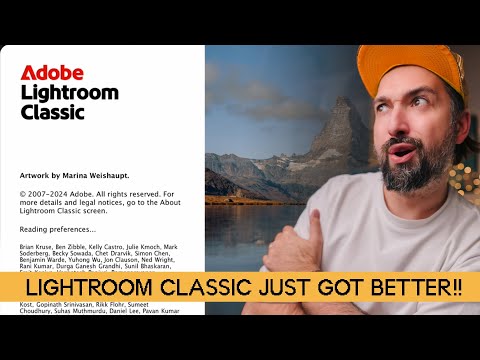- Home
- Lightroom Classic
- Discussions
- P: Generative Remove Feedback (Lr Classic & Lr Eco...
- P: Generative Remove Feedback (Lr Classic & Lr Eco...
P: Generative Remove Feedback (Lr Classic & Lr Eco)
Copy link to clipboard
Copied
-
App version
-
System details
-
Example image(s) if you wish to share
Our team continually monitors this thread to track issues for future improvement. Thanks!
Posted by:
 1 Pinned Reply
1 Pinned Reply
Update (Dec 2024): With the new release, it is no longer necessary to perform Generative Remove Operations prior to Cropping.
Copy link to clipboard
Copied
Same here
Copy link to clipboard
Copied
@lizannec24357135, see my reply to your other post:
Copy link to clipboard
Copied
Same here, even with 14.01 update. After the Update from 13 to 14 the program does this even with photos done in version 13. So it can't be a user error, due to in 13 with the same masking it is ok. All variants are wrong. I would like to remove a manhole cover from a street and got 3 variants of distorted manhole cover as remove, instead of pure asphalt.
Copy link to clipboard
Copied
@tkoenig4141 without instructions Ai doesn't know what to do.
Try in Phothsop and type "asphalt".
Even if Ps fails you can more comfortably generetate many variations AND view their thumbnails.
LrC will demand you to spend much time to view even only 3 variations.
In any case please use the Report Variations option.
That is the best way to pass the problem directly to Adobe.
.
Copy link to clipboard
Copied
@tkoenig4141: "I would like to remove a manhole cover from a street and got 3 variants of distorted manhole cover as remove, instead of pure asphalt."
Please attach a full-resolution JPEG exported from the unmodified original photo, so we and Adobe can see the issue in detail. With nearly everyone who has posted a problem photo, we've been able to show how to quickly remove the desired objects.
Copy link to clipboard
Copied
Does not work. The old version would allow me to simply remove unwanted objects without trace. I have spent half an hour with the new version trying to remove a simple, unwanted bit of building from the edge of a picture. Regenerative AI keeps replacing it with something unwanted, heal keeps leaving a grey smuge. How can I get back to the old system that simply worked?
Copy link to clipboard
Copied
I agree
Copy link to clipboard
Copied
I agree... this no longer works. The previous version was flawless and so easy to use. this is a huge bummer!!!!
Copy link to clipboard
Copied
@PAG: "trying to remove a simple, unwanted bit of building from the edge of a picture. Regenerative AI keeps replacing it with something unwanted,"
This usually happens when there are pixels beyond the edge that have been cropped out due to Crop, Transform, or Lens Corrections. So undo any of those you've applied and then do the Remove.
See this article for more details:
https://www.lightroomqueen.com/generative-remove-replace/
Most complaints about Remove are addressed in the article. But if it doesn't help, please attach a full-resolution JPEG exported from the unmodified original photo, so we and Adobe can see the issue in detail. With nearly everyone who has posted a problem photo, we've been able to show how to quickly remove the desired objects.
Copy link to clipboard
Copied
I had most of the same problems as stated above, but the lightroomqueen article (linked in the JRE's reply above) solved the problems I was having. It's great to not have to photoshop for this.
Copy link to clipboard
Copied
Sent from Outlook for iOS<>
Copy link to clipboard
Copied
Same issue! It was working amazingly then after the LRC update, it doesn't work anymore. Please correct this - I've quickly grown to rely on this feature.
Copy link to clipboard
Copied
@Dave282513420lz9: "after the LRC update, it doesn't work anymore."
There have been a number of complaints that LR 13 did it better, but so far no one has provided any examples or details. Please attach a full-resolution JPEG exported from an unmodified original photo in which LR 14 isn't doing as well as you'd like.
Copy link to clipboard
Copied
Just try and use it - you'll see for yourself. Why do people try to push the blame on to users that have been using the product without problem for years. the issue is with LR, not us!
Copy link to clipboard
Copied
@steven30428533bjee: "Just try and use it - you'll see for yourself. "
I use it everyday, both in my own work and successfully helping dozens of people here.
If you're having problems with Remove, attach a full-resolution JPEG exported from the unmodified original photo (not a screenshot), so we and Adobe can see the issue in detail. With everyone who has posted a problem photo, we've been able to show how to quickly remove the desired objects. See here for the complete list of those 32 33 posts:
Copy link to clipboard
Copied
This 100%.
Whenever I try to use it, it just leaves behind random fragments from the selection to be removed, in random places.
I've just tried to use it to remove an unwanted bit of tree from the surrounding sky and it's failed. Worse, the (previously faithful) Clone tool has left behind a ghost of the tree which I CANNOT remove.
Seriously Adobe, you need to get some real-world testers before you release some of this - we're paying good money for a product that's letting us down...
Copy link to clipboard
Copied
@Martin32849430psz8: "it just leaves behind random fragments from the selection to be removed, in random places. ... the (previously faithful) Clone tool has left behind a ghost of the tree which I CANNOT remove."
There might be multiple issues here:
1. Are you applying Remove and/or Clone on top of an AI mask, e.g. a Sky mask? That will often leave behind ghosts of the removed objects. Recompute the mask by doing the menu command Help > Update AI Seettings.
2. Regarding the random fragments, do you have Detect Objects selected? It often fails to select the entire object if it's long and skinny. Uncheck it and try the Remove without it.
If this doesn't help, see this article for how to remove objects more reliably -- it's a quick read:
https://www.lightroomqueen.com/generative-remove-replace/
Most complaints about Remove are addressed in the article. But if it doesn't help, please attach a full-resolution JPEG exported from the unmodified original photo (not a screenshot), so we and Adobe can see the issue in detail. With everyone who has posted a problem photo, we've been able to show how to quickly remove the desired objects.
Copy link to clipboard
Copied
Exactly the same problem im having
Copy link to clipboard
Copied
@brandonc27548190: "Exactly the same problem im having"
See my reply here for how to solve your issues:
Copy link to clipboard
Copied
Hey Rikk, great feature, kudos to the team. I found it actually very useful for my work (wedding photography). My feedback - for object detection I feel like the selection extension is too big. I wish there was option to scale it down, like a slider. In example below I don't want to AI generate part of Groom's back, so I had to manually substract. I wish there was more automatic detection of what's around.
I also explained that in this video: https://youtu.be/9CPouI7wG7A?si=dWfGqnZ0qtMXn5uY
Copy link to clipboard
Copied
Came here to complain about this as well. Its VERY VERY off. There needs to be an option to control the extention.
Copy link to clipboard
Copied
I used Remove tool, edited other images, then returned to the first one and noticed "Some Remove tool settings need to be updated", I updated it, but after export nothing is removed in the image. What the hell?
Copy link to clipboard
Copied
YES!! i have wasted the entire day trying to reedit a gallery taht was almost done and unless i update the masks and brushes and any AI edits and then export one by one.... it doesnt work! a total NIGHTMARE
Copy link to clipboard
Copied
Same thing is happening to me! I edited a ton of wedding photos- exported them to send to my client. Reviewd the gallery on pixiset before emailing to my client and noticed that all of the things I used generative ai on, didn't export. All the little cars, people, etc in backgrounds that I spent so much time editing out are there. I went back into lighroom and it's showing the same error of needing remove settings to be updated. Any solution anyone found?!
Copy link to clipboard
Copied
I selected all the affected photos, turned on sync and did the update Lightroom said should be done. It obviously took a while, but did the trick. I would first try it on just a couple photos to see if it works for you and then do the whole batch.