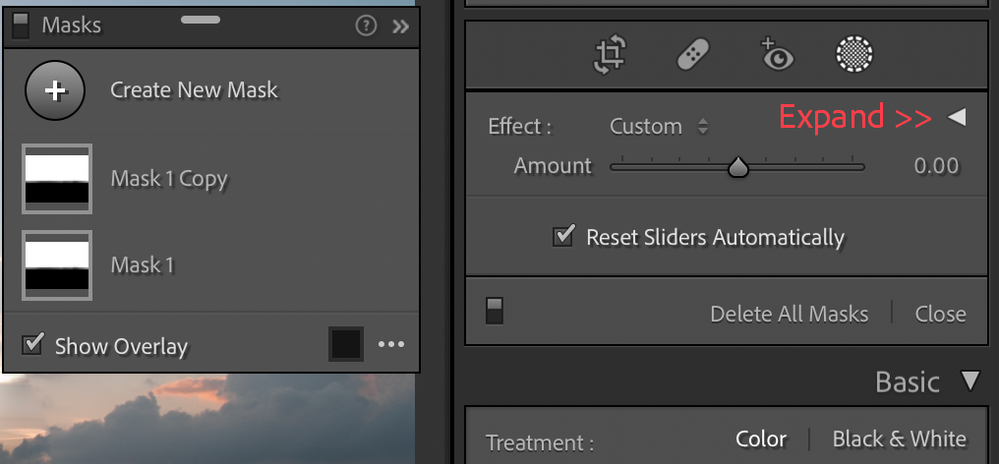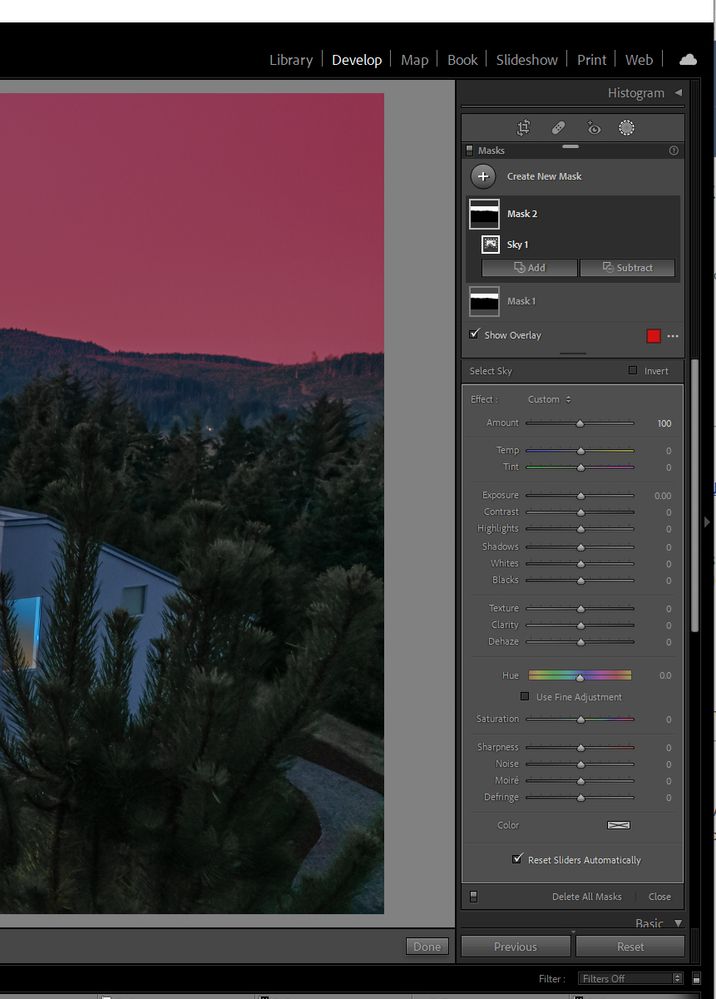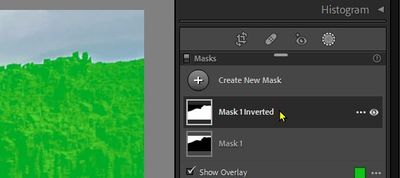Adobe Community
Adobe Community
- Home
- Lightroom Classic
- Discussions
- Re: LR Classic masking tools quit working on Mac M...
- Re: LR Classic masking tools quit working on Mac M...
Copy link to clipboard
Copied
Hello, i can't seem to make the new masking tool to work correct.
When i make an adjusment, by brush, auto select or any other tool the mask shows up in my image, red by default, and when i make a change in the Basic-panel, the adjustments will be applied over the whole image and not just the masked part.
Is this a bug or am i doing something nog correct?
Help please... 🙂
 2 Correct answers
2 Correct answers
when i make a change in the Basic-panel
Wrong panel
Two possibilities I can think of:
1. You've inadvertently collapsed the local adjustment sliders and are using the Basic panel sliders
or
2. You are scrolling too far and using the Basic panel sliders by mistake
Copy link to clipboard
Copied
See the forum thread at-
1) Global adjustments- means you are using the 'Basic' panel adjustments. Scroll up the panels and Check the Disclosure triangles in the Brush panel to reveal all the sliders if necessary..
2) Done button may be hidden if the Tool bar is not visible. Keyboard [T] to toggle visible.
Copy link to clipboard
Copied
Both suggestions were right on!!
Back in business!!
Will blame "fat thumbs"!!;)
Thanks!!
Copy link to clipboard
Copied
After I select subject in Lightroom Classic any adjustments I try to do affect the whole image vs the selection. I have all of the current updates downloaded. I have included A screen shot of the selection I made using the tool with the Green overlay and then I have added a screen shot after I made an adjustment. You will notice with the second screenshot that all of the adjustmenst i made affected the whole image versus the selection.
Copy link to clipboard
Copied
The sliders you are moving are the Basic Panel sliders, which do indeed affect the whole image. But you need to be using the Masking sliders, which you currently are not seeing because you have them collapsed and thus hidden from view. At the right-hand side of the "Effects" line at the top of the Select Subject panel you will see a left-facing arrow, click on that and it will change to a downward pointing arrow and all the Masking Panel sliders will be revealed. Use those to adjust only the masked area.
Copy link to clipboard
Copied
Those pesky 'Disclosure triangles'!!
Actually there are two you might see when doing local adjustments with the masking panel-
One for the "Effect" sliders panel, and one for the specific Brush Settings (size, feather).
Collapsing the 'Effect' panel makes users very prone to adjusting the 'Basic' panel in error.
Collapsing the 'Brush' panel converts it to an 'Amount' slider that acts to change all and any of the 'Effect' slider adjustments that have been made. (ie. 'Amount' will collectively change intensity of a Brush stroke - including eg. Exposure + Contrast + Clarity + Saturation. + + + ...etc.)
Copy link to clipboard
Copied
SELECT SUBJECT CORRECTLY SELECTS SKY OR SUBJECT BUT CHANGING SLIDERS ARE OF THE ENTIRE IMAGE. WHAT DID I CLICK THAT CAUSED THIS OR IS IT A GLITCH?
jtillinghast71@gmail.com
Copy link to clipboard
Copied
Read the Correct Answer from Rikk Flohr!
Then read the whole thread.
Copy link to clipboard
Copied
I am using the correct panel and still haveing the same problem as the OP. I'm wondering if it's because a duplicated and inerted mask is sitll corrected to the original somehow. It seems like a mask seletion issue to me and I don't get it.
Copy link to clipboard
Copied
Perhaps this is because I am using multiple masks? I don't see any clear direction on this on the support page. I am simply trying to create one mask for the sky, and one mask for the rest of the image. I've tried deselecting masks and hiding them, but when I make adjustents in the MASK panel, the entire image is affected.
I've read the entire thread, this issue doesn not appear to be addressed. Let me reiterate - I am NOT using the basic adjustments panel.
Copy link to clipboard
Copied
SAME LINE AS EFFECT AND CUSTOM BUT ALL THE WAY TO THE RIGHT. CLICK THE
ARROW AND THE PANEL APPEARS.
THAT WAS MY PROBLEM.
JUD
Copy link to clipboard
Copied
I don't see the arrow you speak of. I see the panel. Could you point it out to me in this image?
Copy link to clipboard
Copied
COLOR OVER THE SUBJECT*. IF YOU SEE A BOX THAT SAYS* AMOUNT(SLIDER)*THERE
SHOULD BE A TRIANGLE RIGHT ABOVE *0.00.* THE RT UPPER CORNER SHOULD HAVE A
LITTLE TRIANGLE. CLICK IT AND THE FULL LIST OF SLIDERS SHOULD APPEAR IN A
LARGER DROP-DOWN BOX. . IF THAT DOES NOT WORK, I AM NOT SURE WHAT YOUR
PROBLEM IS.
SORRY,
JUD
Copy link to clipboard
Copied
@Bobby Stevens If you are updated to v11.4 then creating an inverse mask is easy.
So this menu item gives you the two masks-
I think @A J24824100p4qh is talking about the Disclosure triangles which you will only see in the Brush Tool adjustment panel (Not in Sky or Subject).
And @A J24824100p4qh Please don't type in all capitals- It is the equivalent of shouting in the forums.
Copy link to clipboard
Copied
groups show up but if you hit the triangle, in the rt upper drop down box,
the sliders go away and the Amount slider shows up. When I had the
problem, I had somehow hit the triangle and the amount slider was there. I
just was not aware that that would happen.
Once I corrected that mistake, all the sliders worked as they were designed
to do.
Jud
Copy link to clipboard
Copied
Thank you @Rob_Cullen , that did the trick!
Copy link to clipboard
Copied
THANKS, I figured it out and that was the problem. I did inadvertantly did click the effects panel.
Jud
Copy link to clipboard
Copied
Yep happened to a lot of us..Its a simple fix..1 button..see image below...it's just collapsed..click triangle..VOILA!!!
Copy link to clipboard
Copied
I'm having the same issue with the overlay mask NOT automatically disappearing after an adjustment ( it will toggle off/on if I use the "O" shortcut ) ... I am using the EFFECTS panel and not the BASIC panel
Copy link to clipboard
Copied
masking tool to work correct.
When i make an adjusment, by brush, auto select or any other tool the mask shows up in my image, red by default, and when i make a change in the Basic-panel, the adjustments will be applied over the whole image and not just the masked part.
Is this a bug or am i doing something nog correct?
Help please... 🙂
Copy link to clipboard
Copied
This has been answered earlier in the thread. Just scroll up.
Copy link to clipboard
Copied
I am having the same issue. I can no longer access the mask BASIC sliders. The global BASIC features are available.
1. I recently allowed an update.
2. I was using ADAPTIVE SKY presets including copying and inverting these masks.
3. This was working for me earlier, but now I am not able to apply BASIC adjustments within a mask.
4. I do not have the "triangle" to toggle BASIC toolbox as pointed out in previous posts.
Help, please.
Copy link to clipboard
Copied
Show us a screen capture of what you do see. Please use the "Insert Photos" icon to include your screen capture in your reply.