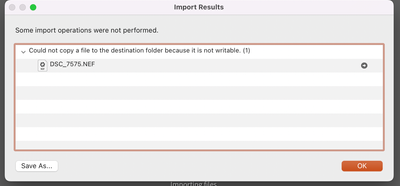Adobe Community
Adobe Community
- Home
- Lightroom Classic
- Discussions
- Permission issues - can't import photos
- Permission issues - can't import photos
Copy link to clipboard
Copied
I am trying to import NEF files to Lightroom CC (for the first time on a new iMac M1 2021).
I get this message:
I click "Repair to Continue" and get this:
I clicked on Learn More and did as instructed (I think I did anyway, I had R&W permissions, and changed "everyone" to R&W:
Manually change folder permissions
Manually change the permissions on the following folders and on all the items in these folders to Read & Write, so that Adobe applications are able to write to these folders when opened or during use:
- /Users/[user name]/Library/Preferences/
- /Users/[user name]/Library/Application Support/Adobe/
- /Users/[user name]/Library/Caches/Adobe/
- /Users/[user name]/Documents/Adobe/
I am still getting an error message.
Lightroom CC was downloaded today (August 23, 2022) so it's the latest version. Also using the latest version of Monterey for MacOS if that helps.
Any ideas what's going on?
 2 Correct answers
2 Correct answers
Lightroom copies your image to a destination folder, that you define in the right panel of the import dialog. It looks like you have chosen a destination folder that is off limits to Lightroom.
I went in and changed the destination and now it's working. Thank you!!
Copy link to clipboard
Copied
I also tried this to no avail:
Use a script to restore permissions
If the previous solution does not resolve the folder permission issue, try this easy-to-run, shell-script-based solution explained below. This shell-script automatically restores the ownership and read/write permission, and it removes Access Control List (ACL) from the set of Adobe user folders and its subfolders.
To run the shell script, do the following:
- Download LightroomCorrectPermission.zip using the above link. By default, the file is downloaded to /Users/[user name]/Downloads/LightroomCorrectPermission.zip.
- Unzip the downloaded zip file to extract the LightroomCorrectPermission.sh shell script file.
- On your Mac desktop, type Terminal in the Spotlight search box and launch the Terminal app.
- From the Finder, drag the unzipped LightroomCorrectPermission.sh shell-script file (from step 2) onto the Terminal window. You see the following text in the terminal window:
/Users/[username]/Downloads/LightroomCorrectPermission.sh - Press Enter to run the shell script.
- When prompted, enter your Mac login credentials.
Note: Ensure that you use the account with administrator privilege to log in. - Launch Lightroom.
Just keep getting this:

Copy link to clipboard
Copied
Follow the instructions at the link below.
Copy link to clipboard
Copied
Thank you - I tried this but it didn't work. Still got this:
Copy link to clipboard
Copied
Lightroom copies your image to a destination folder, that you define in the right panel of the import dialog. It looks like you have chosen a destination folder that is off limits to Lightroom.
Copy link to clipboard
Copied
I went in and changed the destination and now it's working. Thank you!!