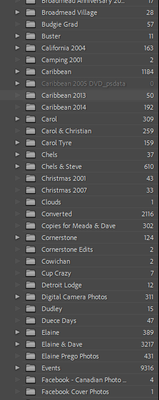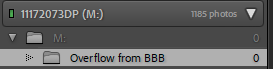Adobe Community
Adobe Community
- Home
- Lightroom Classic
- Discussions
- Re: Photos copied to another drive...
- Re: Photos copied to another drive...
Photos copied to another drive...
Copy link to clipboard
Copied
I have a few thousand images I copied from one drive to another, using Explorer. I plan to then delete the originals, also from Explorer. How do I get Lightroom to "see" the images on the new drive instead of where LR saw them before? Do I have to import?
Am I going about this the right way?
Windows 11 and Lightroom Classic 11.3.1
Copy link to clipboard
Copied
No, DO NOT REIMPORT!. That would be the worst thing to do.
Hopefully, you have all the images folders in one master photos folder on the new drive. In the Library module, right click on one of the folders that you have copied to the new drive and select "Update folder location". From there, navigate to the new drive and select that folder. You will have to do this for all the folders you have copied.
It would have been best to move the folders to the new drive from within the Library module in LrC.
When you have Updated the folder locations to the new drive, triple check everything and then you can delete the folders from the original drive.
Copy link to clipboard
Copied
Instructions are here https://www.computer-darkroom.com/lr2_find_folder/find-folder.htm scroll down to "Part 2 -- Updating Folder Location"
DO NOT IMPORT! DO NOT IMPORT! DO NOT IMPORT!
Copy link to clipboard
Copied
I am still confused on the process.
I have several folders on my BBB drive and all are viewable within Lightroom.
I have used Windows Explorer and copied those several folders to M, to a new folder called Overflow from BBB.
Drive M, when viewed from Windows Explorer, has all the folders and images.
Drive M and the Overflow from BBB appears in my Lightroom folders:
I have NOT deleted the images from BBB, they are still visible from Lightroom.
How can I get Lightroom to "see" the contents of M: Over flow from BBB?
Copy link to clipboard
Copied
You find the folder in Lightroom Classic in the Folder Panel on the BBB drive (not the one on the M drive) and you Update Folder Location.
Copy link to clipboard
Copied
Sorry to be so thick about this.
Here's a screenshot of some of the folders I copied from BBB to M: Over flow from BBB. I only copied some from BBB, not all.
I have M drive already setup in Lightroom:
Now you want me to select one of the folders in BBB, Right click on it and update location?
From there, navigate to the same folder on M and Select Folder. Just did that on a single folder as a test and yes...the folder is now appearing in M.
Can I select multiple folders in BBB and Update their location all at once or must I do it one folder at a time?
Copy link to clipboard
Copied
Can I select multiple folders in BBB and Update their location all at once or must I do it one folder at a time?
If you had moved the entire set of folders on BBB to drive M, then you could just click on the parent folder in BBB and update folder location, and all subfolders would be updated as well. Since it sounds as if you have only selected some folders to copy to M, the answer to your question is "I don't know", but you can try it and find out yourself.
Copy link to clipboard
Copied
Thanks once again for your help dj_paige.