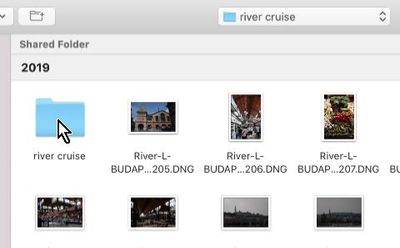Adobe Community
Adobe Community
- Home
- Lightroom Classic
- Discussions
- Photos disappear from light room but exist in th...
- Photos disappear from light room but exist in th...
Copy link to clipboard
Copied
I have lightroom classic 10.2 running on an imac catalina 10.15.7. I keep finding that pictures that have been in my catalogue for years are starting to disapear from the library.They still exist in their original folder. My light room library shows the names and badges of the picture but no photo. When I clicik on locate this picture and go through the process, everything in that particular lr folder disappears ( name, badges etc. ) for all photos in that folder.
 1 Correct answer
1 Correct answer
Having had more time to think about this, I believe I know what is happening.
First, Lightroom Classic is not a file browser like Windows Explorer or Mac Finder. You seem to be under the mistaken assumption that it is a file browser, and this leads to all sorts of additional confusion on your part. You say "They still exist in their original folder" but this is irrelevant to how Lightroom Classic works. It is a clear indication that you think if the files are in a specific folder according to Wi
...Copy link to clipboard
Copied
When I clicik on locate this picture and go through the process...
Give us details ... what do you do, step-by-step, leaving nothing out.
The photos "disappear" because you told Lightroom Classic they are now in some other folder. You can find them via these instructions:
Follow all of these four steps in order:
1. In the Lightroom Library Module, on the left, under Catalog, click on All Photographs
2. Turn off all filters (Ctrl-L once or twice)
3. Turn off all stacking (Photo->Stacking->Expand All Stacks)
4. Search for at least one of these photos by file name using the Lightroom Filter Bar
Copy link to clipboard
Copied
Having had more time to think about this, I believe I know what is happening.
First, Lightroom Classic is not a file browser like Windows Explorer or Mac Finder. You seem to be under the mistaken assumption that it is a file browser, and this leads to all sorts of additional confusion on your part. You say "They still exist in their original folder" but this is irrelevant to how Lightroom Classic works. It is a clear indication that you think if the files are in a specific folder according to Windows Explorer or Mac Finder, then Lightroom Classic must show them in that folder as well, which simply is not how Lightroom Classic works.
When you try to locate the photos in Lightroom Classic, you then see the photos disappear. They do not disappear, but Lightroom Classic now shows them in a new folder (not the one you are looking at), because you just went through the process of telling Lightroom Classic that they should be shown in a new folder.
All of this probably happened becuase you accidentally imported photos using "Copy" instead of "Add" and so now LrC made a copy of these photos in a different folder (that's what you told it to do), and LrC thinks the photos are in a different folder than you think they are in.
If you do the four-step search for the photos as I explained above, you should be able to find where LrC thinks the photos are now, and that ought to resolve some or most of the confusion.
Copy link to clipboard
Copied
I agree with the comments from @dj_paige
From your screen-clips I note this-
LrC believes your photos are in- {..../TRAVEL INTERNATIONAL/river cruise/river cruise/...}
Note the two "river cruise" sub-folders!
Your Finder search is looking only at {..../TRAVEL INTERNATIONAL/river cruise...} and NOT the sub-folder /river cruise/.
The photos that were indexed in the Catalog were in this second sub-folder- The blue folder shown in your screen-clip!
What does Finder show in this {..../TRAVEL INTERNATIONAL/river cruise/river cruise/...} sub-folder?
If it is empty, then you must have deleted from this folder {..../TRAVEL INTERNATIONAL/river cruise/river cruise/...}- the reason why LrC believes the photos are "Missing".