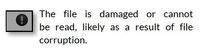Adobe Community
Adobe Community
- Home
- Lightroom Classic
- Discussions
- Re: Photos don't display on Library's gallery view...
- Re: Photos don't display on Library's gallery view...
Photos don't display on Library's gallery view or on film strips but can be found in Explorer folder
Copy link to clipboard
Copied
About 75% of my photos don't display on Library's gallery view or on film strips but can be found in Library's Windows Explorer folder. These photos appear "grayed out." If I right click on a grayed out photo and "Go To Folder in Library" Lightroom can find all these photos, so they are not lost. They just are not displaying properly. Why is this? My Library is resident on OneDrive and is organized in folders by date (created during LR import). The photos that display properly in the gallery or film strip are located in the same folder and were imported at the same time that the grayed out photos were.
1. Version: Lightroom Classic v.11.2 Camera Raw 14.2 kept up to date by active subscription
2. Platform: Win10 Home version 10.0.19043 (build 19043)
Library on One Drive
3. Basic steps........All I have to do is start up LR and I find this problem. I used LR Classic successfully for many years and never had this problem until the last 2-3 years. Not certain when it started.
4. Expected vs actual....well my post says it all. I expect for LR to display my photos in both the Library folders or in my Collections. I am getting most of my photos "grayed-out." See screen shot
What's up with this?
Copy link to clipboard
Copied
The photos with greyed-out thumbnails have circled-exclamation-point badge on them:
This indicates that LR can't read the photo for some reason.
Click on that badge and post a screenshot of the displayed error message.
Copy link to clipboard
Copied
Copy link to clipboard
Copied
The first step is to determine whether other apps can read those files and whether LR can open them from non-Onedrive locations:
1. Try opening some of the JPEGs in Windows Photos. Do they open correctly?
2. Copy some of the JPEGs to a folder not managed by Onedrive. Do they open in Windows Photos correctly?
3. If so, can you import those copies into LR (using the Add option in the Import window)?
Copy link to clipboard
Copied
Alright, I tried this. Yes, photos with a black dot do open in Windows Photos and display crisp and clear. This goes for both those photos that are grayed out and those that are previewed in LR Classic Library mode. The previews in LR Classic Library are blurry, as they would be when first opening in LR Classic, but they never fully crisp and clear up.
One Drive has 3 statuses for its files:
1. Cloud icon- In Windows Explorer, a cloud icon means they are only available on the cloud. Some of these files are grayed out and some are not. Both look OK in Win Photos, but look Blurry in LR Classic if visible. These appear to be ones that have the black dots.
2. White circle with green check mark icons- In Win Explorer, check mark icon means they are available locally but have been marked "free up space" which removes the check mark from the "Always keep on this device". Older files imported in distant past with this check mark are blurry and get the "Damaged" black spot and are unprocessable in Developer. Recently imported files with this check mark have previews and are blurry in LRC and are not processable in Developer.
3. Green circles with white check mark icons- In Win Explorer, this green circle icon means keep them on this device.
Now I took some of those files downloaded within the last few months that all had cloud icons. One had no black spot, two were grayed out and black spotted. I changed their status icons in Win Explorer. The one that was changed to White Circle status still as grayed out, until I opened it in developer. Bingo it gave no wrong format or file damaged warning, it opened and was crisp and clear. The preview was available when I went back to LRC Library, but it still had a black dot. The second grayed out and black spotted was changed to keep on this device status (green circle/white check mark). It also opened successfully in Developer mode. Now just to double check, the other files with black spots still were grayed out and unable to open in Developer moder.
See my reply to Rob_Cullen which has many questions about Library resident on OneDrive, and whether or not I need to move to LR online (not LR Classic) and migrate my Library to Creative Cloud. Question is, do I need to re-do my LCRAT file to fix these isssues?
Copy link to clipboard
Copied
Question is, do I need to re-do my LCRAT file to fix these isssues?
You need to obtain un-corrupted versions of the files. Your LRCAT is not the problem.
The fact that Windows Photos displays the image clearly is irrelevant. If these are RAW original files, then it is possible that the RAW image is corrupted, but Windows Photos is displaying the embedded JPG preview which can be uncorrupted.
Copy link to clipboard
Copied
"Yes, photos with a black dot do open in Windows Photos and display crisp and clear."
Before proceeding, let's confirm whether they are JPEGs or raws? Two of your screenshots show .jpg files. As dj_paige mentioned, raws can be corrupted but still preview correctly in Windows Photos and other apps. But if JPEGs are showing black dots in LR but previewing correctly in LR, that's a different issue.
Copy link to clipboard
Copied
But if JPEGs are showing black dots in LR but previewing correctly in LR, that's a different issue.
Yes, I agree that would be different, but the big picture remains the same. The LRCAT file is not the problem. Corrupted image files are the problem. Why would a JPG show corrupted in Lightroom Classic and not corrupted in Windows Photos, well that's a very good question, for which I do not have an answer.
Copy link to clipboard
Copied
My photos are mostly JPEGS. The black dot issue appears to be independent of whether they are .jpg or .orf
Copy link to clipboard
Copied
Assuming these are JPEGs and thus likely aren't corrupted, then it appears that the problem is that LR is getting confused by photos that have been removed to the cloud by Onedrive. When you mark a photo in Onedrive as "keep local", there are no issues, right?
If my understanding is correct, then to keep LR happy, you need to mark all your photos in Onedrive as "keep local". There is no need to build a new catalog -- once all the photos are marked "keep local", the black dots will go away (you may have to manually rebuild Library previews).
It's not surprising that LR gets confused by Onedrive's sneaking photos into the cloud -- there have been similar reports with Dropbox, and I don't believe Windows or Mac makes this sneaking completely invisible to apps, as we can see with LR.
If you want to keep most of your photos in the cloud only and just cache the recently accessed ones on the local disk, then you'll need to use Lightroom Cloud, not Lightroom Classic. But before getting into the weeds of details, first make the high-level decision whether it's feasible to mark all your photos as "keep local" and remain with Lightroom Classic.
Copy link to clipboard
Copied
Thanks for the input, djpaige and johnrellis,
I have 109GB of photos on OneDrive. So, with a laptop with a 256GB SSD drive and 17GB of free space I have around 20GB of photos on the laptop. I don't see how it's feasible to make my photos "keep local." I guess the library could be on a MyPassport external drive, but when I started putting the library on the cloud on OneDrive, I had just had an External Hard Drive crash. My Creative Cloud has 20GB allotment and 100GB looks like the top end for storage there. Seems like it is not an option. OneDrive has 1TB. I do think my problems stem from the way OneDrive keeps some files on both the cloud and on my local drives without much clearly noting what it's doing. I guess my moving as many files as possible to be available on Cloud only has exacerbated my problems. At one point, I did not have enough scratch disk space for Photoshop to open.
If I clean up my Library of certain mistakes (for instance, where inattention moved some 2020 files into the 2019 folders, or 2022 files into a 2022 subfolder of 2022 folder) my Library and LCRAT could be moved to LR Cloud. Can I keep my Library in OneDrive? And if I do this will I be able to see the photos in my Collections using LR Cloud? Or will they still need to be downloaded to "keep local" status to view in my Collections?
Copy link to clipboard
Copied
April 15th Update: Alright, with this April 12 post from johnrellis (and others from dj_paige), here's what I did:
1. Found my LCRAT folder- I noticed some of these files were on the cloud (on OneDrive), and others were "keep on this device". I changed them all to "keep on this device." Ah, ha!!
RESULT- Now, previews for all the files in my Navigation pane are visible in the Library window and film strip view. No more "grayed-out" images! Images still have "black dot" icons on them and functionality in Developer module are grayed out as Lightroom reports them as Unsupported file type or corrupted.
2. Set some photos as "keep on this device"- Once I do this, the "black dot" status does not change. However, when viewed in Developer module the functionality is not grayed out. And it does not report the file as Unsupported File Type or Corrupted. I can use Developer settings. Slideshows work.
3. Work flow- In the future, I will need to mark any image(s) I want to work on, as "keep on this device, and then remove this status (unchecking in Win Explorer directory tree). But, my recollection was that Lightroom used to automatically download files to the Local folders on disc when you clicked on them to open in the Library module. What happened to that functionality? This is what I remember, but did I change some setting in Lightroom to get rid of this notification, and I got rid of the functionality?
Thanks very much to everyone that has answered my posts!!
Copy link to clipboard
Copied
The images showing a small black circle enclosing an exclamation mark- Lightroom-Classic is indicating these are 'Corrupted' files.
Just guessing here- You possibly have a hardware failure somewhere, or your one-drive is not providing 'local' versions of the files in a local hard-drive folder. One-drive may be corrupting files as it syncs to a 'local' folder.
"Greyed out" can mean that the Previews cache has been cleared and previews are trying to re-build, but originals are not locally available, or corrupt.
Copy link to clipboard
Copied
Thank you for the speedy response. This is what I feared. Some of my folders show the photos in preview mode and also have this black dot. When I open them in the LR Developer by setting one of them as the reference photo, it shows the photo, but a message at the top says "The file appears to be unsupported or damaged." This is perplexing because the photo appears to be fine, but the Developer settings are all grayed out. Ok, let's assume this has something to do with use of OneDrive for my Library's location. What is my solution?
1.Does my work flow require moving all the photos I want to work on from OneDrive to some specific Local Drive folder? Does that folder need to be on my laptop or can it be on an external hard drive?
2. Should I abandon LR Classic and move onto the LR online? Would this necessitate losing my Collections? Does the appearance of these "black dots" and apparent status of many files as "damaged" mean that my LCRAT file is damaged? If the LCRAT file is damaged do I need to start a new LCRAT and thus lose all my Collections? Will the LCRAT file just bring along the "black dot" status of all the photos?
3. Does moving to LR online mean I need to move my Library to Creative Cloud? Should I do this using LR with or without my current LCRAT? Or will it work well with either Dropbox or OneDrive (which I already subscribe to)?? How much storage space am I allowed in my Creative Cloud files? Is it just part of my Creative Cloud subscription (for Lightroom, Photoshop, Camera Raw)??