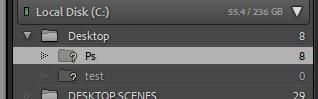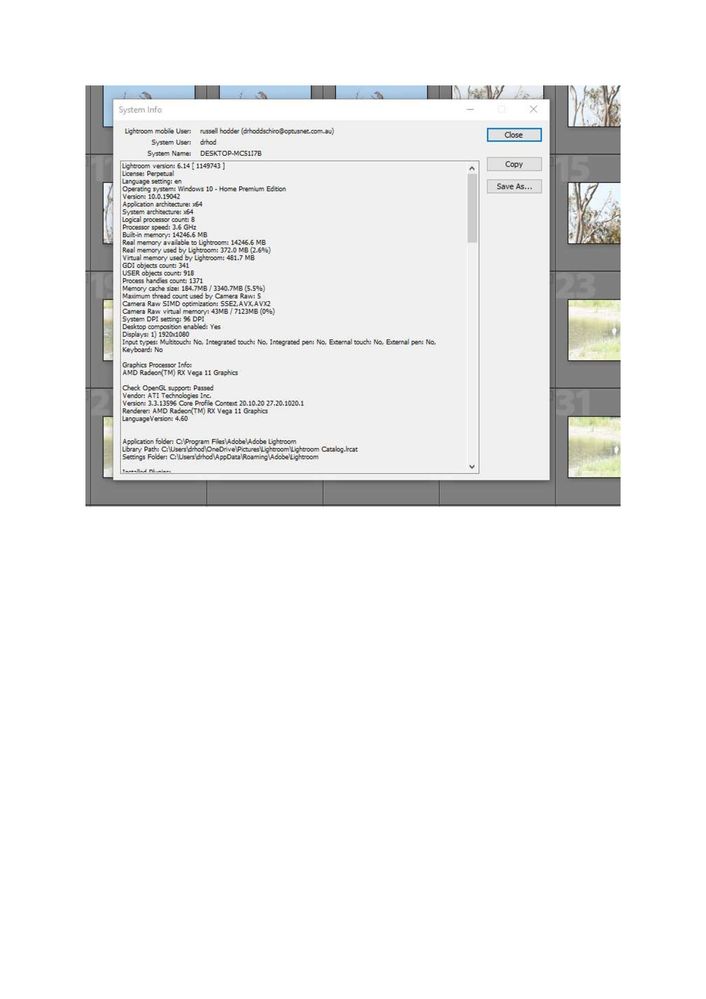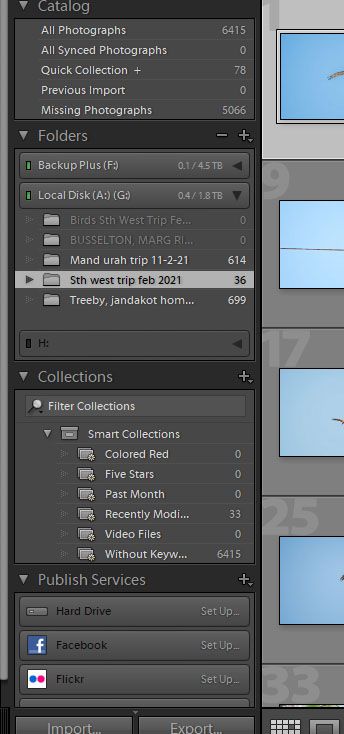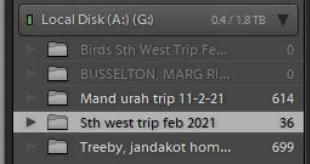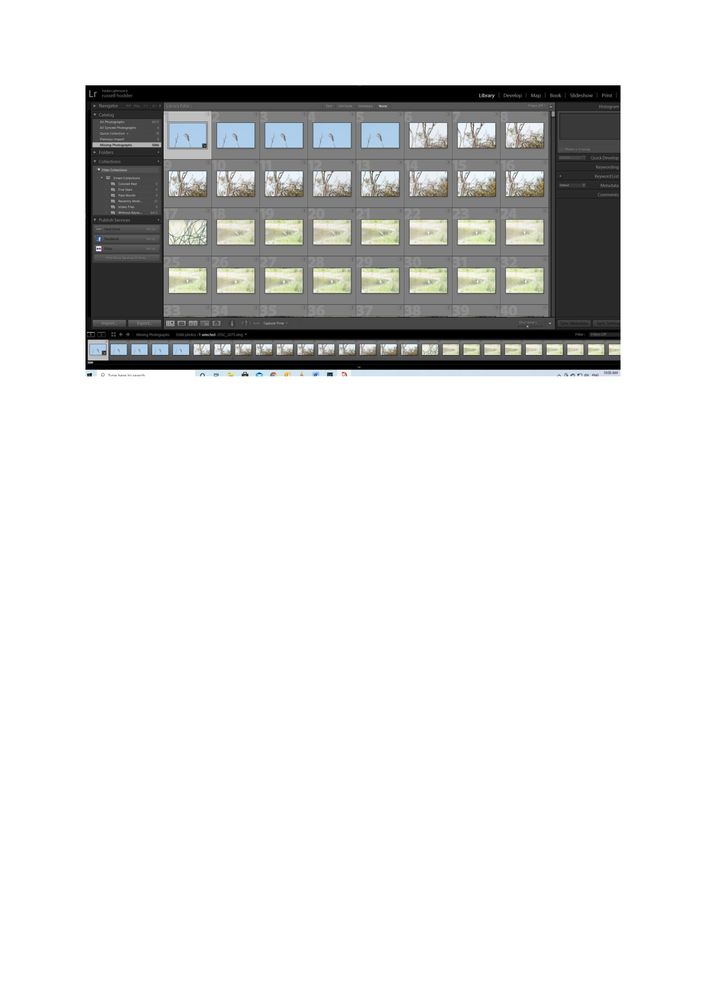Adobe Community
Adobe Community
Photos for LR gone.
Copy link to clipboard
Copied
Suddenly after working on the photo file yesterday when I try to get the photos back into LR today it goes through the lengthy download porocess and then says the file has no photos there. How do I get these photos back into LR ? hotrodder19
Copy link to clipboard
Copied
Start again and include the following in your question:
Adobe product Full Name and Version number.
(Lightroom , Lightroom-Classic, Lightroom-Desktop, Lightroom-Mobile ?)
A Screenshot of the info panel from MENU: Help/System Info...
Your Operating system and Version number
The full text of any Error Message(s)
What you were doing when the problem occurred,
and what do you mean by "download process" and "How do I get these photos back into LR ?" ??
Copy link to clipboard
Copied
Thanks for the response. My new Pc is win 10 home version 20H2. I am using Lightroom 6. The photos were imported into Lightroom on Thursday and I began using the develop mode on many of the photos. Then I had to shut down because I was getting a hard wired internet cable installed, which happened. When I came back to Lightroom to continue I went into Library, found my photos and proceeded in the develop mode as before but when I tried to click on a photo from the timeline section at the bottom to open on screen above it kept telling me there were no photos. No matter what I tried it keeps telling me there are no photos to view. I even tried changing the photo file name but made no difference. Have used other files and operation is ok. When you click on import files there is a "meter" as such in top left side that shows the downloasd of files progress to LR. System was working fine until I had to stop for the cable guy, has gone haywire since re starting. As I said other files have been ok that I have used since. When I say get the files back into LR, what I mean is that even thogh the files come up on the LR screen any activity I try is met with the message :there are no photos to view:, even though they are on the screen. hotrodder19
Copy link to clipboard
Copied
Is there an exclamation point icon on the photos? Is there a question mark icon on the folders?
Can you show us a screen capture by using the "Insert Photos" icon (and not as a file attachment)?
Copy link to clipboard
Copied
nothing present, no icons of any description. Everything looks normal until you click on a pic to develop it and it says no photo found.
Copy link to clipboard
Copied
I am sorry to ask, but- "Lightroom 6" could be the new Lightroom 6.2.1 for mobiles!
Screen-clip the report from the MENU: Help > System Info. Like This-
If Lightroom-6 Perpetual, then a wired internet cable install should have no effect on Lr6.
Screen-clip answers to the questions from @dj_paige about Photos and Folders like this-
Where are your photo files stored on your Hard-drive when you search with Windows File Explorer?
Where does Lightroom show your photo files are when you view the Folders in the Lightroom Folder Panel?
Copy link to clipboard
Copied
Copy link to clipboard
Copied
Screen shot of systen ifo attached. Folders on left in LR show the external HDD where both copies of these photos are, same location as if searched under int expl. The relationship of the hard wiring cable for internet is irrelevant to this problem It is just that at the time when the electrician arrived I was in the photo file developing photos. He needed to turn the PC off and I said ye, but first taking a note of which photo I was up to. The front door bell rang and i briefly left the room but I am not sure if he exited LR or just turned off the computer whilst open in LR, so I did have a thought that this turningf off whilst in LR open may have triggered some problems ? Russell
Copy link to clipboard
Copied
Show us a screen capture of this problem in Folder panel.
On Windows, it is possible that the drive letter of the drive has changed somehow, restarting the computer or plugging in the cable somewhere else can cause this.
Copy link to clipboard
Copied
Copy link to clipboard
Copied
Can you explain what "Local Disk (A:) (G:)" means? Can we see the thumbnails of the photos to the right of the Folder Panel?
Copy link to clipboard
Copied
So we still have more questions! (Diagnosis seems 'painful' 🙂 )
Thanks for your System Info clip- From this I see your Catalog is in a 'One Drive' folder. This could be problematic! (Are you using OneDrive to backup or share the Catalog?)
I would suggest that the Catalog be in a 'Local' folder, and when you Exit Lr, then set only the backup to OneDrive.
Your Catalog suggests you have indexed 6415 photos-
5066 of these photos are shown as "Missing". You have not shown a screen-clip of 'missing' thumbnails in Grid View.
You state- "Folders on left in LR show the external HDD where both copies of these photos are, same location as if searched under int expl. "
This cannot be correct if the photos are "Missing".
I do not know what you mean by "both copies of these photos". There should only ever be one copy of any (original) photo!
You have photos indexed from a Backup Drive (F:) Folders not expanded and not shown. (Not recommended that you add 'Backup' files to a Catalog). What photos do you see in this Drive?
As per the question from @dj_paige What is Drive (A:)(G:)? And there are 1349 photos indexed on this Drive.
The Folders are not 'Missing', but are the Photos 'Missing'? ie. marked with the [!] ?
Drive (H:) is not connected. Does this drive have photos indexed in the Catalog?
Hopefully you will eventually arrive at some answers to your question!
Copy link to clipboard
Copied
This drive, A:G Local Disk its the name the new (third computer) gave to this particular external HDD, cant change name seemingly even by changing all different pc slots so stays same. Photos , yes can view but there are 2177 photos. one drive is not connected. catalog is in a local folder A:G.The backup I speak about is just a duplicate of all the photo files on another drive. missing files, never seen that and never had a screen message telling me of such.If I go to Int Expl and to any of the folders containing my photos , they are there in total and can be opened up. Once again I have no knowledge of any missing files. Backup drive (F) contains the copied set of the photos in question, I tried using them at one time but without success. So drive A:G has one set of my photos, drive F has my second ( security ) backup set of these photos.Photos in this drive are identical ones as in the A:G drive, I h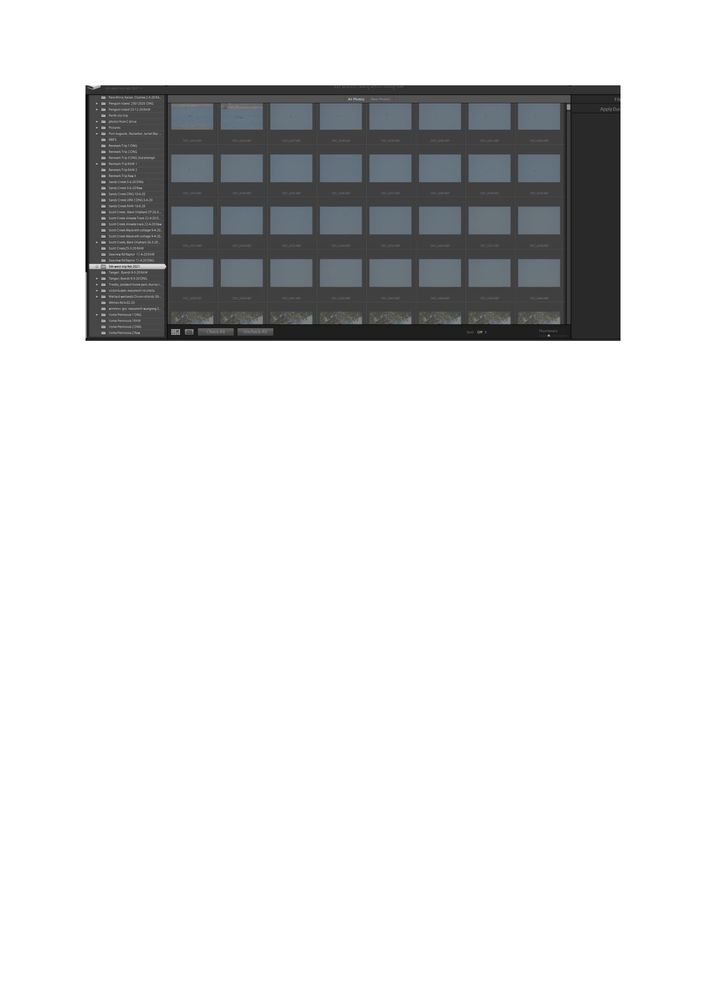
Copy link to clipboard
Copied
Copy of folder panel showing the "missing files " icon. Some of these photos were already processed earlier from drive A:G. Dont know why they are missing, were good when I processed them (developed). As said earlier I have never seen a screen message relating to missing photos, just the message "no photos to import" or "no photos found ". Drive H is another external drive that has been used recently.
Copy link to clipboard
Copied
1) I respectfully suggest you research some 'Beginner' Tutorials to fully understand how Catalogs work.
Organize and Manage Your Photos and Folders (Laura Shoe)
What is a Lightroom catalog? | The Lightroom Queen
2) Lightroom obviously does not know where your "Missing" files are! Learn how find them and re-link them to the Previews in the Catalog.
MISSING FILES & FOLDERS (Adobe link)
MISSING FILES & FOLDERS (Lightroom Queen)
3) Do NOT try to Import files a second time! Lightroom, by default, does not allow that (even after you have 'Developed' them from the first Import)
4) When you see the View of the 'Missing' photos, as in your last screen-clip: [Right-Click] on one of the photos and click on [GO TO FOLDER IN LIBRARY]. This will highlight the FOLDER where Lightroom 'thinks' the photos are stored, but something has changed to render them 'Missing' in the Catalog. That could be any of- a) Files renamed/moved with File Explorer, b) Folders renamed/moved with File Explorer, c) Files and/or Folders Deleted, d) External Drive not connected, e) External drive Letter changed (D:, E:, F:, G:, etc.) YOU need to re-link the 'Missing' files- NOT Re-Import them.
5) And now you talk about- "the new (third computer)". Are you plugging the External Drive with Catalog AND Photos into multiple computers and expecting all to 'work' easily? Changing to different USB "slots" will not change a Drive letter unless USB devices are plugged in with a different order of plugging. Renaming a Drive with a letter futher down the alphabet will ensure it keeps the same letter.
6) "one drive is not connected." Well ONE-DRIVE is a Folder designed to Sync with the Microsoft Cloud Drive, and your Catalog IS IN the ONE-DRIVE Folder. Your System Info clip tells me this! C:\Users\drhod\OneDrive\Pictures\Lightroom\Lightroom Catalog.lrcat
Research Points 1) and 2) above.
Copy link to clipboard
Copied
A basic response to you whilst I digest the comments made. I have been using LR 6 for many years without any problems and I think I understand catalogs generally and have never had a problem with them over the years. This problem we have here I think is due somehow to the LR program being closed of by the computer being turned off asI said earlier, as all was operating perfectly until then and there were no "missing folders" as such then or have I ever had in the past. I have no dought the shut off has affected LR and this file of photos some how and all the other bits are irrelevant I think, its a matter of working out how the PC shutdown has created the problem that I never seen in past years. # computers, yes one failed, got replaced but had faulty motherboard so was replaced by a new one.
Copy link to clipboard
Copied
You said earlier that there were no icons of any kind, but your latest screen capture shows the exclamation point icons that I asked about.
Also, as far as I know, the name/letter of a drive in Windows cannot be A: G:. Can you show us this drive in Windows Explorer so we can see how the drive is named in Windows?
Copy link to clipboard
Copied
Copy link to clipboard
Copied
It occurs to me that photos are not allowed to be on the A: drive. What happens if you change the A: drive to some other letter that is allowed (D through Z)
Copy link to clipboard
Copied
Well all the photos were always on a drive labelled A, until this latest computer was put into service 1 week ago. Since the drive was connected to this new pc it has become A:G , No matter what I have tried I cannot get the drive label to a single letter. if I go to Disk management etc to change I change it to simply A, can do but once I click ok it then gives me A:A. Similarly if I rename it J file it becomes A:J after clicking ok. Have tried all the usb spots front and back on the pc but cant modify the drive letter. Why it labels the dsreive A:G I dont know but will check with the technician on tuesday. Why cant files be on a drive labelled A?
Copy link to clipboard
Copied
Adobe didn't allow photos on A:, which was (on very old computers) a floppy disk drive. Nowadays, no one has floppy disk drives, but the software still doesn't allow photos on A: (as far as I know).
Copy link to clipboard
Copied
Hi Di, well I could send you a screenshot of the drive with A in 2 inch black texta written on it. It has been my main bird image storage of late and hs 9ooGb of photos on it and has been used with Lighgtroom for some 2 yeasrs now. As I said earlier this drive A became A:G on the new computer.? Russell
Copy link to clipboard
Copied
Maybe Adobe changed this.