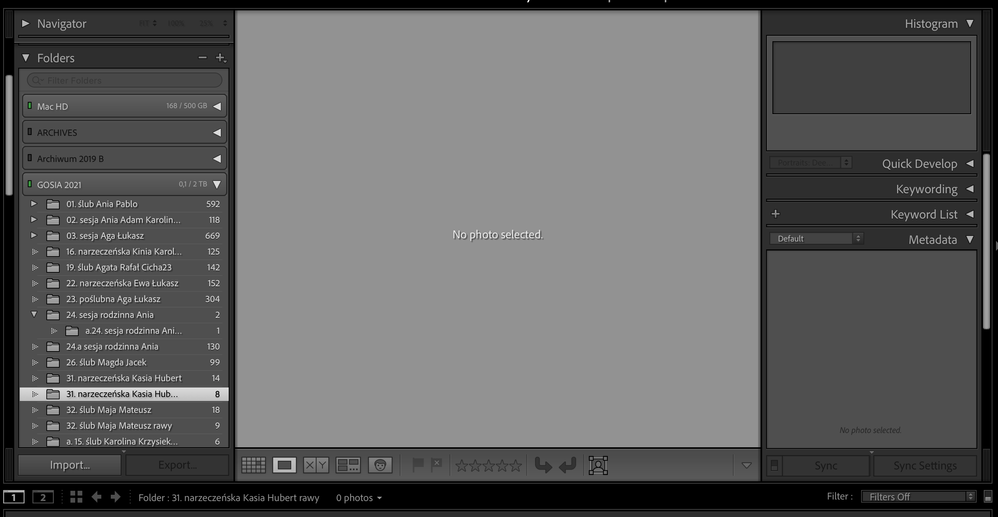Adobe Community
Adobe Community
- Home
- Lightroom Classic
- Discussions
- Re: Photos from catalog disappear after export
- Re: Photos from catalog disappear after export
Photos from catalog disappear after export
Copy link to clipboard
Copied
Hey!
I've been using LR Classic for over a month. After exporting edited photos, they disappear from the catalog (although the catalog in the library list theoretically shows they are still there). It's highly problematic as I want to get back to them, re-edit them or (worse) I've managed to export only a few, leaving the rest to be exported and now I can't see them.
My work flow:
- I import photos from the external disc and build smart previews
- I edit photos using only smart previews
- I export ready photos to the exterenal drive.
I also have old-fashioned LR 5 and sometimes edit photos there. I belive my new LR Classic uses some data from the old LR to have the catalog tree etc (when installing LR Classic I was asked to show the existing catalog info or something of that sort). Can it cause such problems?
Please help!
Copy link to clipboard
Copied
Oh, I use mac with macOS Mojave.
Copy link to clipboard
Copied
After exporting edited photos, they disappear from the catalog
How are you searching for these photos? Please be specific and detailed. Honestly, exporting does not cause photos to "disappear". Also, when you are looking for these photos, are you looking in a smart collection, or a regular collection, or a folder, or "All Photographs"?
although the catalog in the library list theoretically shows they are still there
I don't understand this at all. Please explain what this means in a lot more detail.
Copy link to clipboard
Copied
The problem appears when I look for the photos in the "Folder" tab. (see the screenshot)
By saying that "catalog in the library list theoretically shows they are still there" I meant that you can see the number of the photos in the folder.
What's interesting, I can find them in a Smart Collection (at least those that belong to a certain category).
Copy link to clipboard
Copied
The fundamental idea behind Lightroom however is that you have already saved your work without exporting it. The original image is catalogued, and the edits are saved in that catalog. The catalog contains all you need, when you need it. Exporting is meant to create a (temporary) image that is needed outside of Lightroom. The advantage of this approach is that you can export the image exactly the way you need it. If you need a large image because you want to order an online print, then you can export it at full size. If you need a photo for your website or to post on social media, then perhaps you will export it at 1000 pixels wide. And when you have used the image for its purpose, you do not save it in a folder that is catalogued again, but you can trash it. Because you can simply export it again if and when you need it again.
Ok, I'll try to explain it one more time, using the names you use.
The catalog should contain the original image (in my case raw file) + my edits but it doesn't. After I create what you call a "temporary image outside of Lightroom", e.i. export my edited photo, the catolog stops showing any content. I see neither my original image nor my edits. When I try to find it in the "Folders" section, I can see the number of photos I've imported to the folder in the folder tree (please see the screen attached in my other reply in this thread) but I cannot really SEE them. They are visible however when I use Smart Collections (also the screen).
So summing up, I cannot export the photos again, as I should be able to do, since after exporting them for the first time, I lose access to them (except for the "Smart Collection" section)
I've been using LR for many years already (just the non-cloud version) so I do believe I know how it works - at least to the extent I need it for my work.
Copy link to clipboard
Copied
When you find the photo in a Smart Collection, right-click on it and select Go To Folder in Library. The folder in the library should now be highlighted (you may have to scroll up or down to find the highlighted folder).
Does this locate the photo in a different folder? Or the same folder?
Copy link to clipboard
Copied
Does this locate the photo in a different folder? Or the same folder?
By @dj_paige
I locates it in the same folder but still doesn't show it. It looks exactly as on my first screenshot - I'm in the folder but the folder doesn't display anything.
Copy link to clipboard
Copied
Turn off all filters. (Ctrl-L once or twice)
Copy link to clipboard
Copied
All the filters are off (I repeatedly turned them on and off, just to make sure).
I suspect my whole problem appeared because I was using also the non-cloud Lr already when I had the AC Lr Classic installed, too. The two programs got kind of confused about it all (when I installed the new LR Classic I pointed the old LR Library so that it can import the whole "Folders" tree etc.)
Copy link to clipboard
Copied
Hard to imagine this is caused by using some other software. Try expanding all stacks in the Library Module ... Photos->Stacking->Expand All Stacks.
Copy link to clipboard
Copied
This looks like catalog corruption. Do you make catalog backups? If so, replace your catalog by a backup from before this happened and see if that solves the problem.
Copy link to clipboard
Copied
I don't think so but where can I check for one?
Copy link to clipboard
Copied
@JohanElzenga
and can I somhow rebuild the catalog? So that it's tidy and sorted again :-)?
I have already uninstalled the old LR so it shouldnt cause additional problems if that was the case.
Copy link to clipboard
Copied
What do you mean "I don't think so"? You don't think that you make backups? You don't know if you make backups? In that case you probably do not. And no, I do not think you can rebuild a corrupted catalog. The only thing you could perhaps try is create a brand new catallg, and then use 'Import from Another Catalog' and import the old one into that new one. If you are lucky, that will create a new copy of your catalog without the corruption.
Copy link to clipboard
Copied
Sounds like you do not understand the philosophy behind Lightroom, and how the application works. If you export an image, then you create a new copy. That copy is not automatically added to the catalog, unless you check that option in the export dialog. So your copy doesn't "disappear", it just is not added to the catalog.
The fundamental idea behind Lightroom however is that you have already saved your work without exporting it. The original image is catalogued, and the edits are saved in that catalog. The catalog contains all you need, when you need it. Exporting is meant to create a (temporary) image that is needed outside of Lightroom. The advantage of this approach is that you can export the image exactly the way you need it. If you need a large image because you want to order an online print, then you can export it at full size. If you need a photo for your website or to post on social media, then perhaps you will export it at 1000 pixels wide. And when you have used the image for its purpose, you do not save it in a folder that is catalogued again, but you can trash it. Because you can simply export it again if and when you need it again.
Copy link to clipboard
Copied
- Is that external drive connected?
- Is that external drive asleep via power settings?
- In your Export options, in Export Location, did you check on the Add to This Catalog button?
Copy link to clipboard
Copied
So one possibility not mentioned
Have you considered restoring (a.k.a. resetting) the preference file. The preference file can get corrupted leading to buggy behavior. The preference file will survive updates, upgrades, uninstalls, reinstalls. Note that this may revert some preference settings to defaults.
see: https://helpx.adobe.com/lightroom-classic/help/setting-preferences-lightroom.html
Copy link to clipboard
Copied
This just happened to me! Did you by any chance figure it out? I've never had this happen before and have been using lightroom for years!
Copy link to clipboard
Copied
Please do not post a "me too" message in a years old thread. Start a new discussion and explain clearly what your problem is.