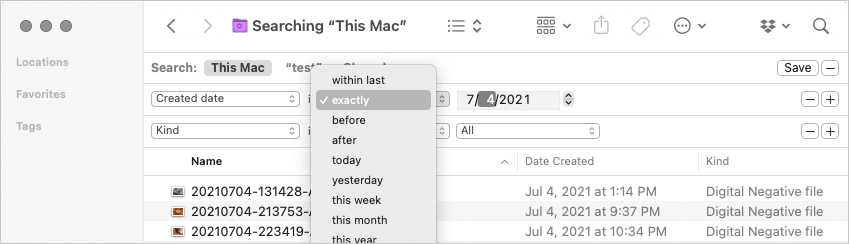Adobe Community
Adobe Community
Photos missing
Copy link to clipboard
Copied
I am looking for a photo that I took on the. 4th of July, 2021. I took several pictures that day and imported them to LR. Since then, I started using LrC and I have also changed laptops. (MacBook Pro -> MacBook Pro, M1). I transferred the contents of the old laptop to the new one following Apple instructions.
I can find the 4th of July folder on LrC, however after a certain point, the pictures are quite blurry and I get the message that the source photo cannot be found. So, some pictures are fine, and others, not so much. Any idea what might have happened to the blurry pictures and where I might find them?
Thanks for whatever help you can offer.
Copy link to clipboard
Copied
The photos are not in the folder where Lightroom Classic thinks they should be.
You can search all folders on all disk(s) using your operating system's search feature for one of the files by file name, and move it back (using your operating system) to the 4th of July folder. Or, you can restore backups of these photos.
Copy link to clipboard
Copied
Being the idiot that I am, did not name the photos, so I'll have to look for the file number and search that way. I'll give that a try. Thanks.
Copy link to clipboard
Copied
did not name the photos,
???
All photos have a file name
Copy link to clipboard
Copied
@EmmyComstock wrote:
Being the idiot that I am, did not name the photos, so I'll have to look for the file number and search that way.
You’re not an idiot, because most people don’t manually name every single photo. Being able to find a photo is much more about the metadata (dates, names (keywords), captions…). If you take advantage of these tools, they are more powerful than filenames alone.
For example, in this case, you said the photos were supposed to be in a 4th of July folder. If that means they were actually taken on the 4th of July, then one quick way to find them is to search your computer for any image files taken on July 4 of the year you’re interested in. These advanced search tools are built into the macOS Finder.
Copy link to clipboard
Copied
That certainly makes sense. But, that's not a search function I've used. Where would I find that?
Copy link to clipboard
Copied
Here are the Apple instructions for using advanced search in the Mac Finder:
Narrow your search results on Mac
The short version is, if you start using the search field in any Mac Finder window, you can add criteria using the plus button [+] that appears near the top right corner.
By the way, that’s similar to using the metadata Filter or setting up a Smart Collection in Lightroom Classic. And if you click the Save button that also appears in that Mac search window, you’ll save those search criteria in the sidebar for future use…which is the same as saving a Smart Collection in Lightroom Classic. So you can use this type of advanced search both inside Lightroom Classic and outside in the Mac Finder, to help locate lost files.
Copy link to clipboard
Copied
I would take a guess here (as a Windows user) and suggest you may have Imported the photos to a new catalog in the new M1 system, and the Mac 'Photos' App has already locked the originals away in its (hidden) cache file, allowing you to only Import the small (blurry) JPG preview files.
Do you use the Mac 'Photos' App?
Copy link to clipboard
Copied
I don't typically use the Mac photos app. I have used Lightroom over the years, and now LrC.