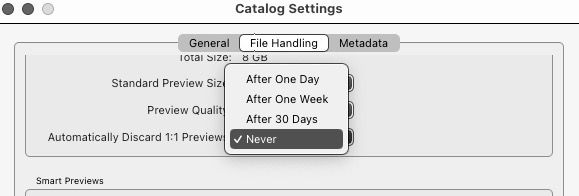Adobe Community
Adobe Community
- Home
- Lightroom Classic
- Discussions
- Re: Previews file best practices
- Re: Previews file best practices
Previews file best practices
Copy link to clipboard
Copied
Hi, I'm in the process of cleaning up how I organize my files with LrC v12. I currently have 93+k of photos and the catalog is on my iMac's hard drive. I use a NAS for photo storage and backups.
I am running out of space on my hard drive and in looking at file size, my Previews file is 319GB while the Catalog is 1.15GB. Clearly the Catalog isn't the problem but the Previews file is.
Does anyone have any suggestions on how you manage your file sizes, in particular the Previews file? I have a 2 TB ssd drive on order that I intend to use as a staging area as I import new photos so that could be an option.
Thanks!
Mike
Copy link to clipboard
Copied
In theory, you could remove them all or remove all 1:1 previews which are large (see your catalog preferences). This is a bit like "you can pay me now or pay me later" because, if you keep them, viewing them at 1:1 is fast. If you decide no, you'll rarely go back to many such images to view this way, or you're OK waiting on them to regenerate, then you don't need them all. So check your preferences whereby you can automatically have the big(er) previews automatically get deleted.
If you have a huge number of such previews and do decide to use the preferences to delete, be patient, it doesn't take place instantly!
Copy link to clipboard
Copied
If I think the Previews file (the “…Previews.lrdata” file) is getting too large, I just delete it, because it’s just a big cache. It will be regenerated anyway as I view photo after photo, starting small, and growing as more photos in the catalog are viewed over time.
There can be benefits to always keeping all the previews in that when you view a photo again, you don’t have to wait for the preview to build. But for example if I’m going to mostly work on a small set of photos for the next few weeks, I might decide that I don’t want my computer to carry around the thousands of previews for other folders in the catalog that I won’t even look at during that time, so I have no problem throwing out the previews file and temporarily getting back many GB of space.
I don’t see much value in keeping the same Previews file forever as it grows past 10, 20, 30GB… My laptop (M1 Pro) is fast enough that I can put up with a little extra time to preview photos not seen in a while, and I prefer that to having the Previews file take up a significant percentage of storage. So when the Previews file gets too big, I just delete it and let it start over.
Copy link to clipboard
Copied
カタログに登録する写真の枚数が多いと、メモリーを占有して処理が重くなります。
一生増え続ける写真を全てLightroomで管理し続けるのは無理なので、レタッチして仕上がったものはJPEG等で書き出してしまったら、Lightroom上から消してBridgeなどで閲覧するようにします。
RAWで撮影しているなら、不要なRAWデータを消すだけでもストレージの空き容量が増えます。
Copy link to clipboard
Copied
Thank you all for the replies, very helpful.
Mike