 Adobe Community
Adobe Community
Copy link to clipboard
Copied
I seem to have an odd issue. Since moving to a new laptop (14" M1 Pro MBP), I've been working with old photos that I haven't looked at in a while. In Library, only the first 14 photos in the filmstrip are showing previews. The other previews don't load until I switch to Develop and then look at each photo individually. At that point the most previews load. The stubborn ones will then load if I just move my cursor over the greyed out preview in the filmstrip.
Thoughts?
Running LR Classic 11.1; maxOS Monterey 12.0.1
 1 Correct answer
1 Correct answer
What you describe is indicative of the Previews Cache file having been deleted (or not copied to a new laptop).
As your Grid view 'looks' at more photos in the library, LrC has to re-build the preview thumbnails (that first appear grey) by reading the original image file. (LrC may be taking its time by locating the originals in the new system)
You could re-build all previews by-
1) Choosing the [All Photographs] list in the Catalog panel. (Unstack all. Clear any FIlters)
2) Select all [Ctrl+A]
3
...Copy link to clipboard
Copied
What you describe is indicative of the Previews Cache file having been deleted (or not copied to a new laptop).
As your Grid view 'looks' at more photos in the library, LrC has to re-build the preview thumbnails (that first appear grey) by reading the original image file. (LrC may be taking its time by locating the originals in the new system)
You could re-build all previews by-
1) Choosing the [All Photographs] list in the Catalog panel. (Unstack all. Clear any FIlters)
2) Select all [Ctrl+A]
3) Command MENU: Library > Previews > Build Standard Previews
Have a coffee and allow it some time to complete.
Copy link to clipboard
Copied
Thanks for the tip. It worked but now I have also have a 50 GB preview file. Luckily I have the hard drive space available.
Copy link to clipboard
Copied
As a follow up, is there a way to reduce the size of the preview file?
Copy link to clipboard
Copied
The Previews File is a 'working' (dynamic) cache that allows you to view all the various ways you look at your photos in LrC (Zoomed, Full-screen, Loupe, etc), so it is essential.
Deleting the Previews file is one way to 'Refresh' the cache file, it will automatically re-build (taking its time!) as you have experienced.
You can-
Import new files with "Minimal" previews. The down-side is that you may experience pauses when a larger preview is needed and created.
Set your Standard Preview Size to a specific (Smaller?) size in the Catalog Settings.
Do not build 1:1 previews for all photos. (and Set a 'DIscard' time in Catalog Settings)
And you can set Preferences to delete 1:1 previews after a set time.
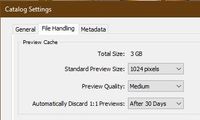
Do not build Smart Previews (unless you have understood the reasons 'why' you might use them!)
