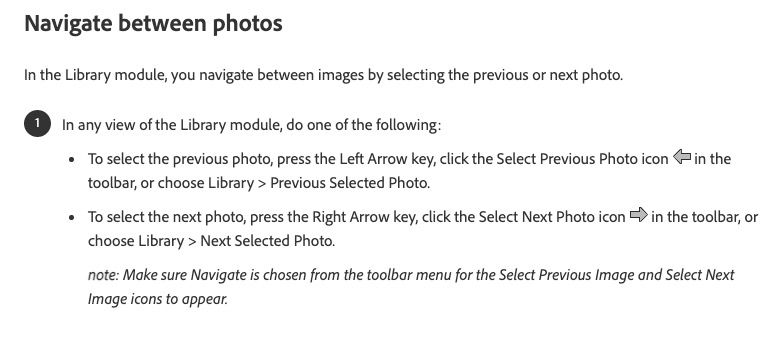Adobe Community
Adobe Community
- Home
- Lightroom Classic
- Discussions
- Re: Previous/Next selected photo (Ctrl left/right)...
- Re: Previous/Next selected photo (Ctrl left/right)...
Copy link to clipboard
Copied
1. In Library, I select the meny Library > Previous Selected or Next Selected photo or hit the Ctrl+left/right keys
2. I expect LrC to select the previous photo I was viewing, even if it is in a different folder/collection
3. What actually happens is that LrC jump to the next or previous photo in the same row, the same as left arrow and right arrow does.
4. Workaround is to click on the photo I want to view.
Lightroom Classic version: 11.3.1 [ 202204181225-f90ebff5 ]
License: Creative Cloud
Language setting: nb
Operating system: Windows 10 - Business Edition
Version: 10.0.22000
Application architecture: x64
System architecture: x64
Logical processor count: 12
Processor speed: 3,6GHz
SqLite Version: 3.36.0
Built-in memory: 16317,6 MB
Real memory available to Lightroom: 16317,6 MB
Real memory used by Lightroom: 8864,1 MB (54,3%)
Virtual memory used by Lightroom: 12002,4 MB
GDI objects count: 1007
USER objects count: 3752
Process handles count: 5225
Memory cache size: 1213,9MB
Internal Camera Raw version: 14.3 [ 1072 ]
Maximum thread count used by Camera Raw: 5
Camera Raw SIMD optimization: SSE2,AVX,AVX2
Camera Raw virtual memory: 3809MB / 8158MB (46%)
Camera Raw real memory: 3725MB / 16317MB (22%)
System DPI setting: 96 DPI
Desktop composition enabled: Yes
Displays: 1) 2560x1440, 2) 1600x1200
Input types: Multitouch: No, Integrated touch: No, Integrated pen: Yes, External touch: No, External pen: Yes, Keyboard: No
Graphics Processor Info:
DirectX: AMD FirePro W4300 (27.20.21026.2006)
Application folder: C:\Program Files\Adobe\Adobe Lightroom Classic
Library Path: E:\LR-Catalog\Classic-CC\Classic-2-v10-v11.lrcat
Settings Folder: C:\Users\arnol\AppData\Roaming\Adobe\Lightroom
Installed Plugins:
1) AdobeStock
2) DxO OpticsPro 10
3) DxO OpticsPro 10 Importer
4) DxO PhotoLab 2
5) DxO PhotoLab 2 Importer
6) DxO PhotoLab 3
7) DxO PhotoLab 3 Importer
8) Epson Print Layout
9) EPSON Print Plug-In
10) Facebook
11) Find Duplicates 2
12) Flickr
13) HDR Efex Pro 2
14) Nikon Tether Plugin
15) ON1 Effects 10
16) ON1 Enhance 10
17) ON1 HDR Standalone 2020
18) ON1 Photo 10
19) ON1 Portrait 10
20) Perfect Resize 9
21) Show Focus Points
22) Teekesselchen
Config.lua flags: None
Adapter #1: Vendor : 1002
Device : 6649
Subsystem : b0c1002
Revision : 0
Video Memory : 4071
Adapter #2: Vendor : 1414
Device : 8c
Subsystem : 0
Revision : 0
 1 Correct answer
1 Correct answer
The shortcut is there because when you have an active tool, the left and right arrow keys change the settings. You need to add Ctrl/Cmd to navigate photos.
Copy link to clipboard
Copied
The behavior is the same on Mac OS Monterey.
Copy link to clipboard
Copied
Lightroom Help indicates that the feature is working correctly. Obviously a different interpretation of the wording, but it's literally for the the next and previous image to the current one in the current location.
https://helpx.adobe.com/lightroom-classic/help/view-photos.html
Copy link to clipboard
Copied
Has this short cut key stroke using CTRL worked before for you?
Copy link to clipboard
Copied
Honestly, I don't know how this has worked before. I have never used the Ctrl/Cmd keys for next/previous photo. I found this right now in the Library menu, because I am testing. Since the menu says Previous Selected Photo and Next Selected Photo showing the Ctrl/Cmd + left/right arrow, I simply supposed it has to do something else than just the left and right arrow keys. If not, it is no point to tell users about Ctrl/Cmd + left/right arrow.
I am sorry, if I have misunderstood the menu text.
Copy link to clipboard
Copied
The shortcut is there because when you have an active tool, the left and right arrow keys change the settings. You need to add Ctrl/Cmd to navigate photos.
Copy link to clipboard
Copied
"the menu says Previous Selected Photo and Next Selected Photo"
The commands are called Previous Selected Photo and Next Selected Photo because, if you have multiple photos selected, they advance through the selected photos (even if they're not contiguous in the display). For example, you could select three non-adjacent photos, go into Loupe, and Next would cycle through those three selected photos.
Copy link to clipboard
Copied
Thanks a lot for your explanations.
"the menu says Previous Selected Photo and Next Selected Photo"
The commands are called Previous Selected Photo and Next Selected Photo because, if you have multiple photos selected, they advance through the selected photos (even if they're not contiguous in the display). For example, you could select three non-adjacent photos, go into Loupe, and Next would cycle through those three selected photos.
By @johnrellis
I can see the poin, but I am still a little confused. When I select a few non-adjacent photos, either in Grid View or on the film strip, I can navigate trough the selected photos with just using the left/right arrow keys. I can do that in both Grid View, in Loup view, in Develop, in the Map module (if I activate the filmstrip), Slideshow and Print modules, but not in the book and web modules. It is the same, unless I have an active tool.
Copy link to clipboard
Copied
"but not in the book and web modules."
Yeah, it appears that the Book module uses the left/right arrow keys for navigating book pages, rather than photos in the filmstrip. The Web module just moves the selection to the next or previous photo in the filmstrip.
LR has a number of inconsistencies in its handling of selections.