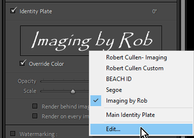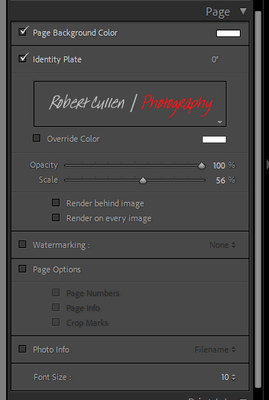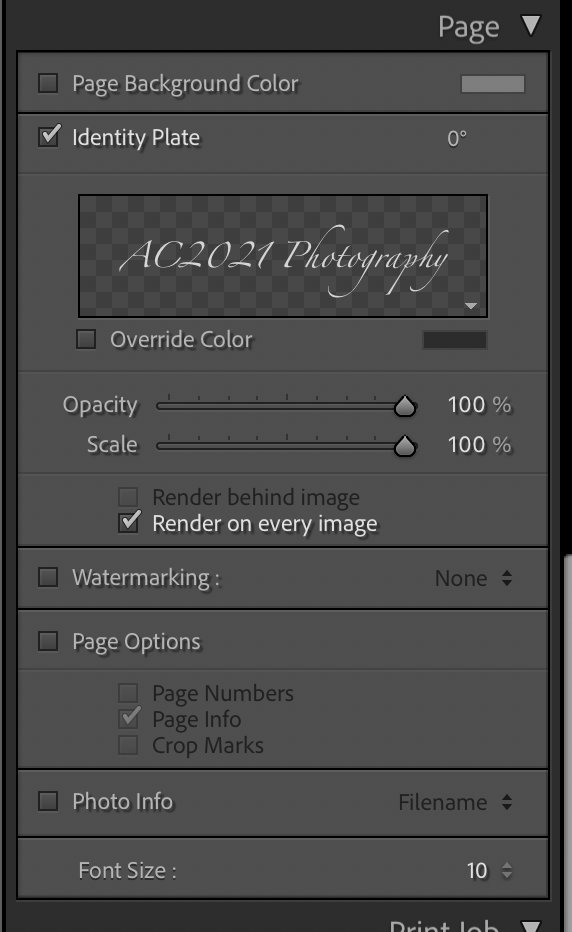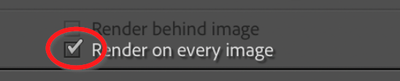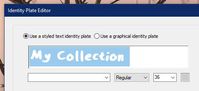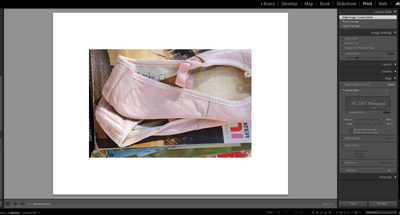Adobe Community
Adobe Community
- Home
- Lightroom Classic
- Discussions
- Re: Print Module bug in Big Sur: Identity Plate te...
- Re: Print Module bug in Big Sur: Identity Plate te...
Print Module: Identity Plate text box no longer shows up, can't move text
Copy link to clipboard
Copied
I'm seeingt a bug in LR Classic Print Module's Identity Plate. Now that I've upgraded to Big Sur (11.5.2), I can no longer select the text to edit in a text box. The text shows up when I add it in the Idendity Plate panel window, but then I cannot select it on the image, so I can't move it. Useless this way, since it just shows up over the middle of the photo. Is anyone else having this problem?
This is the second, and probably more serious of the Big Sur Print Module bugs. The other one is that the image has a color shift and desaturates when viewing in the Print Module.
I'm on an M1 iMac, MacOS 11.5.2, v10.4 LR Classic.
Copy link to clipboard
Copied
I might be wrong! but are you sure you are working with an Identity Plate?
Your symptoms (shows up over the middle of the photo) sound very much like a Watermark situation. The position of watermarks are determined in the Watermark Preset. I have no problem moving an ID Plate on a print in LrC v10.4
Color shift: Try the suggestions by @TheDigitalDog at - https://community.adobe.com/t5/lightroom-classic-discussions/preview-colors-switch-to-a-very-dull-de...
Copy link to clipboard
Copied
No, it's definately the ID Plate. Never saw anything like this previously, until I moved to the new imac and BigSur.
Copy link to clipboard
Copied
I am not able replicate what you are seeing.
Steps taken:
- Create Text-based Identity Plate
- Go to Print Module
- Click Identity Plate Check Box
- Choose Main Identity Plate
- (Renders on Image)
- Choose Edit from Identity Plate picker
- Change text
- (Image updates with changes)
If following my steps doesn't work for you I would recommend a preference file reset. If your steps are different, please list them in your reply. You could include a screenshot of the Panel in Print Module as well.
This procedure works for both Lightroom Classic and Lightroom Desktop.
If you are using Lightroom Desktop it can change the location of your local storage. Please review this setting after resetting preferences.
Reset Procedure:
1. Close Lightroom.
2. Hold down [Alt/Opt]+[Shift] while restarting Lightroom.
3. Overwrite the Preferences when prompted by the dialog.
4. Close Lightroom.
5. Restart Lightroom.
Copy link to clipboard
Copied
Thanks, Rikk. For me, steps 1-8 also work. I can select edit in the IP panel and change the text. The image updates with the new text. However, I can then not select the text on the image, and therefore can't move it from the center of the image.
I'll try resetting preferences. What exactly is in the preference file that then gets removed?
Copy link to clipboard
Copied
Info about Preference file in this link- Make a backup of the Preferences file before resetting in case you want to reinstate it.
I am curious about your problem. You state-
"I can then not select the text on the image,..."
You cannot 'select the text' but you can left-click on the ID plate which then shows the confining box that will drag/move if you hold down the left mouse button.
https://www.dropbox.com/s/opdn7ku6c7bxut5/Untitled%203.mp4?dl=0
Copy link to clipboard
Copied
I can left click in the ID panel to edit the text (and change size and fonts and color) in the panel's box (not on the photo.) But I cannot click on the text in the image to edit or move it. I cannot get the confining box that will drag/move the text. What you show in the dropbox image is exactly what I can no longer get. Clicking (right or left) on the text that is in the image does nothing. (This is all new behavior since I moved to Big Sur and the M1 imac. It used to work fine on my old 27" imac and older macos.)
Copy link to clipboard
Copied
Weird! If a Preferences reset did not fix.
Perhaps @Rikk Flohr: Photography can suggest more?
Copy link to clipboard
Copied
I am using 11.5.2 with LrC 10.4 and it is working as expected.
Single click enables scale and move option. Identity plate is movable to any part of the image.
If preference file reset (below) does not work.
This procedure works for both Lightroom Classic and Lightroom Desktop.
If you are using Lightroom Desktop it can change the location of your local storage. Please review this setting after resetting preferences.
Reset Procedure:
1. Close Lightroom.
2. Hold down [Alt/Opt]+[Shift] while restarting Lightroom.
3. Overwrite the Preferences when prompted by the dialog.
4. Close Lightroom.
5. Restart Lightroom.
then a next good step is a clean reinstall
Clean Lightroom Install Procedure
Close Lightroom
Restart the computer
Use the Adobe Creative Cloud App to uninstall Lightroom
Restart the computer
Install Lightroom via the Creative Cloud App without launching any other programs.
Restart the computer
Launch Lightroom
Wait 5 minutes
Copy link to clipboard
Copied
Thanks, Rickk, I'll try that. BTW, are you using an M1 mac? I am, and that may be the probleml, if it's not something in the preferences file.
Copy link to clipboard
Copied
The reset proceedure (1-5) didn't work. Problem still there. I'll try a clean re-install.
Copy link to clipboard
Copied
Rick, I did a clean re-install, however the problem is still there.
One thing, when uninstalling, it asks if I want to keep interface settings, plug-ins and other preferences.
I said yes, keep them. I'm pretty nervious about removing them, and having to re-install plug-ins, re-set up all the preferences and settings. But maybe I have to??? That sucks.
Copy link to clipboard
Copied
I just tested again on a Mac M1 with both and Edited and Saved Text Identity Plate and a Graphical Identity Plate. In both cases, I had freedom of movement in both directions: horizontally and vertically.
With regard to Preference File resetting: https://www.lightroomqueen.com/how-do-i-reset-lightrooms-preferences/ goes into what exactly gets reset and needs redoing.
If after a clean install and a preference file reset you are still experiencing the issue, there are two things to try.
1. Create a test new user account on your Mac OS and attempt. If it solves the issue - the issue lies in your current Mac user account.
2. Provide Page Size/Printer/and all Print dialog settings including the font/size/color/etc for the Identity plate and we will attempt to duplicate the behavior again.
Copy link to clipboard
Copied
Thanks, Rikk. Will try those.
Copy link to clipboard
Copied
BTW just to clarify, what should happen is that when I click on the text on the photo, a text editing box shows up around the text, which I can then move, or use to edit the text. Currently, when I click on the text, no editing box shows up at all. I can change font, color and rotate the text from the panel, but it's not clickable/editable on the photo itself. I have "render on every page" selected in the panel, which I think is right...it's the only way to see the text on the photo.
Copy link to clipboard
Copied
I do the creation in the panel. Font/Size/Color/Text Save as ID plate.
Enable in Print
Click on ID plate - box shows up
Move around.
Copy link to clipboard
Copied
"when I click on the text on the photo, a text editing box shows up around the text, which I can then move,.."
Correct. But it is NOT an 'editing box'- Move and Resize only.
"..or use to edit the text."
Incorrect. The text cannot be edited 'on the image' in this bounding box- it must be done in the Identity Plate EDITOR. Click on the text in the Page panel for [Edit...] which can change the Preset for all future use.
Copy link to clipboard
Copied
Thanks, Rob. This must be new behavior. I used to be able to edit the text in the box over the photo.
In any case, the key problem here is that I cannot move the text. I can edit it in the ID Editor, so that's not a big deal. But not being able to move it where I want on the print is a killer. The text just appears in the center of the image. I can rotate it in the panel editor (as well as change the text and color.) But there is no way to select and move it.
Rikk, I did a clean install, but still have the problem. (As well as the other problem of the image losing contrast and saturation when I select a Stroke Border.)
I've now upgraded to BigSur 11.6, but that makes no difference either. I'm on an iMac 24-inch, M1, 2021.
Copy link to clipboard
Copied
Please make a screen-clip of your Print 'PAGE' panel and [Insert] by using the 'Insert' icon above your reply.
Show it like this-
Copy link to clipboard
Copied
Copy link to clipboard
Copied
Uncheck this-
This is what is locking the ID Plate central on each photo!!!
And reduce the Scale! at 100% the ID Plate will be LARGE! This is also controlled by dragging the 'handles' of the Bounding Box on the print window.
Copy link to clipboard
Copied
Rob, when I uncheck the "Render on every image", the text disappears. I don't see it at all. I've tried to change the font size and scale to be sure it's not hiding somewhere, but no, it's gone.
Copy link to clipboard
Copied
How about some screen-shots showing your total Print window and Page panel?
It is possible to move or scale the ID Plate bounding box totally off the print page (why would this be allowed? I have no idea). Scale may have reduced yours to be off the page.
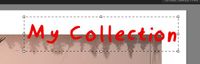
Is your font 'acceptable' to LrC? Many are not! And that is hard to explain the reasons.
Make a new ID Plate with a different font and see if it works- without the [Render on every image].
The cryptic setting- [Render on every image] should really say- [ Lock the ID Plate to the center of every photo] !!
Another idea is to use Photoshop and the Text tool to make your ID text into a .PNG file that preserves transparency, and use this file as a 'Graphic' in the ID Plate Editor. This method overcomes any, and all, problems with 'problem' fonts in LrC.
Copy link to clipboard
Copied
Thanks, Rob. Changing the font didn't make a difference, but I did make a discovery! The ID text box works perfectly in Picture Package and Custom Package. But when I select Single Image/Contact Sheet, it disappears.
Maybe this will be helpful in isolating the problem. Both of these are possible workarounds. So is using PS, although much more effort. But, seriously, I'd like to get the correct functionality of LR back, where Single Image printing works correctly.
Copy link to clipboard
Copied
-
- 1
- 2