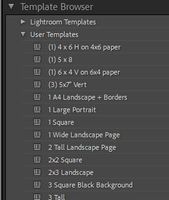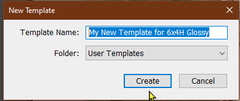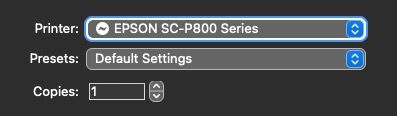Adobe Community
Adobe Community
- Home
- Lightroom Classic
- Discussions
- Re: print settings versus print templates
- Re: print settings versus print templates
Copy link to clipboard
Copied
Hello. I've been printing from LR Classic for years, with good success. The print templates and print settings, however, continue to confuse me. I'd like to tweak some settings and save them in settings or a template, yet when I next use LR and pull up a template, it seems I get the untweaked settings. Does anyone know how print templates and print settings differ and how to update a given template or a given setting? I find print settings very poorly documented by Adobe. Thanks, Bruce
 1 Correct answer
1 Correct answer
When properly configured, the user Print Templates will contain and set ALL print settings. To the degree that all you have to do is click on Print and off you go. This is a major feature of this print module. Now that template needs all the appropriate and desired settings found both in LR and the Printer driver/Page Setup too.
One issue some face, certainly those of us on Epson printers is the option in the print driver to select a preset there. Don't! These settings again are all saved wit
...Copy link to clipboard
Copied
IMO it is best to ignore all the default Print Templates. For one, they are all defined for 'Letter' size papers, and cannot be modified (ie. cannot be resaved with modifications).
You can however 'load' a template and modify it for your printer, paper, layout, etc, then you must 'Save' this as a User Template.
I only ever now use my own User Templates for defined paper sizes, etc. The "Lightroom Templates" folder remains closed almost always!
Click the [+] on the Template Browser header line to save your current 'print' settings as a User Template.
Copy link to clipboard
Copied
Thanks very much, Rob. That helps. Do you know anything about the print settings files that one can also save? Or does the print template save print settings too? I ask because I'll be working with both relatively straightforward prints on paper as well as cyanotype negatives on acetate. The latter call for reduced ink (found under print settings), an adjustment that I've never used for printing on paper. It would be nice to keep those paper and acetate settings in separate templates, so that I don't make mistakes.
Copy link to clipboard
Copied
Yes, a saved User Template should (in my experience) contain, and preserve, all the settings you make for a specific Printer (in the printer dialog) and the Lightroom-Classic panel settings for Margins, etc.
Create a User Template for each type of printing that you will do. So one for "straight forward prints" and one for "Cyanotype negs", etc. A hint: Test each print setup with one image to check the result before you save a User Template.
You may have seen the Tab above the image window to [Create a Saved Print]- This tab will create a PRINT COLLECTION- that includes not only the User template used, but also the images that you had selected (one or more!). So in the future you can re-open the Print Collection and re-print the same images once again from the Print module.
Copy link to clipboard
Copied
Thanks very much!! Very much appreciated.
Bruce
--
Bruce Wilson
617 823 8041
https://brucehughw.myportfolio.com/
https://newtonartassociation.com/member_page/bruce-wilson/
Copy link to clipboard
Copied
When properly configured, the user Print Templates will contain and set ALL print settings. To the degree that all you have to do is click on Print and off you go. This is a major feature of this print module. Now that template needs all the appropriate and desired settings found both in LR and the Printer driver/Page Setup too.
One issue some face, certainly those of us on Epson printers is the option in the print driver to select a preset there. Don't! These settings again are all saved within LR using the template. In the Epson (and others may be the same), you must select Default, not a possible preset found in that dropdown menu.
Copy link to clipboard
Copied
Bruce
--
Bruce Wilson
617 823 8041
https://brucehughw.myportfolio.com/
https://newtonartassociation.com/member_page/bruce-wilson/
Copy link to clipboard
Copied
Hello, digitaldog.
I created three templates this evening, which I'm using to quickly place an image on the left 1/3, center, and right 1/3 of a single sheet, with each place having a slightly different setting. Using these templates is so much easier than making all the $%^# changes and then having to check everything. Thanks again to you and others for the help in this thread.