- Home
- Lightroom Classic
- Discussions
- Printing from Lightroom 5.2 to Canon Pixma Pro-1
- Printing from Lightroom 5.2 to Canon Pixma Pro-1
Copy link to clipboard
Copied
Hi
I am new to Lightroom 5 and the Canon Pro-1. I am not sure that I fully understand what is happening when I use ICC profiles for printing (despite pouring through forum after forum). When I print the results look nothing like the on-screen results. I have tried soft-proof and the proof image does look like my output but I am failing to understand how I am supposed to use the ICC profile.
System
Windows 7
Lightroom 5.2
Canon Pixma Pro-1
8Gb RAM
1. Using soft proofing it appears that I need to adjust my image to each paper type. This doesn't make sense to me - I thought that the profile would adjust the printing so that I wouldn't have to adjust the image.
2. When I'm printing I have set the following settings on the printer:

3. When using non-Canon paper, what paper types should I select? Is there a resource anywhere that tells me?
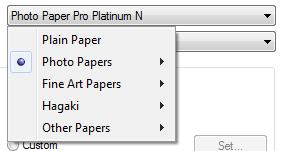
4. Do I have my basic Lightroom print settings correct?
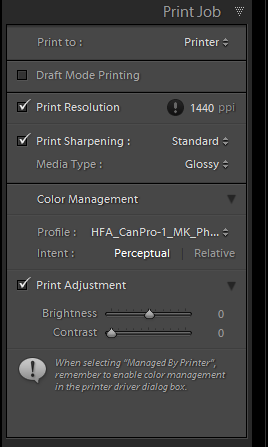
Could someone please tell me what I have understood/misunderstood please? I know this is a beginners forum but still please excuse to total lack of understanding.
Help greatly appreciated.
Thanks,
Mike
 1 Correct answer
1 Correct answer
I've been using the Pro-100 for a few months. It is a great printer that I'm very happy with. There is currently a very aggressive rebate program if anyone wants a new printer. FWIW, I've been unable to find anyone, anywhere not happy with the Canon Pro printers. Basically, you can get $170 worth of paper and ink for $99 with a "free" printer until the end of the year.
Back to the subject!
There are potentially three completely different workflows between Lightroom and the Canon Pro- 1, 10
...Copy link to clipboard
Copied
JimHess wrote:
I don't have a monitor calibrator either. I haven't used the printer driver preview with my Pixma Pro-100 before. But I just tried it out of curiosity. The print preview in the driver had a I bad magenta cast, but the print that I made using the Lightroom print module and appropriate ICC profiles was right. So it appears that you and I are having conflicting results.
In the world of digital photography, computers, etc, I'm never surprised at conflicting results. My preference would be to have it your way. Perhaps I need to spend some time understanding ICC profiles. So far, I've only used Canon paper, so think I have the right options selected.
For now, I'm on a road trip and won't see my Pro-100 for awhile. Experimentation will have to wait!
I wish I could help "twinger.photos" a little more.
Bill
Copy link to clipboard
Copied
twinger.photos wrote:
So, I've fiddled with option 1: I set a profile in Lightroom, and then in the Canon print driver I select "Manual" and "None". But when the preview comes up in the Canon print driver it has a hideous pink colour cast--completely unusable. This happens no matter which manual profile I select, and it makes no difference whether I turn colour management on or off in the Canon driver. Has anyone else had this experience?Tom.
Are you soft proofing in Lightroom using the paper profile? My suggestion would be to do that and then don't look at the preview in the Canon printer driver. I haven't used that preview option at all until today and I had the same color problem that you described. But my prints are matching my Lightroom soft proof very closely. So I'm not going to use that preview feature in the printer driver.
Added later: just out of curiosity, I decided to print from Lightroom letting the printer manage the color. This is something that I haven't even tried previously with this printer. And I used the printer preview in the printer driver. The printer driver preview matched Lightroom, no color cast. And the print matched Lightroom as it should. So I don't understand what is going on in your situation.
Copy link to clipboard
Copied
Well, this is very interesting: I've always trusted the preview in the Canon driver. When I've had the horrible magenta cast (using option one above, choosing the profile in Lightroom), I've always cancelled rather than wasting paper and ink. But your comment (Jim) prompted me to go ahead and press print ... and you're right. The preview is horrible, but the print comes out fine. And using the correct profile from Lightroom (option one, rather than "let printer manage", option two), the purple colour shift is also gone.
I've tried the same experiment in Aftershot Pro (which I used to use before Lightroom) and I have exactly the same problem. So the answer seems to be that the Canon preview feature doesn't like it when the application handles colour management, but the printer itself is happy enough. Same problem with my old Pixma iP4500. So the problem would seem to be with Canon's software. Perhaps I'll try to post a support question with them.
Oh, and when I let the printer manage the colour (option two), the shift is very, very subtle, only noticeable in certain colours. So I'm not surprised that you might not have had any problems.
You may not have thought that you solved anything, but at least we've narrowed the issue considerably--and now I know that I can use option 1 or 3 in Jim's original list.
(And I will probably still make use of the preview in the driver just to make sure I have borders and orientation correct before printing, even if the colour's off.)
Many thanks,
Tom.
P.S. Here's the preview (horrible); but the print was fine:
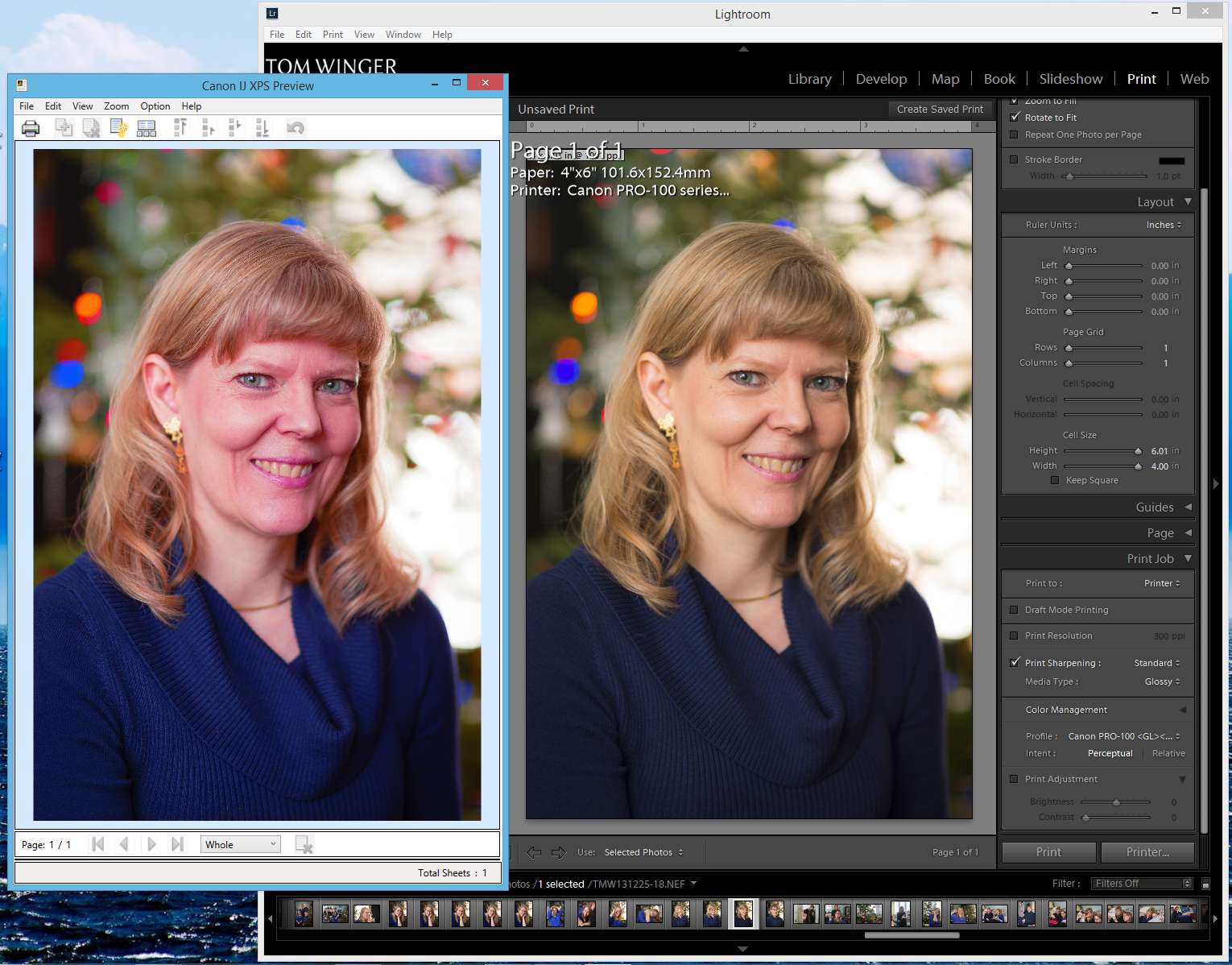
Copy link to clipboard
Copied
If you read the part that I added later, I believe your suspicion is correct. The printer driver preview doesn't seem to like it when the application manages the output. I'm going to have to think about this a little more.
Added later: According to someone in another forum, this is a common problem with the previews screen in the Canon printer driver. He indicated that it has to do with the operating system and the monitor and other factors, and that it's kind of a luck of the draw when did the preview will work right for you or not. His recommendation is to use the printer driver preview to evaluate print size and orientation, but to not rely on it for color proofing.
Copy link to clipboard
Copied
Thanks for pursuing it further. I, too, have found a few other references to the problem, and one fairly definitive statement:
http://www.redrivercatalog.com/profiles/bulletin.htm
It would be nice if Canon would post something on their Knowledge base, or perhaps offer a fix.
Copy link to clipboard
Copied
With the help of a fine gentleman in another forum, I have stumbled onto something that very well could solve the problem. Follow along through the steps. I tried it, and I didn't have the magenta cast in the driver preview.
1. In Lightroom, choose to let the printer manage the color. Yes, that's right.
2. In the printer driver, instead of choosing none in color management, choose ICC profile.
3. Where it says Auto, click on that drop-down, and you will have a list of all your paper profiles.
4. Choose the appropriate paper.
Now, when you print and use the driver preview, the preview should be what you expect. The drop-down labeled, "Printer Profile" is the one that will list Auto when you first open this dialog. Just change it to the paper profile you are using.
Copy link to clipboard
Copied
JimHess wrote:
With the help of a fine gentleman in another forum, I have stumbled onto something that very well could solve the problem. Follow along through the steps. I tried it, and I didn't have the magenta cast in the driver preview.
1. In Lightroom, choose to let the printer manage the color. Yes, that's right.
2. In the printer driver, instead of choosing none in color management, choose ICC profile.
3. Where it says Auto, click on that drop-down, and you will have a list of all your paper profiles.
4. Choose the appropriate paper.
Now, when you print and use the driver preview, the preview should be what you expect. The drop-down labeled, "Printer Profile" is the one that will list Auto when you first open this dialog. Just change it to the paper profile you are using.
Jim,
I think you are doing what I suggested in choice #2 in post #6 above. The difference is that I am printing on Canon paper and selected the paper in the print driver. You are using Red River Paper and using their profiles. Both methods turn off LR color management and turning on the printer color management.
The complexity of the variables really are amazing. Sony makes my images, ASUS makes my monitor, Adobe interprets Sony's RAW recipe, Adobe creates data to send to the printer, Canon makes the printer, ink and driver and, in my case, Canon makes the paper and print profile. That it can be made to work at all is impressive!
Bill
Copy link to clipboard
Copied
You're right, and I kind of overlooked your comment # 2 above. What also interests me is the number of different ways there are to accomplish the same results.
Copy link to clipboard
Copied
Unfortunately, this isn't a perfect solution for me. I've tested this one more time. I set in Lightroom, "Managed by printer". Then in the printer driver I either choose
"Auto", or choose "manual" and pick the correct ICC profile--it makes no difference. Yes, I get a correct preview from the Canon driver. However, the printed results are not right. The blues are shifted towards purple. There's some profile mismatch going on. This is what I initially reported about following option two. So as far as my experience is concerned, I can follow option one if I want Lightroom print options (and ignore the magenta cast in the preview), or I can follow option three and use Print Studio Pro.
I'm okay with these two solutions, as they give me the choice of using either Lightroom or the PSP plug-in. It's just a shame about the preview.
One reason why I'd like to keep using Lightroom rather than the plug-in is that LR offers output sharpening appropriate to the size and finish of the print. This is important, since the initial sharpening in LR is only a general setting prior to scaling the image. The PSP plug-in offers no output sharpening option, so I'm not quite sure what's happening behind the scenes. I don't really want to waste a lot of paper to find out. As far as I am concerned, the PSP plug-in is too simple.
Tom.
Copy link to clipboard
Copied
That is really strange. If you click on that drop-down that initially says "Auto", is that where you are choosing your paper profile? You probably know this. But just as a double check, are you also choosing the appropriate paper type on the first page of the printer driver? And, just to clarify, on the page where the choice is made for no color matching, I'm choosing the second option which is the ICC profile.
Copy link to clipboard
Copied
Yes, that's what I'm doing exactly.
Viewing the prints I made last night after they've had a real chance to dry and settle, I find that the print made with the driver on "auto" is slightly more purple (inaccurate) than the print where I chose the proper profile in the driver. That's strange, because you'd think you could trust the driver to pick the right driver if you set the right paper on the first tab. When choosing the profile in the driver, the colour is nearly right, and probably acceptable. I wonder if the difference compared to choosing the driver in LR is a colour space issue--i.e., the profile conversion may take place at a different point in the pipeline. LR works internally in ProPhoto, and probably converts to AdobeRGB when sending the file to the printer. There might be a very subtle difference in how it works out.
At any rate, the lesson for me is mainly, "avoid Auto" in the driver.
-
- 1
- 2

