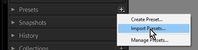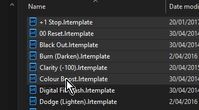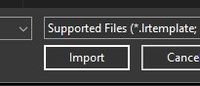Adobe Community
Adobe Community
- Home
- Lightroom Classic
- Discussions
- Re: Problem Importing Develop Presets
- Re: Problem Importing Develop Presets
Copy link to clipboard
Copied
Can someone assist?
I am re-organizing my extensive collection of LR Classic develop presets. I have deleted many preset groups after copying the folders elsewhere.
I have re-arranged the new preset groups by pulling specific presets from the different preset groups copied from LR into the new folders. The new preset group have new names.
Problem
I have tried to import (both by folder and zipped files) or copied these new groups into the Camera RAW settings folder. I have also tried to copy the new folders into the LR Deveop preset folders. Nothing is importing properly. Sometimes a folder previously deleted appears in the preset list but only with some of the previously deleted presets in the folder. I delete that folder again.
I also restart LR after each import.
It appears than even though one deletes a preset folder, the program continues to record the preset names somewhere in the program.
 1 Correct answer
1 Correct answer
Read the chapter- " Organising the Lightroom Presets Folder in v7.3 or Later" at this link.
ORGANIZING DEVELOP PRESETS - Lenscraft
Quote from the linked article- "you shouldn’t use the Mac Finder or Windows Explorer to organise your Presets. Lightroom won’t reflect any changes you make using these tools."
A good video tutorial that explains-
PROFILES & PRESETS EXPLAINED- Jared Platt
And, you might find this Plugin very useful to re-arrange the Develop Presets-
I a
...Copy link to clipboard
Copied
Read the chapter- " Organising the Lightroom Presets Folder in v7.3 or Later" at this link.
ORGANIZING DEVELOP PRESETS - Lenscraft
Quote from the linked article- "you shouldn’t use the Mac Finder or Windows Explorer to organise your Presets. Lightroom won’t reflect any changes you make using these tools."
A good video tutorial that explains-
PROFILES & PRESETS EXPLAINED- Jared Platt
And, you might find this Plugin very useful to re-arrange the Develop Presets-
I am understanding that the only reliable way to 'Import' Develop Presets is to- have a photo image to edit in the Develop module, then click on the [+] on the Preset panel header, [Import Presets]. (Do not use commands from the top menu!)
Copy link to clipboard
Copied
Thank you Wobert for the links which I will review. I have already tried your suggestion for importing but no luck. Cheers.
Copy link to clipboard
Copied
"but no luck."
Does this mean you are still not successful, or has my 'correct answer' worked for you?
My accumulation of Presets are all stored in my {Documents} folders (both purchased and own created) , where they will be always backed up with other documents. And I save new ones there, and Import them from there when or if needed.
This is my 'saved' files-{D:\Data\Documents\Photographic Lightroom\Presets for Lightroom\Local Adjustment Presets}
And to Import any Presets from {Documents} my procedure is-
1) Click the [+] Choose [Import Presets...]
2) Locate and select the Preset files (in my 'saved' locations)
3) Click the [Import] button
Boom! Done!
The 'Import Presets' Process may NOT place the Presets in Groups that 'mirror' the Folders on the Hard-drive, and the Presets may NOT bear the same Name in the Presets panel as the Filenames on the Hard-drive!
Search for installed Presets in all Groups (often in 'User') and expand Groups with the 'spinner triangle' on each Group.
.XMP Presets may also be 'Profile' presets- they will install in the Profile Browser panels.
Copy link to clipboard
Copied
I came to the same concluion. LR cannot import a preset that is already installed. When a preset is deleted, LR does not always get the message that the deleted preset is no longer present, and therefore won't let it be reinstalled.