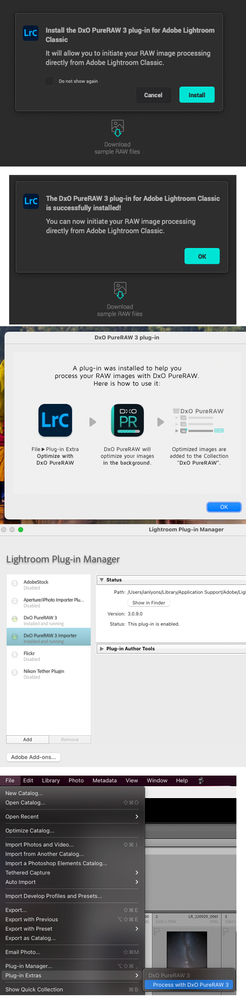Adobe Community
Adobe Community
- Home
- Lightroom Classic
- Discussions
- Problem sending DXO Photolab files back to LR & t...
- Problem sending DXO Photolab files back to LR & t...
Problem sending DXO Photolab files back to LR & them auto imported - DXO says it's is Adobe Fault
Copy link to clipboard
Copied
I wrote DXO the following: I send images to DXO from. Lightroom and do noise reduction and then save to send back to LR. They get back into the LR folder but I must to an import of the image in the Library module in order to see the noise reduced dng file. This is annoying. For example, when I use something in Nik, it goes back to LR and I see it as one of my library images - what am I doing wrong and how to do I fix this so it automatically is part of my visible library images after I send back from PhotoLab 4. Thank you.
DXO says the problem is at Lightroom - here is there response: Thank you for writing. This is a very rare issue that we have encountered with only a small number of customers using DxO PhotoLab with Adobe Lightroom. When PhotoLab exports a file to another program, in this case Lightroom, PhotoLab only makes a call to the operating system to activate Lightroom to accept the file transferred to it. Lightroom is in total control of the import process from all third-party programs, including PhotoLab.
We have tried to identify why this is happening. However, because we do not have access to the Lightroom code, we have not been able to determine the root cause of the issue. The other customers who have experienced this problem have contacted Adobe, but to our knowledge, Adobe has not replied back to them. The issue needs to be resolved by Adobe in some way. Either by updating their code in Lightroom, or providing Lightroom configuration information to their customers. Since this is not happening to all customers, we believe that this is related to a configuration setting.
We will continue our investigation. But, Adobe appears to be the company that needs to provide some light on how to prevent this from happening. If we had additional information, we would be happy to share it.
CAN SOMEONE HELP ME WITH A SOLUTION?
Copy link to clipboard
Copied
Hi Azjsb,
First off, I do NOT have a suggestion on how to fix this. I do not own DXO and do not work for Adobe and therefor cannot begin to fix this.
I do have one suggestion on an alternative to "Importing" your images, Sync them.
DXO is not the only place where LR fails in accepting the files and what I've learned to do in the interim is to be sure the files are placed in the same folder as the original and then, in Library mode, right-click on the folder and select "Synchronize folder..."
Again, I'm sorry I do NOT have a solution but I find this approach more efficient than constantly Importing. Good luck!
Copy link to clipboard
Copied
Copy link to clipboard
Copied
DXO is not listed as an "edit in" - so that could be why it doesn't import - its a plug-in extra and thus is sent over with export. That's just the way it automatically attached itself to LR. I had no option when I installed DXO to make it an export or a plug-in.
Copy link to clipboard
Copied
Thanks - I have never used Sync before but see it and tried and that is a good work around - thanks.
Copy link to clipboard
Copied
Thanks - I have never used Sync before but see it and tried and that is a good work around - thanks.
Copy link to clipboard
Copied
The method Gary suggests also lets you bypass the Import window
Copy link to clipboard
Copied
I've had the same problem on my old Mac Pro. I believe I found the solution. In Lightroom, go to File>Plugin Manager. Disable all older DXO plugins, especially the older DXO Photolab importers. It still takes a while for the auto importer to work after DXO message that the file(s) were finished.
Copy link to clipboard
Copied
I've just discovered that turning off the DXO Photolab importer in Lightroom's plugin manager solves the problem of the import dialog window showing up. This with the latest version of Photolab and Lightroom on an M1 Mac running Ventura. You can still send the image from Photolab directly to Lightroom and it pops right up under recently imported in Lightroom. Hit the back button in Lightroom and you're back to the previous module in Lightroom, i.e. Library, Develop, etc.
Copy link to clipboard
Copied
About a week ago I downloaded the free 30-day trial of DxO PureRAW3. I couldn't figure out how to incorporate it in my usual Lightroom Classic workflow, with which I use Topaz plug-ins, so I sent a request for help to DxO and also to the DxO forum. Having not recieved any answers for several days, this evening I spent a couple of hours trying again to figure out how to make it open, and then how to incorporate it into my Lightroom Classic photo editing program. I figured out that I needed to enable extensions for DxO, which I did, but DxO was still not appearing as an "Edit in" choice in Lightroom Classic (as opposed to Topaz Plugins, which all appear in Lightroom Classic's Photo -> Edit in. I then figured out that to remove noise to my individual photos using DxO, I needed to select the Export to DxO command. I did that, but it sent the edited photos to a separate folder beneath all of the RAW masters, in the same parent folder. One, but not both, of the two photos that I edited in DxO also appeared beside my folder of photos in the Library view of Lightroom Classic. DxO does a good job removing noise, but between their completely unresponsive online Customer Service, and the convoluted process that is required to edit and then get side-by-side access to my Lightroom Classic Library view, Dxø is a pain-in-the-neck to use. I am not going to try to figure it out anymore. Topaz DeNoise AI does a good-enough job of removing low-light noise for my needs, and it plays a lot better with Lightroom Classic than DxO does, appearing as a Plugin in Photo -> Edit in, and then the edited photos get dropped right beside the photo that was edited only in Lightroom Classic. When I had questions when I first started using Topaz plugins with Lightroom Classic, Topaz Customer Service was very helpful.
Copy link to clipboard
Copied
As I read above posts, the issue appears to be with DxO rather than Adobe, and I'm not even sure that DxO have an issue. I'm also not sure what value can be placed on above comments as it seems pretty much every aspect of the guidance provided by DxO was missed or ignored.
The first two screenshots were captured in DxO Pure Raw 3, the third when I launched LrC, the fourth is just me confirming in LrC that the DxO plugin is installed and enabled, and the fifth shows where DxO is accessed from in LrC. The third screenshot couldn't be clearer about how to use DxO with LrC. The last screenshot is again from DxO and clearly indicates where the file will be exported to. Sure, it may not be where users want the files, but it's very clear where they will be placed. It's a DxO design choice that customers will need discuss with them.
Note that other than downloading and installing the trial a few weeks back, I have no investment in DxO products. Above is simply my attempt to ensure that anyone reading this thread in the future gets a more balanced overview of how DxO Pure Raw works with LrC. Other DxO products may or may not work the same, I don't know.
Copy link to clipboard
Copied
Succede anche a me purtroppo.
Importando una foto con Lightroom classic e richiamando il plug-in DXO l'elaborazione si ferma ad un secondo dalla fine e si blocca non riproponendo la foto elaborata in LR. Devo forzare la chiusura di DXO ed andare ad importare la foto che comunque è stata elaborata dalla cartella di output. Come posso risolverla? Grazie.