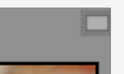Adobe Community
Adobe Community
- Home
- Lightroom Classic
- Discussions
- Re: "Bearbeiten in..." Funktion nicht mehr möglich
- Re: "Bearbeiten in..." Funktion nicht mehr möglich
Copy link to clipboard
Copied
Hallo zusammen,
leider funktioniert bei mir die "Bearbeiten in" Funktion nicht mehr und ist grau hinterlegt. Folgendes habe ich schon probiert:
- Plist Datei aus Library gelöscht
- Photoshop neu installiert
Die Bilder liegen auch nicht auf einem externen Speicher, den ich hätte anschließen können.
Die Tage musste ich leider meinen MAC über die Timemachine zurück setzen. Laut Google könnte dies auch das Problem sein. Nur leider gab es hier keine so ganz eindeutige Antwort, nur dass irgendwelche original Datein gelöscht werden müssen. Näheres stand nicht dabei.
Vielleicht habt ihr ja noch einen Lösungsansatz, denn ich brauche diese Funktion öfter. Die SuFu habe ich hier auch schon benutzt.
Vielen Dank!
Stefanie
 1 Correct answer
1 Correct answer
The problem is solved! It seems, that the connection to the photos was missing. The photos are directly on the MAC, not on an external disk. The folders in the library were also not grayed out with question marks.
I had already clicked on the folders and the pictures were there yesterday, but still didn't work.
Today I explicitly hit "Search for pictures" again, after that it worked!
Copy link to clipboard
Copied
Restoring LrC from a Time Machine backup tends to fail. Recommend a reinstall of LrC
Copy link to clipboard
Copied
I reinstalled it (by keeping the personalized data) now, but still doesn't work.
Copy link to clipboard
Copied
"Edit in" function ..... is grayed out."
Grey 'Edit-In' menu may be caused by-
1) The photo is 'missing'. Lightroom does not know where the original photo is stored- it has been deleted, renamed, moved, by the OS outside of Lr. Grid view thumbnail is showing a [!] on the border? (or possibly a corrupt file)
2) You are using Smart Previews and the original file is not connected to the computer or available to Lightroom. (eg. external usb drive not connected). Plug in the external drive- check that it is using the same Name/Letter as before. (Also see the link for Missing photos)
3) Lightroom and Photoshop are not linked correctly in Registry/plist. See this link-
EDIT IN Photoshop command missing
Copy link to clipboard
Copied
As you can see in my post (maybe by using the translate button) that I already have done all of this!
Copy link to clipboard
Copied
Appreciate your reply. Sorry the suggestions were no help.
A couple of screen-clips may help.
Can you show a screen of thumbnails and the menu containing the [Edit In] option?
Do you see any error messages?
What do you mean by- "Some original files have to be deleted.."?
Also report System Info from BOTH Lightroom-Classic and Photoshop. MENU: Help > System Info...
Copy link to clipboard
Copied
Here are a few screenshots. No error messages. Editing is possible.
I mean with the "original Files", that I already did the google search, but the answer was not clear for me. Just that some of the original files has to be deleted.
I think it is a problem my using the timemachine.
Copy link to clipboard
Copied
So, looking at that filmstrip thumbnail, a smart preview exists. As such, you could be working without access to the original photo. Is the original photo available. Could be it is on a external hard drive that is not connected, could be it is on a network share that is not available, etc.
Copy link to clipboard
Copied
In agreement with @GoldingD
The original Photo file is not available.
Only a Smart Preview is available. Indicated by the Smart Preview badge-
Copy link to clipboard
Copied
The problem is solved! It seems, that the connection to the photos was missing. The photos are directly on the MAC, not on an external disk. The folders in the library were also not grayed out with question marks.
I had already clicked on the folders and the pictures were there yesterday, but still didn't work.
Today I explicitly hit "Search for pictures" again, after that it worked!
Copy link to clipboard
Copied
I'm an Windows user and don't have much experience with MacOs. So it's only a thought.
Take a look here:
Please try to reset the preferences of Lightroom Classic: https://helpx.adobe.com/lightroom-classic/help/setting-preferences-lightroom.html
It's recommended to backup your preferences before you reset the preferences to the default settings:
https://helpx.adobe.com/lightroom-classic/kb/preference-file-and-other-file-locations.html