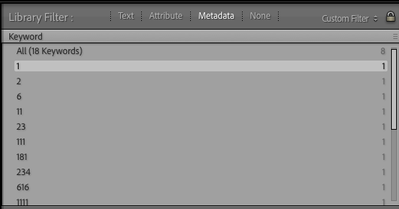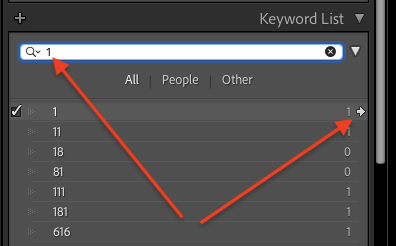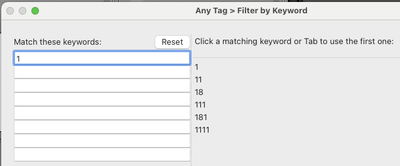Adobe Community
Adobe Community
- Home
- Lightroom Classic
- Discussions
- Re: "Contain words" search filtering no longer wor...
- Re: "Contain words" search filtering no longer wor...
"Contain words" search filtering no longer working with numbers
Copy link to clipboard
Copied
Hello everyone,
I was wondering if anyone have noticed, how Adobe has secretly ruined the "contain words" search filtering and it is not longer working with numbers. I guess most affected by this new "improvement" will be the sports photographers, as most users are probably not tagging their photos with just numbers.
So long sotry short, for years, the "contain words" had been filtering the search results to the exact number you had entered. Searching for number 1 will always return photos tagged with number 1. Not anymore. Since some new "update" I now get all kind of results such as 11, 123, 215, basically every keyword containing number 1. I reached to support, and I was explained that the filter "contain words" now works with alphanumeric data, so I should have a letter in the tag in order to have it working properly. No idea why? I can't possibly see the usefullness of this change, and the reason behind changing something that has been working fine for years.
So I would like to reach out to the sports photographers in this community, have you been affected by this issue and have you found a way around? I have over half of million photos from more than 200 events in the catalog, all tagged by the race number of the competitor on the photos. Smart collections are also not working, if I put the filter "contain words", I still get mixed results. Re-tagging everything doesn't seems to be an option.
Any help will be much appraciated. Thank you.
Copy link to clipboard
Copied
AFAIK, nothing has changed. Unfortunately, Adobe support is known to talk rubbish sometimes when they don't know the answer. I just checked and 'Contains words' still works as always with keywords that contain only numbers. Try resetting your preferences, that often helps if Lightroom suddenly does not work as it is supposed to:
https://www.lightroomqueen.com/how-do-i-reset-lightrooms-preferences/
Copy link to clipboard
Copied
Unfortunately, you're wrong, unless you're using an earlier version of Lightroom before the bug was introduced. I've observed this problem on all 3 computers that I use. If you have photos tagged with 1, 11 and 111, and you search "keywords contains words 1", you'll get all of the photos included in your search results. Give it a try.
I've tried resetting the preference, but this didn't help.
Copy link to clipboard
Copied
I tied a few different combinations and -as John observed- sometimes it works and sometimes it doesn't. I tried '200' and '2008', for example, which wasn't a problem. I didn't try '1', '11' and '111' however.
Copy link to clipboard
Copied
[This post contains formatting and embedded images that don't appear in email. View the post in your Web browser.]
I observed somewhat different buggy behavior:
"keywords contains words 1" matches "1", "11", and "111" but not "812"
"keywords contains words a" matches "a", "aa", and "aaa" but not "ab"
This is an instance of a bug introduced around LR 8 that Adobe has not acknowledged yet, much less fixed:
LR has always had problems with "contains" and "contains words", fixing some bugs over the years while introducing others. The engineers they've assigned to the problems don't seem competent to really fix the problems.
Please add details of your issue, and how the bug affects your work, to the bug report and be sure to click Like and Follow at the bottom of the first post. That will make it a little more likely Adobe will prioritize the fix, and you'll be notified when the bug's status changes. Product developers rarely participate in this forum and won't see your feedback. So please continue all discussion in that bug report thread, not here.
Workarounds
- Use the Keyword column in the Library Filter bar's Metadata browser:
- If you've got lots of keywords, the Keyword column is quite painful to use, with its tiny scrollbar and no ability to filter the keyword list. Instead, use the Keyword List panel, typing the desired keyword in teh Filter Keywords box, hovering over the keyword, and clicking the right-arrow that magically appears on the right (magically appearing buttons are always a bad UI design):
- Use the Filter By Keyword command of the Any Tag plugin (which you can assign to a keyboard shortcut), which incrementally filters the list of keywords as you type, so it's very fast to select the desired keyword:
Copy link to clipboard
Copied
Thanks for the thorough reply, John. Yes, this is exactly the problem that I experience.
You're absolutely right that the Keyword list is painful to use. This was one of the solution I've been trying, but the main problem is that it searches throughout the whole catalog, not in a particular folder. So searching for keyword "1" will return results from all the sport events I've shot where there was a photo tagged with number 1, obviously this is not the result I am looking for.
I will surely give Any Tag plugin a try, but judging by the screenshots, it looks like it solves a slightly different problem (getting your way around the keywords list), while I guess it will return the same search results. But let's give it a try first I and I will give you my feedback. I will also make sure to add the details of my problem to the bug report, so hopefully someone will pay attention.
Copy link to clipboard
Copied
"I will surely give Any Tag plugin a try, but judging by the screenshots, it looks like it solves a slightly different problem (getting your way around the keywords list), while I guess it will return the same search results."
Any Tag's Filter By Keyword command uses the Keyword column in the Metadata browser, so it will return correct results using exact keyword match. The advantage of the Filter By Keyword command over the Keyword column is that it is faster to use when you have more than a few dozen keywords.