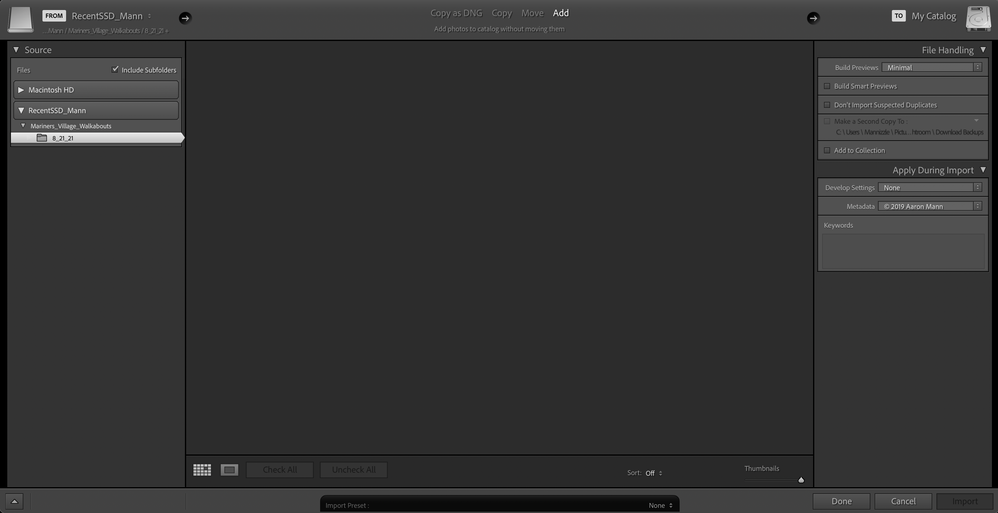Adobe Community
Adobe Community
- Home
- Lightroom Classic
- Discussions
- Re: Raw Images not showing up to import to LRC aft...
- Re: Raw Images not showing up to import to LRC aft...
Copy link to clipboard
Copied
Hello,
I have been using Lightroom Classic for years and I haven't ran into this issue before. Immediately after updating to 10.4 (recent update), I was no longer able to see new RAW or JPEG photos I'd like to import to LRC. If you have any solutions, I'd appreciate help. I'm not sure if this is just a bug with the new LRC update but it's frustrating because the app is unusable if I can't import.
Thanks everyone.
 1 Correct answer
1 Correct answer
Click on COPY (yes, I know you want to ADD, but click on COPY anyway) and then make sure the Destination Panel on the right is expanded and points to a valid folder (one that actually exists), then click back on Add. If the Destination Panel on the right does not show, then right-click on File Handling and select Destination.
Copy link to clipboard
Copied
And a screenshot of what you see in Finder for that drive, that folder?
Copy link to clipboard
Copied
Also, what MACOS version?
And did it get upgraded recently? as in pre Catalina to Big Sur)
Copy link to clipboard
Copied
Click on COPY (yes, I know you want to ADD, but click on COPY anyway) and then make sure the Destination Panel on the right is expanded and points to a valid folder (one that actually exists), then click back on Add. If the Destination Panel on the right does not show, then right-click on File Handling and select Destination.
Copy link to clipboard
Copied
Thank you! This resolved the issue. I've never had to take these steps before but sure enough...there were my photos!
Copy link to clipboard
Copied
Is this all in Library mode?
I can't see COPY (or ADD), and what is the Destination Panel on the right?
Would it help to show a screen shot?
Copy link to clipboard
Copied
Is this all in Library mode?
I can't see COPY (or ADD), and what is the Destination Panel on the right?
Would it help to show a screen shot?
By @Jean Finch
These are in the Import dialog box.