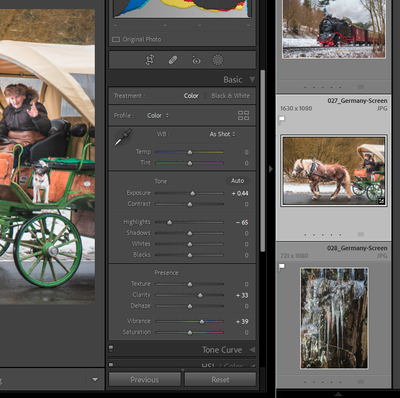Adobe Community
Adobe Community
- Home
- Lightroom Classic
- Discussions
- Re: Size of fonts in Develop Panel
- Re: Size of fonts in Develop Panel
Size of fonts in Develop Panel
Copy link to clipboard
Copied
Is it possible to change the size of the font in the Develop Panel?
When I have the Develop Panel open, I can only see down to "Blacks" in the Tone section.
When I watch video tutorials put on by th elikes of MattK & Anthony Morganti, their Develop Panel shows the ENTIRE Basic section - through Saturation.
I tried to use the double arrow to make it smaller, but I seem to have it as samll (panel width) as it will go. I would love to see more develop sliders without needing to scroll.
Copy link to clipboard
Copied
This is probably a function of screen resolution more than anything. There is a fonts option in Preferences though, in the Interface section.
Copy link to clipboard
Copied
Thanks Sean,
I have tried to change that setting (it was on "default") to "small" - but nothing changes on my screen.
The only thing that seems to help is to move the taskbar away from the bottom of the screen. I can gain a couple of rows of LR when I do that.
I have considered changing changing screen resolution in the past. Not really sure how to do that and what else that may affect. Might be worth a try, though, as I would really like a larger workspace for both LR & PS.
Thanks,
Marcus
Copy link to clipboard
Copied
Copy link to clipboard
Copied
Todd is right there, you're at the highest your screen can do. While Classic will work with a resolution from 1024X768 up, it recommends 1920X1080. Other than Todd's suggestion, you're at your limit and need to consider another screen. If it's a laptop, an external screen will also be a relief on the eyes for space. If it's replacing a screen, you can use the old screen as a second screen.
Copy link to clipboard
Copied
You already have it set to the highest resolution. You can try the suggestion at the below post, which uses the Seconday display window as a vertical filmstrip.
Copy link to clipboard
Copied
Thanks Todd. I do like your suggestion that the OP can use.
Copy link to clipboard
Copied
Thnaks for the input.
It sounds like I just need to live with the parameters of my laptop.
I may try a second monitor at some point.
In th emeantime, I have found that once I am in the Develop module, I can press F5 and the top panel, tool bar & filmstrip all disappear. This enlargens my workspace, and more importantly lengthens the right (develop) panel to reduce the need for scrolling.
When I finish with a photo, I just press F5 again, and the panels come back, so that I can scroll to the next photo or choose Library, or???
I appreciate your responses.
Marcus
Copy link to clipboard
Copied
F5 will show/hide the module picker, F6 will show/hide the filmstrip.
I suggest that you keep the module picker hidden, and press D for Develop, and G for Library.
Lightroom has lots of single key shortcuts, and if you go to Help > Shortcuts, you'll see a list that contain most of the shortcuts for the module you're currently in.
To get even more vertical space, there are two Full screen modes as well.
Pressing Shift + F will give you Full screen mode with menubar.
Pressing Shift + F once more will take you to Full screen mode without menubar.
Pressing Shift + F a third time returns you to Standard screen mode.
Copy link to clipboard
Copied
Thanks.
Very helpful.
Copy link to clipboard
Copied
Good hints from @Per Berntsen , and the one in particular-
is even easier if you remember the keyboard shortcut [Ctrl+/] ie. Ctrl with the key that has a ? mark. This opens a panel of shortcuts that are specific for the module you are currently working with.