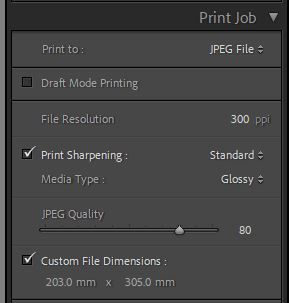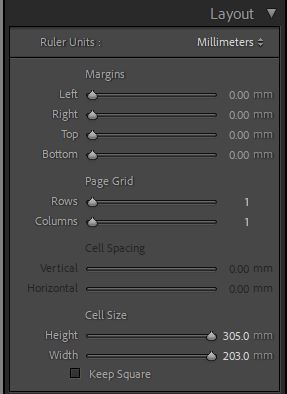Sizing for print
Copy link to clipboard
Copied
Hi there. i am trying to print an image (print to file) at a size of 203 x 305mm and am really struggling. any one know how this should be done?
Copy link to clipboard
Copied
For a [Print to JPEG File]-
1) Set [Print to:] = JPEG File
2) Set the File Resolution (eg. 300ppi)
3) Set Custom File Dimensions.
Also check in Layout panel that margins are zero and Cell Size is 305x203mm.
Copy link to clipboard
Copied
Copy link to clipboard
Copied
First you have to crop to an aspect ratio of 203x305. Then follow the instructions from @Rob_Cullen .
Copy link to clipboard
Copied
"First you have to crop"- Not necessarily!
I omitted to include- Check on [Zoom to Fill]
If you set the Custom File Dimensions to be the desired size (203x305mm) then that determines the 'page/paper/print' dimensions. Then Maximizing the Cell Size sliders, and minimizing the Margins, will fill the 'print'.
If the image is in a different 'Ratio' to the 'print' it will be cropped to the dimensions, and it can be dragged on the print for the desired 'crop'.
Copy link to clipboard
Copied
Just as a sidenote: if filling the "page" with an image when making JPG output from the Print module, yes the image can be made to entirely fill its cell - cropping that to shape on the fly. That cropping can be slid around to show the best composition, you may need to hold Ctrl (Cmd) key down depending what kind of page layout this is. The image cell can be maximised to fit within the printable page extent.
The printable page is bounded by margins which may refuse to reduce to zero though - and that comes from the printer settings this page layout is set up for. In that case switch your output temporarily to "Printer", go into printer driver dialog reachable from print settings button at lower left, choose a Borderless print mode there and OK back to LrC. Changing back to JPG output, the page margins can now be pushed right out to hit the page edges, allowing the image cell to enlarge and fill the 'page' extent completely if desired.
One advantage of doing it this way is that the image does not need to be given a crop shape (aspect ratio) to match the desired output, in Develop. One disadvantage is that a print-to-file JPG will not reflect each image's particular filename, nor its keywords, correct capture date etc. To do that an Export method is needed and consequently an aspect ratio crop suitable for this output would need to have been applied in Develop.
A way round that may be to export the image as it is, resizing according to its smaller dimension only, and achieve a subsequent crop-to-shape cutting down the larger dimension as needed, by calling in a separate utility such as ImageMagick (in the postprocessing section of the Export dialog). A plugin called LR Mogrify can help manage this aspect.
Find more inspiration, events, and resources on the new Adobe Community
Explore Now