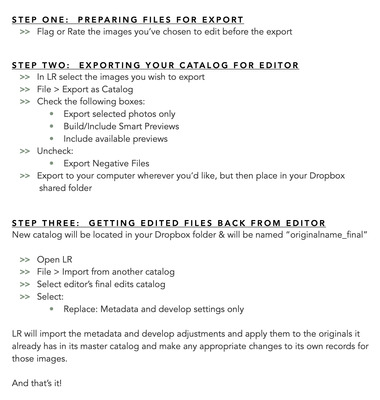Adobe Community
Adobe Community
- Home
- Lightroom Classic
- Discussions
- Re: Smart Preview Catalog not working....
- Re: Smart Preview Catalog not working....
Smart Preview Catalog not working....
Copy link to clipboard
Copied
I have a client that I am working with and every time she sends me a set of catalogs there are always a few that dont work. Her others opend just fine with no issues. She is exporting them all aroud the same time back to back. So its not like its an issue days appart.
I am a Photo editor and edit her photos using LrC smart preview Catalogs. How do i fix this!! I've noticed that the ones that work just fine in the Histogram panel it says "Smart Previews" in the catalogs that do NOT work it says "Original + Smart Preview" How do i get them to just be Smart Previews. She is exporting everthing the exact same way. HELP!
Pic for example of what I'm talking about.
Copy link to clipboard
Copied
I would have a guess that you might be receiving the 'Original' Catalog file, and not the Exported catalog.
I cannot replicate the problem with my desktop > laptop. I thought that 'Opening' an exported catalog in the source system might somehow re-link the 'originals', but no, again, I cannot replicate your problem.
Also strange that the thumbnails are showing the "corrupt file" exclamation mark icon, and not building standard previews from the Smart Previews.
A client need NOT create Smart Previews manually before exporting the catalog. The process of 'Exporting a Catalog' will automatically do this if the Smart Preview option is set for the Catalog export dialog.
Can I ask which files (in the Catalog 'package') is the Client sending you?
Copy link to clipboard
Copied
Im not sure what you mean by "which files (in the catalog 'package') is the client sending you?
Like when she goes to export it is she sending me all the data files with it?
This is what she zipps together after she exports
My system LrC Newest Update, Windows 11 (we had this same problem though before the LrC and Windows updates)
Copy link to clipboard
Copied
Thanks, yes, I was thinking about the contents you received in the ZIP file!
And all looks reasonable to me. So, Sorry, my knowledge is not sufficient to come up with a definite answer.
I can only suggest that corruption is occuring somewhere at sometime, in the exported catalog.
But TBMK, only the last three files in that list are essential. Make a copy of the ZIP for a backup, then extract the files again, delete the first TWO files {edit Helper.lrdata and edit Previews.lrdata) and reopen the Catalog. Maybe the 'Helper' file is adding data from the Client's computer that requires the original files, and standard Previews will re-build from the Smart Previews OK.
In my tests I have noted that the exported catalog shows "Original Files" under the Histogram, but only until the Previews are built and it changes to "Smart Previews".
Copy link to clipboard
Copied
The helper ones are from me opening it to edit I didnt have one that I hadnt opened yet. She just sent me a new one to try. It worked just fine 🤷:female_sign:
Heres a screen shot of it before i opened it.
Copy link to clipboard
Copied
"It worked just fine" Great! So maybe corruption somewhere between creating the catalog and you opening it.
Copy link to clipboard
Copied
I'm an editor too, and I wanted to share this set of instructions that I give to my clients to be sure they send me things correctly so that there's no snags (feel free to use it if you wish). I don't know how to remedy your issue besides asking the client to re-export and make sure they checked the correct boxes in the couple times I've had the issue, so I'm sorry I'm not any help there. I thought maybe this would be helpful for the future at least.
Copy link to clipboard
Copied
@lauripple That's a perfect and concise way of describing the process.
Copy link to clipboard
Copied
I send them something similar. I'll have to look through mine and compair notes haha. Thanks so much I appreciate it!
Copy link to clipboard
Copied
Did you ever figure this out? Nothing works and I have been troubleshooting all day and it continues to say Original + Smart Previews
Copy link to clipboard
Copied
Some more details of your workflow would be helpful.
However if you are testing an exported catalog on your own system, this is what you would see:
The reason being that YOU still have the 'Original' image file available to the exported catalog in your system.
Anyone else receiving your exported catalog (without originals) will see only 'Smart Preview'