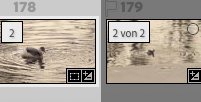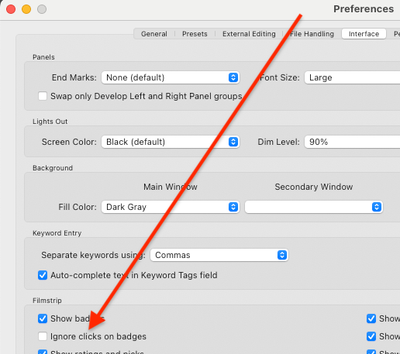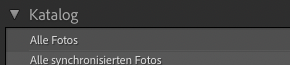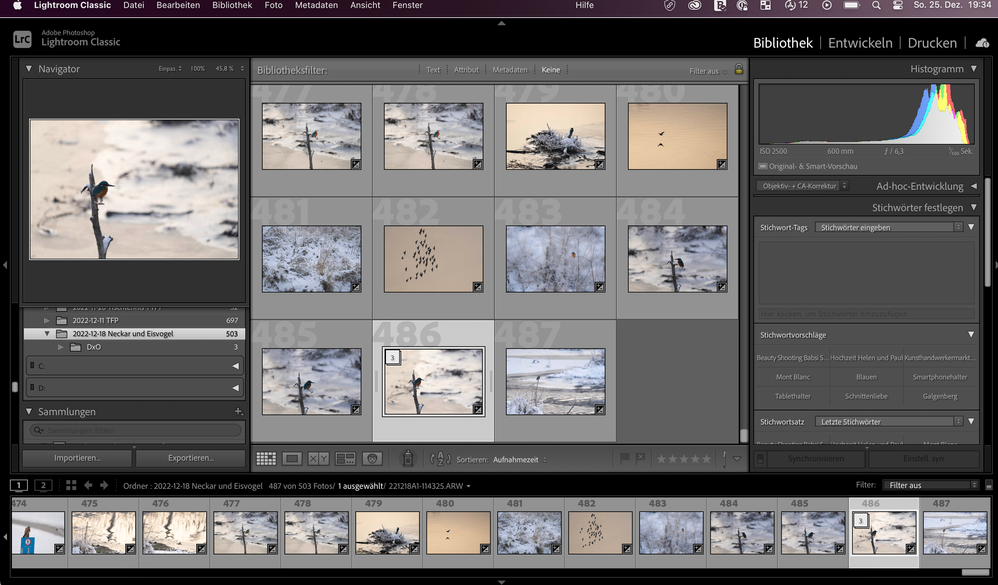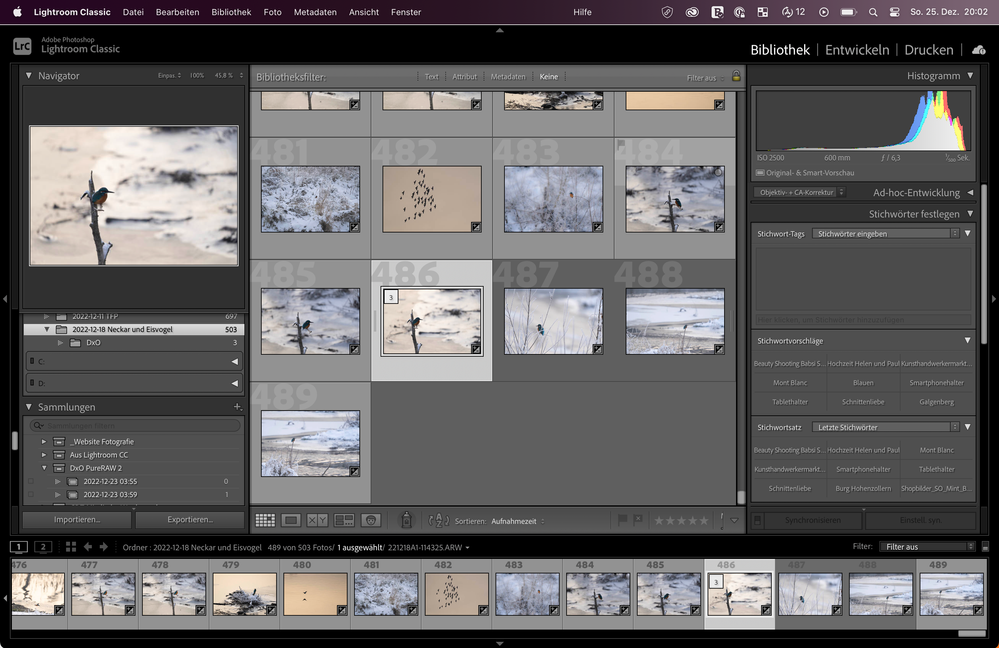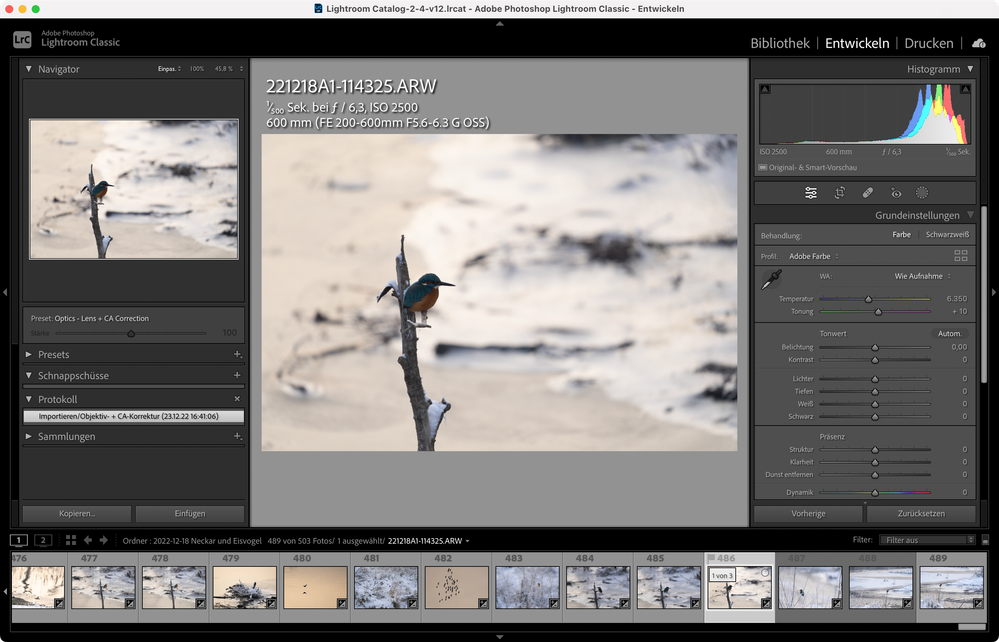Adobe Community
Adobe Community
- Home
- Lightroom Classic
- Discussions
- Stapel lässt sich nicht komprimieren
- Stapel lässt sich nicht komprimieren
Copy link to clipboard
Copied
Hallo, habe ich einen Stapel aus zwei oder mehreren Bildern gebildet (z.B. Original und virtuelle Kopie oder Original und in Ps oder Drittsofware bearbeitete Kopie), lässt sich der Stapel nicht komprimieren. Wenn ich im Filmstreifen beim ersten Bild auf "1 von 2" (Bilder) klicke bleibt der Stapel expandiert und wird nicht komprimiert. Dieses Problem tritt auf bei der Lr Classic Version 12.1 und 12.0 auf meinem MacBook Pro (Mac OS Ventura 13.0.1).
Mit einem Klick auf die "2" im linken Bild, lässt sich der Stapel nicht komprimieren.
Vielen Dank schon mal für Hinweise zur Lösung des Problems.
Grüße Jürgen
 1 Correct answer
1 Correct answer
[This post contains formatting and embedded images that don't appear in email. View the post in your Web browser.]
Those screenshots and details clarify your issue, thanks.
See if the option Preferences > Interface > Filmstrip > Ignore Clicks On Badges is checked -- if it is, uncheck it and restart LR:
If that doesn't help, then definitely try resetting preferences as recommended by Johan. LR sometimes soils its preferences file, and resetting it can fix all sorts of wonky behavior. That article
...Copy link to clipboard
Copied
"Google translation: Hello, I have created a stack of two or more images (eg original and virtual copy or original and copy edited in Ps or third-party software), the stack cannot be compressed. If I click "1 of 2" (images) on the first image in the filmstrip, the stack remains expanded and is not compressed. This problem occurs with the Lr Classic version 12.1 and 12.0 on my MacBook Pro (Mac OS Ventura 13.0.1). If you click on the "2" in the left image, the stack cannot be compressed. Thank you in advance for any hints on how to solve the problem."
You may have a Library filter applied that's confusing things. Make sure the menu item Library > Enable Filters is unchecked.
If that doesn't help, please post a full-resolution screenshot of the entire LR window -- that often clarifies what's going on.
Copy link to clipboard
Copied
Hi John,
filter is off ("Kein Filter" = "No filter")
I attached 3 screenshots. First I created a stack of the picture #455 and #456. I marked these two pictures and then right mouse click and choose "create stack". Then the stack was created (symbol "2" in the top left corner of picture #455 in the filmstrip) with the stack of the two picture still expanded. When clicking on "2" in order to compress the stack it did not work. The stack is still expanded and not compressed. Hope this helps to understand the issue. Thank you very much.
Copy link to clipboard
Copied
Hi John,
I tried the follwing. I clicked in the Library Module on "Alle Fotos" (="All pictures")
and went from there back into my Lr folder, where I saved the the pictures I am working on:
I am now able to open and close the stack in the Grid View as desired and this is also displayed in the filmstrip but it does not work if I want to do the same thing (meaning open/expand and close/compress the stack) within the filmstrip. That's really strange. Everything works fine now in the Grid View and displayed respectively in the filmstrip section, but it does not work from the filmstrip section to open/close a stack. That's weird.
Copy link to clipboard
Copied
Are you confusing the grid number with an actual photo? The numbers 455 and 456? Those numbers do not refer to a specific photo, just to a CURRENT numeric location in the filmstrip. After you stacked, the photo that was number 456, is no longer in the 456th location in the resultant filmstrip.
Try this out with two images that are next to one another in a filmstrip, that are not so similar to the photos before or after them. A situation where it will be very clear if it works or not.
/Followup/
Another way to explain, to test, scroll all the way to the right in that filmstrip. To the very end. Note the grid number of the last photo. Select two or three of the last four images, but not the last one. Stack those. Note the grid number of the last photo.
/Ohh, followup/
In your attached screenshots:
- The second selected photo appears to be a virtual copy
- In the final screenshot, the photo that is then #456, is not a virtual copy.
reinforces that you are conflating grid number with actual photo.
Copy link to clipboard
Copied
@GoldingD is correct. Your third screenshot suggests that the stack is collapsed. First of all, the '2' icon shows a stack. Compare this to the screenshot in your original message. The image to the right also does not show the '2 of 2' icon. And secondly, if you compare the slide mount color of image 456 with the color of the mount to the right (457) that is just visible and the mount of image 454 (again only just visible), then you see no difference in color between these three. If the stack was expanded, then image mount 456 would be a darker color. And indeed: These numbers you see are not fixed to images, but are simply thumbnail numbers.
Copy link to clipboard
Copied
@GoldingD@JohanElzenga @johnrellis
Thank you for your help so far. I prepared new screenshots in order to prevent you looking throug a "drinking straw" 😉
I created a (hopefully) better documentation about what is going on with my stack issue.
1. I created a stack of 3 images in the library module (see following two screenshots):
2. In the grid view I can open the stack either by clicking on the little icon "3" (showing that this is a stack of 3 images) in the top left corner of the first image of the stack or by pressing shortcut S:
3. If I want to open the stack in the filmstrip it also works by pressing shortcut S but does not work by clicking the icon "3"of the marked image in the filmstrip.
4. In the development module I can open the stack only via the context menu. Again, with the click on the icon "3" in the filmstrip the stack would not open or close.
To put it in brief:
I cannot toogle the stack expand or collapse in the filmstrip by clicking on the stack icon number in the upper-left corner of the image thumbnails, although this works in the grid view.
Thanks again for your help.
Merry X-mas
Copy link to clipboard
Copied
I did a quick check to see if this is a bug, but I cannot reproduce your findings. I can expand and collapse stacks in the film strip by clicking on the stack number icon just fine. Maybe you should try to reset the preferences: https://www.lightroomqueen.com/how-do-i-reset-lightrooms-preferences/
Copy link to clipboard
Copied
[This post contains formatting and embedded images that don't appear in email. View the post in your Web browser.]
Those screenshots and details clarify your issue, thanks.
See if the option Preferences > Interface > Filmstrip > Ignore Clicks On Badges is checked -- if it is, uncheck it and restart LR:
If that doesn't help, then definitely try resetting preferences as recommended by Johan. LR sometimes soils its preferences file, and resetting it can fix all sorts of wonky behavior. That article explains how to restore the old preferences if resetting doesn't help.
Copy link to clipboard
Copied
Hello John,
problem solved 🙂 Thank you all very much for spending your time to help in this case. "Ignore clicks on badges" was checked, however cannot think where this would really make sense. I have never checked it actively, probably happened with an update. Happy that this problem is solved.
Copy link to clipboard
Copied
A full-resolution screenshot of your entire LR window would make this a lot easier to diagnose, rather than forcing us to look at your screen through a drinking straw.
Copy link to clipboard
Copied
Thread moved to 'Discussions' until it is established that the issue is not user error / misundertstanding