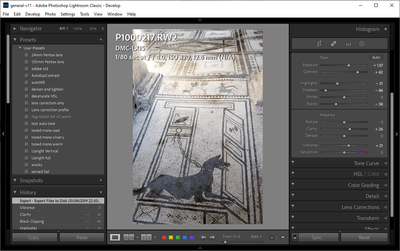Adobe Community
Adobe Community
- Home
- Lightroom Classic
- Discussions
- Sticky adjustment menu headings would be nice...
- Sticky adjustment menu headings would be nice...
Sticky adjustment menu headings would be nice...
Copy link to clipboard
Copied
While attempting to create a more efficient workflow within the adjustments menu, on both my iMac and Airbook M1, I realized that my Airbook's screen size was eating up a tonne of time with continual scrolling - missing my targeted adjustment heading, then scrolling back to center it, then scrolling back a bit more...
I was thinking of how much time I would save if the adjustment menu's headings, (Basic, Tone Curve, Etc.) were sticky, so that they would hold the heading at the top of the menu until you scroll past it by X amount of pixels (maybe the entire height of the adjustment tool's menu).
This would be particularly helpful while using my tiny screened Airbook - still helpful on the iMac - and would be a nice consideration of the developers to implement.
Copy link to clipboard
Copied
Hide as many of the interface elements as you don't need for the current task. Solo mode for the panels can make a huge difference. Once you know some key shortcuts e.g. to navigate between modules you no longer need the top bar showing all the time, and you sometimes don't need any application window border or even the application menu showing (Shift+F to cycle those options). If you've highlighted a batch of images you are currently working through, you can hide the Filmstrip and continue cycling through just those images with the arrow keys. When you don't actively need them you can collapse the Histogram, or the Navigator on the left side. If there are some side panels you never use, you can suppress those altogether. Cmd+1, 2 etc takes you straight to the first right side panel (Basic), the second panel etc.
Screenshots below illustrate (even without maximising application and removing its surround and menu) what an impact hiding internal interface elements can have, on how much usable panel space there is. Mine is Windows but afaik all the same works on Mac too.
Copy link to clipboard
Copied
I'm in complete agreement and appreciate the advice. While using the Airbook, the only menu I have open is the Develop module, but I find the delay in touch opening the left sidebar and applying presets is quite annoying (M1 is fast, but it stumbles on presets and previews), so I've naturally switched over to click open/close. Every .5 second matters, when you're developing on a timeline, and paid per edit.
I've accepted that the Airbook has its limitations and will effect my bottom line, but with every update, the M1 suffers a bit and I'm constantly tweaking to keep up.
What I got from your reply is pretty-much what I know, but haven't fully applied myself to... figure out ALL of the shortcuts and keep my keyboard hand busy.