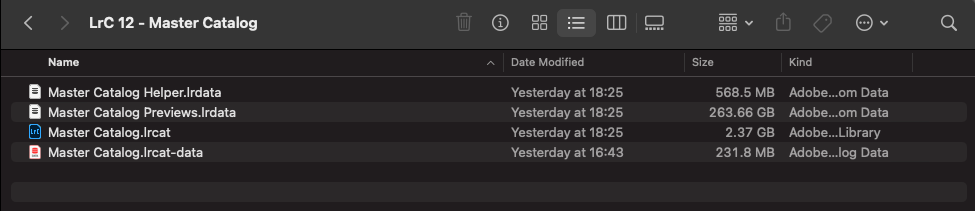Adobe Community
Adobe Community
Storage hygiene
Copy link to clipboard
Copied
Hygiene question, please. I'm a substantial Lightroom user but only occasionally PS user. As a part time photogrpaher, I store all the actual photos on big external SSDs. Today, checking storage usage, I was surprised to see around 500GB consumed by Adobe. No photos, just backups and catalogs. Is there an app or reference info out there to help me do a major cleanup of old backups and catalogs? Thanks!
Copy link to clipboard
Copied
If you are doing regular backups of the catalogs, you probably only need the last 5 or so for safety purposes.
The need for old catalogs may be about why they are old. If the old catalogs are from previous LR versions that got upgraded to new versions, then you don't need those nor their backups, nor the caches that go with them. (The caches may be where all the space is used.) Current versions of LR transfer the cache from the old catalog to the upgraded catalog.
Copy link to clipboard
Copied
No photos, just backups and catalogs.
By @1schulte1
If that is the folder that contains the catalog, then check to see if the largest file by a wide margin is the one having a filename that ends in …lrpreview . If it does, then the previews file associated with that catalog has gotten very large. This is a preview cache that grows as you view more images over time.
As a cache, it isn‘t essential, it only helps make it faster to display images in every module except Develop. If the .lrpreviews file becomes many GB in size, as an expendable file it’s completely OK for you to delete it and gain back all that space. Lightroom Classic will simply start over, regenerating previews starting with whatever you look at today. When it gets too big again, throw it out again.
If the Smart Previews file is very large it’s OK to delete that too, but think about it first. Smart Previews are made when you specifically select photos that you want to have Smart Previews for, so first make sure you really don’t need them any more.
You don’t need to keep all of the catalog backup files. They are not automatically managed, so if you only want to keep the last 6 catalog backups, or one for each of the last 6 months, you have to pick through them yourself. Also, you don’t have to keep them in that folder. The catalog backups I decide to keep, I move to a separate hard drive so that they don‘t use up space on my laptop.
Do not delete other files in the folder that contains the catalog. The rest contain data you don’t want to lose.
Copy link to clipboard
Copied
Thanks much! I appreciate the guidance. Cheers
<removed for privacy>
Copy link to clipboard
Copied
Post a screenshot of the folder containing the full list of files. The folder should be in List view and include the full Filename, Size, Kind and Date Modified. I've attached a screenshot for reference.
Copy link to clipboard
Copied
Just drag backup catalogs older than a few versions behind current to the trash. Don't think you really need any automation to do this.
Copy link to clipboard
Copied
If you do want to automate file maintenance/hygiene for Lightroom Classic or any other application on your Mac, the application Hazel (paid software) lets you set up rules to do things to files that fit your criteria inside specific folders. For example, you could set it up to delete any files in the Backups folder that are older than 4 weeks.
It’s useful for a lot of other things (Howard Oakley uses it to monitor when macOS LaunchAgents or LaunchDaemons are changed, and I find that useful too), but managing Lightroom Classic backups is one main thing I use Hazel for.