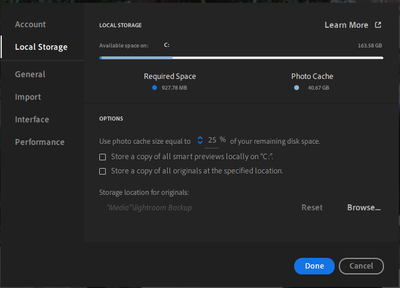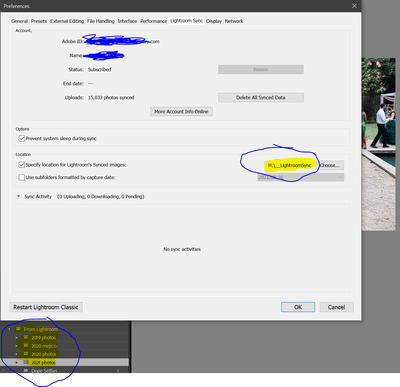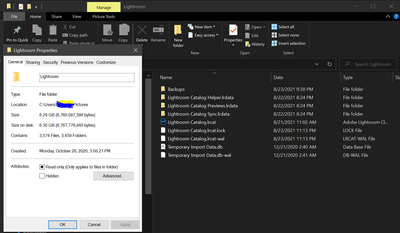Adobe Community
Adobe Community
Sync workflow question
Copy link to clipboard
Copied
backstory..
i followed this guys video
https://www.youtube.com/watch?v=q_BWwmyPCEk&list=LL&index=9
ok so I have a few more questions....and any feedback would be greatly appreciated
Copy link to clipboard
Copied
They're photos synced before you set up the location. Using LR, move them all to the folders where you really want them, then delete Mobile Downloads.lrdata.
If you delete files in Classic Lightroom, you delete them everywhere, including in the cloud.
Copy link to clipboard
Copied
Thanks for this...i'm getting some clarity now
I do have some follow up questions if you dont mind and i've detailed it below with screen grabs
So.
1. A location (the dedicated external drive) is now set up.
2. Everything is Synced and working nicely
I would like to just make sure I have the workflow correct and what can and can't be deleted clearly defined before diving deeep into this
1. Workflow
From my understanding, everything needs to be imported thru Lr CC or Thru the Mobile App, then it will sync with Lr Classic (collections aka the albums I created in Lr CC and Mobile App). I can edit via any platform. But if I deleted from Lr Classic it will delete from everywhere
2. Files on my drives
the sync settings for Lr CC is set to (see below)
and the sync settings for Lr Classic is set to (see below)
the local path where files are/was stored is (see below)
the external drive to where I dedicated solely for these files (see below)
so with all that information (really hope it not over kill but just trying to be thorough).
1. the 'mobile downloads.lrdata' folder with 79.5gb is already synced into the '__LighroomSync' folder
(i've tried to transfer some into the folder and they tell me it's already there) so i will assume they are just reduntant copies and delete.
question: can someone confirm this is infact ok to delete (the 'mobile downloads.lrdata'
2. The '__LighroomSync' folder, does this HAVE to live on this external drive? can it also be deleted? what will happen when/if it's deleted?
(i was under the assumption that if its synced to the cloud I wouldn't need anything on my external drive)
question: can someone please explain why I would need these files locally if they are supposedly in the cloud storage and what would happen if I deleted )
3. Can someone please confirm that my workflow for import is correct.
1. import into Lr CC or Mobile Device, it will automatically create a 'collection' in Lr Classic, where i can move and organize and it will no affect Lr CC organization.
2. Once Synced it will be Editable on Lr CC, Lr Classic, and Mobile Device?
3. Deleting from Lr CC will delete from all devices including the cloud but deleteing anywhere else will still keep on Lr CC and cloud?
4. should the file 'Lightroom Catalog.lrcat' also be moved to the dedicated external drive location? I attempted to move and it told me it wasn't allowed. Can someone expound on this?
5. what would happend if i created a new 'Catalog.lrcat' file?
I know its alot to take in but i'd appreciate any feedback
and thanks in advance
p.s. a somewhat different question.
when your photo is edited and complete what is the work flow to get the edited photo, the photoshop files, to appear in Lr cc, Lr Classic, and mobile device. I do export the .pds files and final Jpeg then re import them into the same location?
Copy link to clipboard
Copied
This has been resolved
Copy link to clipboard
Copied
no.
so after writing all that i am now seeing a folder on my internal with location
(x) internal drive/ lightroom backup/lightroom cc/(bunch of letters and numbers)/orignals
and in this folder i has over 400GB of images stored in here.
I was under the impression that everything would be stored in the specified location i previously set. (this internal hard drive location is NOT where i specified
so my quesiona are:
1. why are these files now appearing here
2. can i delete them without effecting anything in Lr, Lrc, Lrc Mobile
3. how can i prevent this from happening again
any suggestions will be appreciated
thanks
Copy link to clipboard
Copied
According to your first screenshot earlier, "lightroom Backup" is the folder that you have specified for the storing of Lightroom Desktop's originals. It doesn't matter that you have "Store a copy of all originals...." unchecked, because when you import images into LrDesktop from any source they are always initially copied into the location which you have specified, and it's from that location that they are copied to the cloud. Once the upload is complete, those locally stored copies become eligible for deletion, but the apparently complex rules which control that process can mean that the orginals hang around on the local drive for a lot longer than necessary.
You can, if you need the space, delete the local copies.....but you cannot prevent that happening over and over as you import more images. Also be aware that when you edit images using LrDesktop the original is always downloaded and stored in the specified location (if it's not already stored locally), and again it will be subject to the same complex rules before it is subsequently deleted.
Basically there will usually be some number of originals stored locally, so you need to be prepared for that.