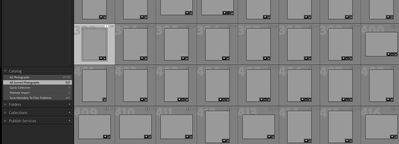Adobe Community
Adobe Community
- Home
- Lightroom Classic
- Discussions
- Re: Synced Lightroom photos missing in Lightroom C...
- Re: Synced Lightroom photos missing in Lightroom C...
Synced Lightroom photos missing in Lightroom Classic
Copy link to clipboard
Copied
All my Cloud images that were taken by my mobile devices are now missing on my desktop with Lightroom Classic.
The photos are still available on my mobile devices and when I log into Lightroom Web I can see them, but in Lightroom Classic on my desktop they are all missing. My account is synced, saying that all photos are synced.
The missing photos state that they are not located in the Mobile Downloads folder. That folder is gone.
How can I get Lightroom Classic to just populate the Mobile Downloads folder again with all the photos that are in cloud? Does not seem like such a complex task to as for.
Copy link to clipboard
Copied
Please add some info on whet has changed, operating system, upgrade or update to Lightroom Classic?
Did you by chance create another Catalog in LrC?
Copy link to clipboard
Copied
I moved to a new pc, the old one was lost to the abyss of time.
I always backup my catalogue and all my photos are on an external harddrive. So I was pretty sure that everything I would need is backed up, I never thought of saving any of the mobile photos as they are in the cloud.
I installed Lightroom Classic on the new pc and when I opened it I just indicated which catalogue it should open, the main one I have been backing up. Everything was fine, all photos are available, took a moment to sync, but all my mobile photos, from Other Lightroom Devices, are missing
Copy link to clipboard
Copied
If you right-click and choose Show in Finder, does it show you were the images are located? Because of the computer change, you might need to reconnect the images with your Catalog.
warmly/j
Copy link to clipboard
Copied
No, it only asks me to locate it.
How do I "reconnect" the images again?
Copy link to clipboard
Copied
You should look in the "all synced photographs" special folder. Classic no longer always uses the mobile downloads thing but can sync your photographs into your normal folder structure so yu might simply not be looking in the right place. You can set up how and where it files synced files in preferences->Lightroom sync
Copy link to clipboard
Copied
Everything is synced, but it is also missing
Copy link to clipboard
Copied
Bump
Copy link to clipboard
Copied
The problem is likely related to the move to a new PC. By default, LrClassic stores the synced images downloaded from the cloud in an obscure folder in the user's AppData library. There is an option in the LrC Preferences to change that toi a location of your own choosing, but I guess you hadn't done that. I would guess therefore that when you switched to the new computer, you didn't copy over that default folder to the new PC, which would be why they are now "missing". Do you still have access to that old PC so that you can copy the appropriate folder to the new PC? That would immediately fix the problem, but if not did you ever backup your old PC including the AppData library?
If the answer is "No" to both questions, recovering the situation is not impossible, but definitely a bit fiddly.
Copy link to clipboard
Copied
No I do not have access to the old PC and no I did not create a backup of the Mobile Downloads on my PC. It never occured to me to backup images that are available in the cloud, as that is generally the reason to add data to the cloud, so that you do not need to make backups.
I have used the Adobe Lightroom Downloaded to download all my cloud images, but then I had to locate each and every photo that is missing, which would take ages. Also, if I did do that then the location of the image would not be on "Other Lightroom Device" in the cloud, but the images would only be available on my PC, which again defeats the purpose of the cloud.
I find it very strange that there is no "re-sync" feature to bring Lightroom Classic back up to date with whatever is in the cloud.
All I want is to be able to view and edit my cloud images in Lightroom Classic
Copy link to clipboard
Copied
Hi Jim,
I just ran into the exact same situation: I had to re-install my Mac and missed to back up the folder with the synced photos.
Whats the fiddly solution you were thinking about to recover them from the cloud?
Matthias
Copy link to clipboard
Copied
Whats the fiddly solution you were thinking about to recover them from the cloud?
The fiddly solution is basically exporting the images from the cloud to a local drive using Original + Settings to preserve the edits and other applied metadata. Then in Classic, removing the missing images from the catalog, which will delete the images from the cloud....then re-import the exported files to Lightroom, which will then re-download them again into Classic.
The assumption of course is that the images in the cloud are the originals and not smart previews uploaded from Classic. If they are the originals in the cloud, this process should work but you'd likely want to set things up correctly before starting:
1. In Classic create a new synced collection, then add all the missing images to that collection. That collection will appear as an album in Lightroom Desktop, so that you can easily select all the images in that album in order to do the export using the Original + Settings option.
2. After doing the export from Lightroom and then removing the missing images from the Classic catalog, you might want to change the location for downloaded synced images on the Classic Preferences>Lightroom Sync tab. I would suggest you choose a location within your main Classic image folder structure so that future downloads are included in your regular image backup process. Do that before you import the exported files back into Lightroom Desktop.
Copy link to clipboard
Copied
Thanks a lot Jim for the prompt response!
Good idea to create a collection and export them from Lightroom! Do you think I could afterwards simply copy them to the "Lightroom sync" folder of LR classic, instead of completely deleting and re-importing them? As far as I understand, this is the location where LR classic is expecting them to be. Or am I missing something?
Matthias
Copy link to clipboard
Copied
Yes, it would be a lot easier if that folder still exists. But does it still exist? Right-click on any one of the missing images in Classic and select "Go to Folder in Library", which opens the folder in the Folders Panel. Does that folder have the "?" to indicate it is missing? If not, locate the folder on the hard drive by right-click on the missing image again and this time use "Show in Finder", which will open Finder with the folder selected. If all the missing images are supposed to be in that same folder, then in theory you can export the images from the Lightroom desktop app directly into that folder, which should fix all the "missing" markers.