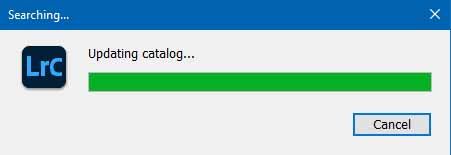Adobe Community
Adobe Community
Text case sensitive search
Copy link to clipboard
Copied
I am using the current LR Classic 10.3 on Win10. Is there a way to use the text search and make it case sensitive? For example, if I want to search for BIG I don't want to get big, Big, biG, etc. I just want BIG.
Copy link to clipboard
Copied
No one knows how to do this?
Copy link to clipboard
Copied
LrC uses your OS file manager for that, just like it uses your OS file manager to display the Folders panel. So, if the OS does not support that, then no.
And their is no option, well in the Windows version, to search on exact text, just Contains, Contains All, Dosen't Contain, Starts With, and Ends With.
Copy link to clipboard
Copied
Okay, but I find it surprising that Lightroom is using the OS file manager to search for keywords, captions, etc. in my LR catalog. Are you sure about this?
How about for the other things such as Attributes (color labels, star ratings, etc.) and Metadata? Does LR not look through its own catalog for that, but instead uses some OS function to do it?
It is my understanding (but I may be wrong) that the catalog is a SQL db and that LR uses SQLite so I had expected that LR creates SQL queries to access the catalog. It is surprising to me to learn that LR uses the OS to search through the LR catalog.
Copy link to clipboard
Copied
You would need a plugin. Perhaps this one:
John R. Ellis Lightroom Plugins | Any Filter
or maybe:
Jeffrey’s “Extended Search” Lightroom Plugin
Copy link to clipboard
Copied
Thank you! I will check out that plugin.
Copy link to clipboard
Copied
Here is an update. I installed Jeffrey’s “Extended Search” Lightroom Plugin:
http://regex.info/blog/lightroom-goodies/extended-search
As far as I can tell it doesn't even work. 😞 I first used the LR text box to do a case insensitive search on the Caption field. In less than 1 second it showed me all the photos that matched. I then ran the same case insensitive search on the Caption field using the plugin. It took about 10 minutes (everything is on an SSD, i7 cpu) and then it came back and told me there were no matches. I tried another search using the plugin using the case sensitive option for Filename. Again it took over 10 minutes and told me there were no matches.
I suppose I will try the other plugin. LR using the same SQL queries it currently uses could provide an option for case insensitive searches and return the results like it always does in less than 1 second. 😞
Copy link to clipboard
Copied
Another update using the Jeffrey’s “Extended Search” Lightroom Plugin. I tried again with the case insensitive Caption search and it worked this time. I had mistakenly left the default is exactly option on instead of changing it to contains. It took over 10 minutes. I don't know exactly how long because I got tired of watching it churn away so I went away for awhile. When I came back it was still working, but almost done. Just before it finished and showed the results it displayed this very concerning message about updating my LR catalog though:
Why does the plugin need to update my catalog?
Copy link to clipboard
Copied
Always read the instructions Jeffery supply's, some things can get complicated
Copy link to clipboard
Copied
Yes, I had read the instructions.
Copy link to clipboard
Copied
I have no idea why that update is occurring. I do not have that plugin. Any catalog update should result in a copy. Just like during a LrC upgrade like v9 to v10.
Looked at the plugin webpage, nothing indicates that should be happening.
Copy link to clipboard
Copied
So, added that plugin on my rig, also Windows, also LrC v10.3. Ran it, no issues, I did not get a catalog update screen.
If you bring up Windows Explorer, do you now have a newer copy of your catalog? Would probably have a suffix numbner added to it's name?
Copy link to clipboard
Copied
I tried both plugins. The first one I already mentioned. 10+ minutes to do what LR could do in less than 1 second. Also, I ran it several times and each time I got the message that it was updating my catalog. Fortunately, I backup my catalog every day and I had not done anything since the previous day's backup so I just went back to that catalog. I didn't trust the catalog that the plugin had updated multiple times. In addition, every time I used the plugin it wiped out my Metadata panel columns and replaced them with one the plugin created. After using I had to reset the columns to my preferred choices.
I installed the other plugin and it allows many kinds of searching, but I couldn't find any way to do case sensitive searching on text.
Copy link to clipboard
Copied
I am trying to post a message that contains 2 small JPEGs (18kb each, 792x99 pixels each), but it won't allow me to post the message. I embedded the small images using the Insert Photos icon. Any ideas?
Copy link to clipboard
Copied
This is what, I think, Adobe should do. Here is a very quick and dirty mockup where I added the Ignore case option on the left side for text searches:
If you want case insensitive searches (what you get now) then check the option. Adobe could even make it already checked by default:
I think this is a trivial thing for Adobe to do when they do their SQL queries on the catalog. It is really surprising that they seem to not already have it since in almost all programs that do any text searching it is a standard option.
Copy link to clipboard
Copied
I put in a new feature request to have an Ignore case option added to Lightroom:
If you would like to see this added then please go there and up vote. 🙂 Thank you.
Copy link to clipboard
Copied
After reading the new stuff in LrC 11 it appears that this small, very useful feature was not added. 😞
Copy link to clipboard
Copied
[This post contains formatting and embedded images that don't appear in email. View the post in your Web browser.]
As you've discovered, LR generally ignores case in filters and smart collections. That has nothing to do with the underlying operating system -- it's a design choice from the earliest days of LR.
The Any Filter plugin does let you do case-sensitive searching using the "matches" operator, e.g.
It's reasonably fast, searching 36K photos in about 5 seconds.
Any Filter uses a Metadata browser column to display its search results, which avoids a longstanding LR bug with plugins creating large collections. By default it resets any existing columns, but you can tell Any Filter to add its column to the end of the existing columns:
You can uncheck the option "Show results using a Library filter", in which case Any Filter won't use the Metadata browser at all, saving the results as a collection instead. But if there are more than 1K to 2K search results, it could take a very long time for LR to create the collection on behalf of the plugin, due to the aforementioned bug.
Regarding catalog updating, here's what the Install instructions say: When you first install Any Filter, "Lightroom will present a scary-looking, cryptic message: 'Your catalog must be updated before it can be used with the following plugin'. Click Update Catalog. This warning is harmless and is shown for plugins that store their own data in the catalog (which is many of them)—but don’t worry, Lightroom ensures such plugins can’t corrupt your catalog."