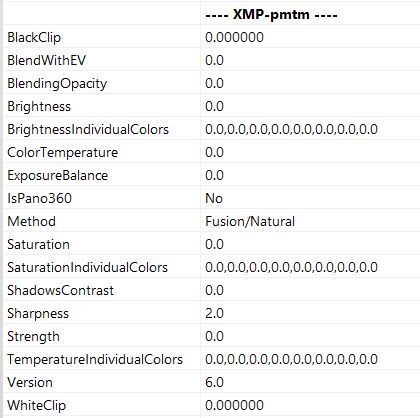Adobe Community
Adobe Community
- Home
- Lightroom Classic
- Discussions
- Re: Topaz history in Lightroom images
- Re: Topaz history in Lightroom images
Topaz history in Lightroom images
Copy link to clipboard
Copied
I use Lightroom Classic to open images and most often use Topaz plugins (DeNoise, Sharpen, Giga) to enhance images. When going back to an image either in Develop or Library, how do I see what I've done in Topaz? The information definitely isn't in the History Panel. Thanks for any suggestions.
Copy link to clipboard
Copied
You can't see any Topaz history in Lightroom Classic. The two softwares don't talk to each other.
Copy link to clipboard
Copied
No matter which external program you use, you won't be able to see any details in Lightroom. Some programs like eg Photomatix create EXIF entries to reflect the settings used for an image, but Topaz don't do this.
If you want to keep track of such information, you need to manually do so. There is a plugin that supports this within Lightroom:
Adding Your Own Custom Photo-Metadata Fields to Lightroom
Copy link to clipboard
Copied
A workaround is to use Photoshop to launch the Topaz plugin by right clicking the image in Library and choosing Edit in Photoshop. This will record the Topaz settings if you have set up the History log in Photoshop preferences like this:
To see this metadata, you need to open the image in Photoshop, and go to File > File Info > Photoshop.
The settings in Sharpen AI were like below.
Topaz Sharpen AI 1 means Stabilize. Sharpen would be 0 and Focus would be 2.
0,13 - 0 - 0 means Sharpness set to 13, and Noise suppression and Add grain set to 0.
I'm still using version 2.2.4, so the numbers will mean something else in later versions.
You can figure it out by experimenting.
This is of course not as convenient as a quick glance at the History panel in Lightroom, but the settings are recorded.
Copy link to clipboard
Copied
Great suggestion, thanks!
Copy link to clipboard
Copied
An improvement to this workflow would be to copy the Topaz entry from the File info dialog, and paste it into a metadata field in the LR Library, like for instance User Comment.
Before closing the image in PS after using the Topaz plugin, press Ctrl + Shift + Alt + I to open File info.
(Cmd + Shift + Option + I on a Mac)
Copy link to clipboard
Copied
The structure of this data is quite cryptic, far from self-explanatory. I'm thinking of creating a small plugin that reads the "History" entry from XMP-photoshop metatata section, extracts and decodes the relevant values and displays them along with their meaning. Or to put them into a separate XMP-topaz section, similar to what Photomatix does (see below example).
I'm afraid the use of this may be questionable though, at least in the long run. Topaz (DeNoise and Sharpen) models and effect of parameterization have significantly changed over the past few years' releases, so this data is probably just "FYI" and won't be of help in reproducing same or similar results.
Copy link to clipboard
Copied
@Karsten.G wrote:
I'm afraid the use of this may be questionable though, at least in the long run. Topaz (DeNoise and Sharpen) models and effect of parameterization have significantly changed over the past few years' releases, so this data is probably just "FYI" and won't be of help in reproducing same or similar results.
Yes, and Topaz also makes frequent changes to the interface of their applications, moving elements around, and renaming functions. This is annoying enough for a regular user, and I guess it would be a lot of work to keep track of all these changes to make a plugin that covers all versions of DeNoise and Sharpen.