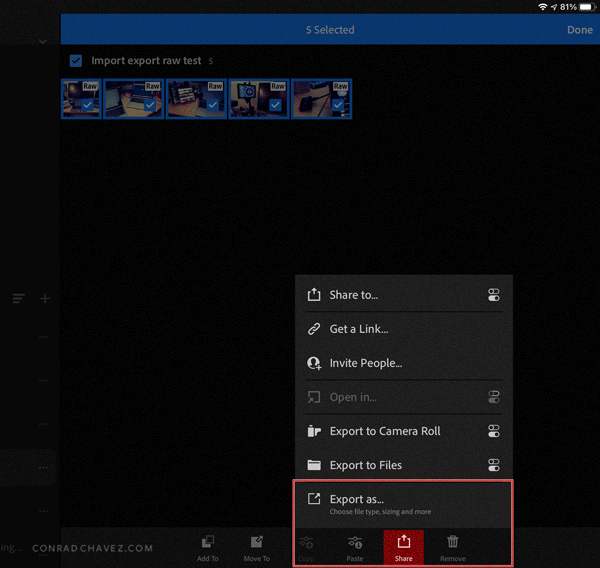Adobe Community
Adobe Community
- Home
- Lightroom Classic
- Discussions
- Re: Transferring travel photos from iPad (Mobile) ...
- Re: Transferring travel photos from iPad (Mobile) ...
Transferring travel photos from iPad (Mobile) to LR Classic on my iMac
Copy link to clipboard
Copied
Every few years I feel the need to see if there is an answer to this yet! I have Lightroom Classic with 20 gb storage. A couple of times a year I take a large trip where I'd like to import my photos from my camera to my iPad for preliminary editing (to be completed at home in Classic). However, I haven't found a workflow that allows me to get >20 gb of photos into Classic, as I run into my storage size limit. For a couple of trips a year it doesn't seem cost effective to pay for the 1tb option, as that is the only time I have this problem. Is there a way to do this that I'm missing, or has anything changed that would allow direct transfer from iPad to iMac, retaining edits I've made? I feel like I must be missing something obvious. Thank you!
Copy link to clipboard
Copied
When you connect your Classic catalog to Lightroom by turning on the sync all of your Lightroom photos will download to your computer. After the sync is complete, you can delete them from Lightroom. It's as simple as that.
Copy link to clipboard
Copied
Thank you, Theresa. My concern with this is going beyond my 20gb limit on Classic.
Copy link to clipboard
Copied
There is a possible workflow where you use Export As to export DNG versions from Lightroom on iPad to the iOS Files app. And if you have an external drive or your Mac (with File Sharing on) mounted through the Files app, Lightroom can export those DNG versions directly to a folder on the drive or on on your Mac, and then you can have Lightroom Classic on Mac import from there.
You must choose DNG because it will contain the raw data with your edits from Lightroom on iPad. If you choose Original, that means the raw file without edits.
You must choose Export As in the first step to be able to choose DNG. If you choose any other Export or Share To option, Lightroom will convert them to JPEG.
If you are trying to avoid hitting your 20GB cloud limit, disable sync in Lightroom on iPad before the trip so that it doesn’t upload any imported camera raw images to Lightroom Photos in the cloud. Keep the raw images on the iPad until you get home and export DNG copies to the Mac locally. After that, in Lightroom on iPad delete the photos from both All Photos and then from the Deleted album, so that Lightroom on iPad doesn’t try to upload everything as soon as you re-enable cloud sync. Then, finally, re-enable sync. Obviously, you need to have enough free space on the iPad to store as many GB as you want to take home.
@jsopoci wrote:
I feel like I must be missing something obvious.
No, it’s not you. There is no easy local sync option. This workflow is not obvious or documented; it assumes you know how all these things work: Lightroom on iPad organization, the iOS Share sheet, the iOS Files app, and (if you use it) direct file sharing between Mac and iPad. This workflow is also not guaranteed. I have brought it up in the past and other users sometimes run into glitches that prevent export as Original or DNG, but maybe it works better now. It works for me now in quick tests, but I haven’t actually tried it on a trip because I usually bring my laptop with Lightroom Classic.
If you want to try this, test it a week or so before a trip: Import and edit some raw files into Lightroom on iPad with cloud sync off, wait a few days, then see if Lightroom still lets you export them as DNG to the iOS Files app, and on to the Mac through Files, and then into Lightroom Classic, with your edits.
Copy link to clipboard
Copied
Thank you. It's all a bit intimidating. I have to wonder if it's worth it! I took my laptop on my last trip, pre-Covid, and I'm still trying to figure out how to safely get rid of the extra files in LR on my Mac. So, thought I'd get a new iPad (it's past due), as that would be lighter and easier to travel with. I will try your test before my July trip and see how it works. But I may just give up and wait till I get home. It would just be great to do some of the work before I get home. And it's always nice to be able to put some pics up on social media while I'm gone. That may just have to be iPhone pics! Thank you for your help. I think I'm one of those folks who would benefit from in-person tutoring. Ha!
Copy link to clipboard
Copied
"My concern with this is going beyond my 20gb limit on Classic."
One suggestion- Change Plan to the 1TB Photography Plan!
https://helpx.adobe.com/manage-account/using/change-plan.html
Copy link to clipboard
Copied
Of course that's always an option, but it's not in my budget for the few times a year I'd need it while traveling. I'm committed to Lightroom Classic with external drives for storage at this point.
Copy link to clipboard
Copied
Do you know that once you allow new photos to sync down into Classic Lightroom, you can then free up the 20gb by removing the photos from All Synced Photos? That safely removes them from Adobe's servers and will allow another 20gb to sync up to the cloud from the iPad and down into the catalogue. Repeat the process until done.
Obviously this is pretty tiresome the more often you need to do it.
Copy link to clipboard
Copied
Thank you! I would probably only need to do this a few times a year after longer trips, so it's definitely something to think about. I read somewhere that there was a danger of (accidently) deleting photos you didn't mean to - and that's certainly my fear - but I imagine that once it's in my LR Classic library that is stored and backed up on external drives, it shouldn't be risky to delete from my iPad! I know I need to get more comfortable with the syncing process in general. I'm going to do a practice run with this before my next trip!
Copy link to clipboard
Copied
There is a danger, and that is why I was very specific about saying you should, in Classic Lightroom, remove the photos from All Synced Photos. And to confirm what you say "I imagine that once it's in my LR Classic library..." - yes, exactly.
The risk or danger of deleting photos in LR Mobile is that you don't know that the photos have safely made it down to your hard drive and backup. And for too long, Lr Mobile didn't have any trash function! While Adobe eventually added one, it's time-limited and deleted photos are really deleted after 60 days. That's fine if you realize that you've made a mistake. If you don't realize?