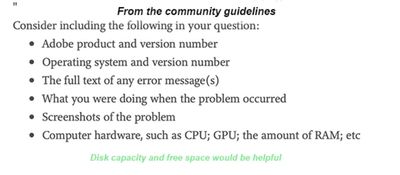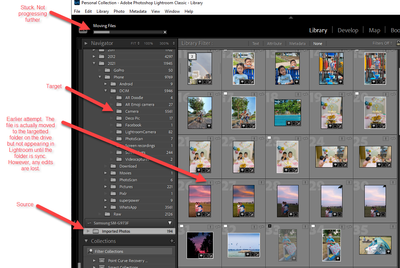Adobe Community
Adobe Community
- Home
- Lightroom Classic
- Discussions
- Re: Unable to Move Photos from Sync Folder to Loca...
- Re: Unable to Move Photos from Sync Folder to Loca...
Unable to Move Photos from Sync Folder to Local
Copy link to clipboard
Copied
In attempt to reduce the photos on Cloud, I tried selecting the photos and drag them into another local folder within the same catalogue. The "Moving Files" status bar is displayed on the top left corner of the screen but there is never any progress. After a long wait (over night), I cancelled the process and found only limited file, 1 or 2, is being moved. Any edits and flags are lost as well. Seems that the process crash halfway.
Need some help here are the cloud storage is getting full and I do not really want to lose the edits I have done earlier!
Copy link to clipboard
Copied
Please provide more information about your system:
My first question is: What is your drive configuration? Internal drive moving to external drive? How much room is available on the drives in question?
Edited to add, I just tried that with a handful of photos from my iPhone 12 pro max. All the images were transferred from the Lightroom sync folder directly to the intended folder. I'm on a Win 10 high spec PC.
Copy link to clipboard
Copied
My system details:
- Adobe Photoshop Lightroom Classic, 10.4 Release
- Windows 10 Home, 20H2
- 11th Gen Intel(R) Core(TM) i7-11700 @ 2.50GHz 2.50 GHz, RAM 16.0 GB
- NVIDIA GeForce GTX 1660Ti
The source and target folders where the catalogues are located is within the same internal drive with almost 2TB free.
Copy link to clipboard
Copied
In attempt to reduce the photos on Cloud, I tried selecting the photos and drag them into another local folder within the same catalogue.
I can't explain why the "Moving Files" process is getting stuck, but I thought I should tell you that moving synced files out of the downloads folder does not affect their sync status in any way, i.e. the moved synced files remain synced, and thus remain in the cloud. That "Imported Folders" folder is treated by Lightroom Classic as just another folder, and is just the default hard drive location for downloaded files from the cloud (which can be changed in the Classic Preferences>Lightroom Sync tab to a location of the user's own choosing). There is simply no need to move the files from that folder if you are only trying to delete them from the cloud, as moving them doesn't achieve that specific goal.
If you want to remove synced images from the cloud, while keeping them in Lightroom Classic, the best way is to select the target images, click on the All Synced Photographs special collection in the Catalog panel, right-click on one of the selected images and choose "Remove from All Synced Photographs". That will remove the image from that special collection and unsyncs it, and thus deletes it from the cloud, whilst keeping it in whatever Classic folder it is stored in. Be aware, however, that if the removed images are also in a synced collection they will be removed from that collection also (because an unsynced image cannot be in a sysnced collection).