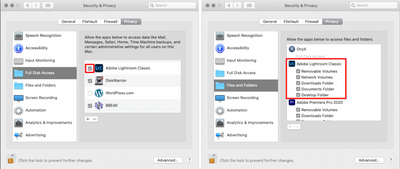Adobe Community
Adobe Community
- Home
- Lightroom Classic
- Discussions
- Re: Unknown Error while writing metadata to this p...
- Re: Unknown Error while writing metadata to this p...
Unknown Error while writing metadata to this photo
Copy link to clipboard
Copied
Hi all,
I am now experiencing this message on all but one folder of images in my Lightroom catalogue. I move all my folders to my hard drive once I have a certain number of images to save room on the computer.
The strange thing is I can see the hard drive and see the images I just can't develop them.
Can anyone help me solve this issue please I dont want to lose my catalogue and all the work done on it and have to start over.
Copy link to clipboard
Copied
Hi there,
Thanks for reaching out. We are sorry for the trouble. We are here to help.
Could you please confirm the version of Lightroom Classic from Help > About Lightroom Classic? Where is the catalog stored on an internal drive or an external drive? Have you tried any troubleshooting steps?
When you launch Lightroom or Adobe apps on macOS Catalina and above, you are prompted to allow permissions by the macOS.
You can ensure Lightroom has the permissions needed on the Mac by following the steps suggested below and here with a video (https://bityl.co/BsB1) or follow the steps below:
- Go to the System Preferences for your Mac, then Security and Privacy, then select the Privacy tab.
- Then select Accessibility from the list to the left & check if Lightroom is added to the list with a checkmark in front of it.
- If Lightroom is not a part of the list, please add it by unlocking the window first using the lock at the bottom left, then clicking the + icon & navigating to the Applications folder.
- Also, grant permissions to Lightroom under Full disk access found in the same list as Accessibility.
- Once done, lock the padlock to save the changes.
- Search for Disk Utility from Finder's spotlight search or magnifying glass.
- Run 'First Aid' diagnostic on the external drive. Check this to learn more: https://support.apple.com/en-us/HT210898
- Restart the computer.
Let us know if this helps,
Thanks!
Sameer K
Copy link to clipboard
Copied
Hi Sameer,
Thanks for your help so far on this. I too have suddenly no access to my images through the Catalogue. It says the file could not be found in Dev mode and in Library mode, it says "unknown error..." but When I click on "show image in Finder" it takes me straight to the right file. All my permissions are still active. I went through your list of steps to make sure and unfortunately, I'm still seeing the same issue after the restart.
I have tried going back to old backup versions of the Cat but no luck.
Latest LR on CC
M1 Max Ventura 13.6.2
Thanks in advance.
Ryan
Copy link to clipboard
Copied
Something changed in Mac OS 12.3.1, and many people are finding they need to grant LR Full Disk Access. See these instructions:
https://community.adobe.com/t5/lightroom-classic-discussions/lightroom-catalog-cannot-be-used-becaus...
Copy link to clipboard
Copied
Hi,
I experienced the same but I clicked mistakenly on "import settings from disk" and now ALL my edits and rankings are gone....
Do you have any idea how I can retrive it all?
Regards,
AB
Copy link to clipboard
Copied
Hi,
I experienced the same but I clicked mistakenly on "import settings from disk" and now ALL my edits and rankings are gone....
Do you have any idea how I can retrive it all?
Regards,
AB
By @Antoine264040957sxn
This is NOT the same problem as in the original message. Please start a new thread, explain the problem in detail, and please be sure to include the following information: