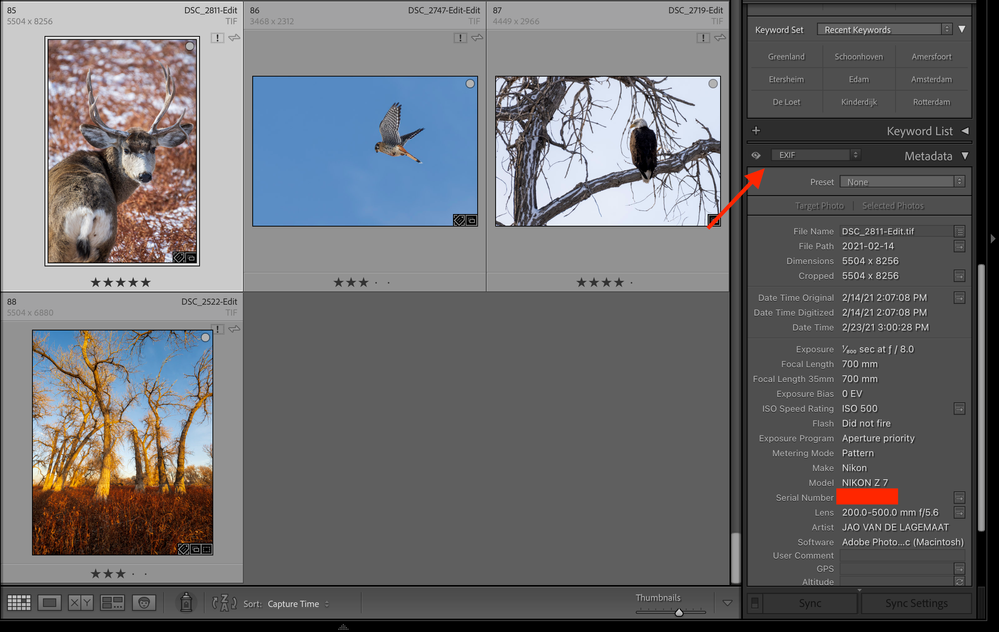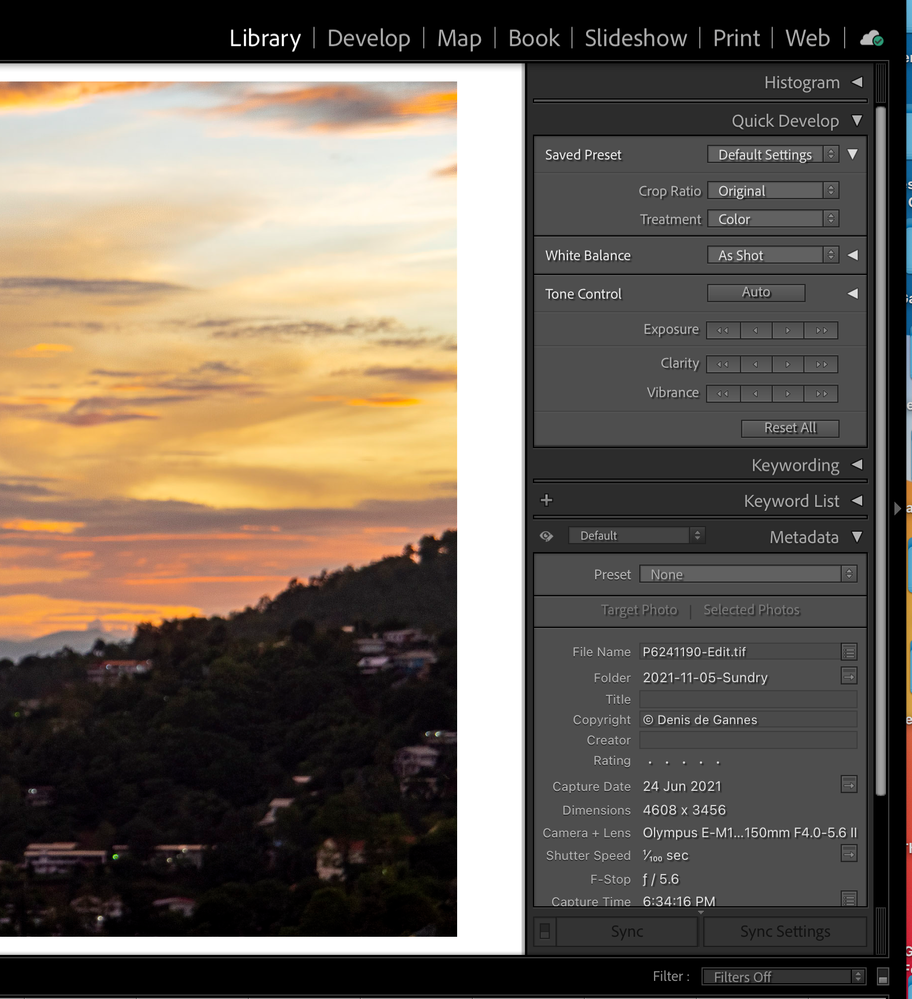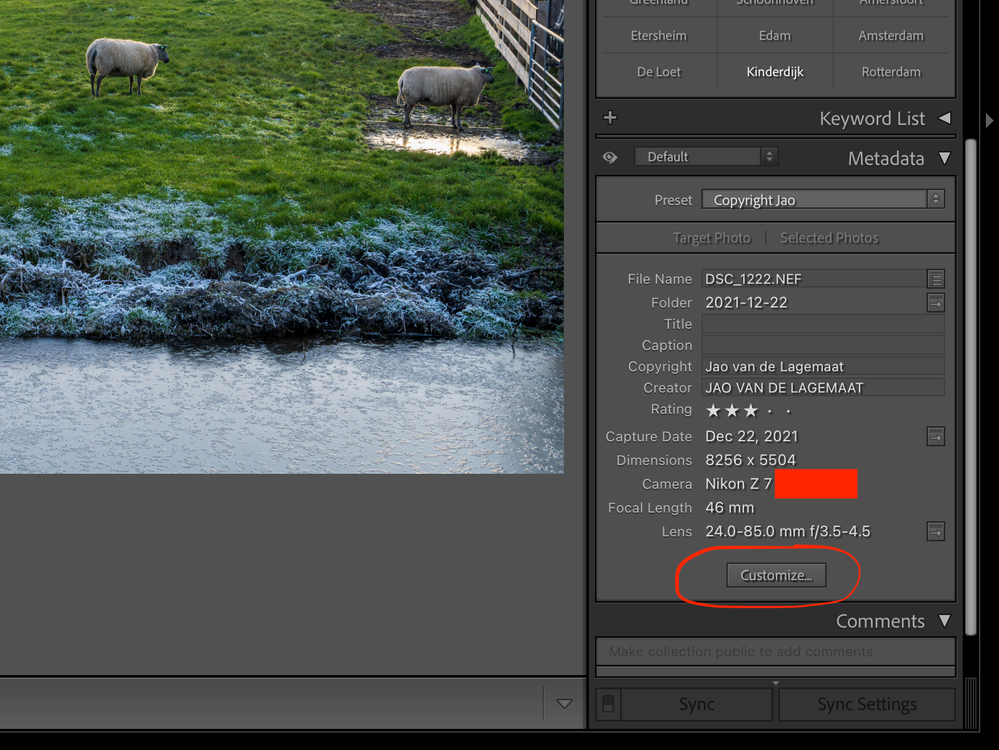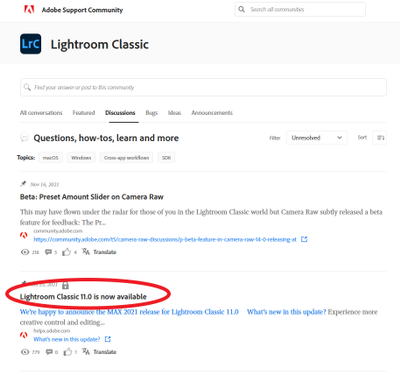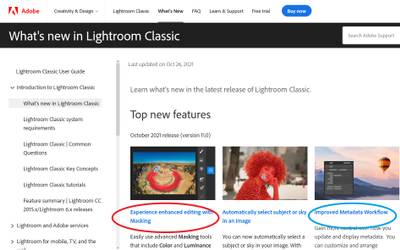Adobe Community
Adobe Community
- Home
- Lightroom Classic
- Discussions
- Upgraded Monterey and lost all Metadata on right s...
- Upgraded Monterey and lost all Metadata on right s...
Copy link to clipboard
Copied
I just upgraded to Monteray. Before when I was in Library mode I could see what lens I was using and my settings. Now all that is gone. I did not touch anything else.
 1 Correct answer
1 Correct answer
This was changed in a recent update to Classic. The unmodified default metadata view no longer contains lens info. Switch to the exif view (see screenshot) to see all lens and camera info. You can also click the costumize button in the default view and select the fields you want to see. In the camera info that is likely camera, focal length, and lens but choose what you want to see there.
Copy link to clipboard
Copied
Are you using Lightroom or Lightroom Classic?
If Lightroom Classic, are all your folders there on the left side of the LrC window?
Can you post a screenshot of the right hand side of the screen when you are in Library module? Embed it in the message with the little rectangular icon with mountains in it.
Copy link to clipboard
Copied
Did yo also upgrade to LrC v11.0?
Were you at LrC v10.4 before?
Copy link to clipboard
Copied
I am LR Clasic 11.1. Do not know what it ws before. The other thing that has changed is my cropping. When I try to get a 4 x 6 photo it will not do it. I now wished I had not upgraded to Monterey. I really need my Metadata. I would appreciate any help. Thanks.
Copy link to clipboard
Copied
So you upgraded your computer operating system to Monterey and Lightroom Classic was running as expected prior to upgrade? Is this correct?
If this is so provide some additional information.
Copy link to clipboard
Copied
What kind of information please.
Copy link to clipboard
Copied
You have been asked questions by several other users so we can help, for instance some have asked for screen captures to show what you are seeing. Like the one below which shows the metadata section of Library Module.
Copy link to clipboard
Copied
I hope it works this time
Copy link to clipboard
Copied
I just upgraded to Monteray. Before when I was in Library mode I could see what lens I was using and my settings. Now all that is gone. I did not touch anything else.
By @WallStShari
Do you see the Metadata Panel itself? There are several reasons why you might not be seeing the metadata, so it would be helpful if you could post a screenshot of the right-hand panel so that we can see what you are seeing.
Copy link to clipboard
Copied
I sent the screen shot. Did not work. Will try again soon. Thanks
Copy link to clipboard
Copied
> On Jan 2, 2022, at 6:06 PM, swhittaker2336 wrote:
>
>
Copy link to clipboard
Copied
This was changed in a recent update to Classic. The unmodified default metadata view no longer contains lens info. Switch to the exif view (see screenshot) to see all lens and camera info. You can also click the costumize button in the default view and select the fields you want to see. In the camera info that is likely camera, focal length, and lens but choose what you want to see there.
Copy link to clipboard
Copied
Thank you for your image. I am going to try and muddle through this today. Never had this happen before when upgrading. It is frustrating. Thanks for taking the time.
Copy link to clipboard
Copied
I was annoyed too when this info disappeared from the default panel. However, it is very easy to get it back. Simply click the costumize button:
and select the items you want. Here is an example for the configuration in the screenshot above:
Copy link to clipboard
Copied
Got it. Thank you Jao
Copy link to clipboard
Copied
Clear you have not read the manual, specifically the Adobe documentation on what is new
At the Adobe Support Community, in Lightroom Classic, Under Discussion, right near the top, notice the document link that is ALWAYS provided when updates/upgrades are released. Here:
I have encircled the link in the screenshot above, go in the actual web page, and click on that link
Notice the link within that document that I encircled, on the actual web page, click on it
That brings up a document Adobe ALWAYS posts at updates and upgrades. Several articles may be included. Especially at upgrades. Notice that I circled two, you will want/need to bring up and read both. For now, for the subject at hand, on the actual web page, click on that one circled in blue, the one about Metadata
Copy link to clipboard
Copied
Thanks for your time. I am 79 years old and have used Lightroom since it first came out. No I have not read the manual because I have never had any problems before. I will try to muddle through and read today.
Now when I hit the red button to close the document up in the left hand corner it just pings and will not let me get out of this document. I guess it is going to be a day of learning. Thanks again.