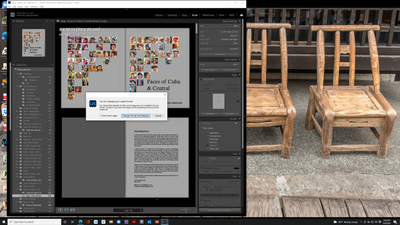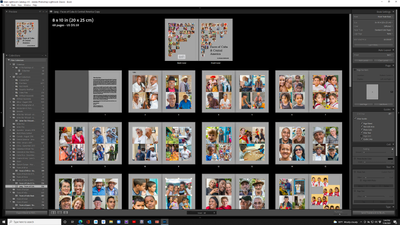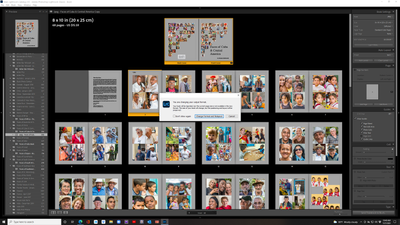Adobe Community
Adobe Community
Using PDF
Copy link to clipboard
Copied
Copy link to clipboard
Copied
It's not clear what you are trying to do. Are you making a downloadable book? Then you need to upload it via Wordpress. If you're trying to show the cover on a Wordpress site, you'll need to convert the PDF cover to JPEG, easily done in Photoshop. Just open the PDF file with the cover page selected in the open dialog and save it as a JPEG.
Copy link to clipboard
Copied
@jakher1927 wrote:
We wanted to use only the cover
If that means you want to show a picture of the cover on one of your WordPress pages or posts by adding it from the WordPress Media Library, then the cover must be in a file format that WordPress accepts for images on pages, such as JPEG or PNG (see “Images” category on this WordPress help page Accepted File Types). The example you posted is in PDF format, so WordPress may not be able to use it as an image because PDF is listed on the linked page as a multi-page document format, not an image format.
You can do what Sean McCormack said and simply open the PDF in Photoshop, select the first page, and save a copy or export as JPEG or PNG. You can do the same in Adobe Acrobat (open PDF, extract first page, choose File > Export To > Image > JPEG or PNG).
The difference between the image and document format support in WordPress is that your page or post can show an image (such as JPEG) on the page itself, and a document (such as PDF) can be stored on your WordPress site as a downloadable file. For example, I have uploaded articles in PDF format to my WordPress blog so they can be stored there, and then I also upload a JPEG image of the cover that links to the PDF article stored there. If someone wants to read one of the uploaded PDF articles, they can click the JPEG image of its cover and the link downloads the PDF to their computer.
Copy link to clipboard
Copied
In the Book Module I made a PDF of a book and moved it to my desktop. We wanted to use only the cover and tried to move it to Word Press and it does not transfer. I can open it on my desktop but it will not appear in WordPress. Any suggestions?
By @jakher1927
As soon as you have a PDF, Lightroom is out. You either need to use what Acrobat (or the reader of your choice offers) or what WordPress offers.
If you want a solution inside Lr, you need to recreate the file with only the title and get it in WordPress.
Copy link to clipboard
Copied
From the LrC Book Module- Export the book as JPGs. (not PDF!)
(Hint: Duplicate the Saved Book Collection in the Collections panel and change the Book Settings to "JPG" in the copy- so there is no chance of 'damaging' your PDF version.)
Copy link to clipboard
Copied
WobertC thank you for trying to help me but it did not seem to work. Let me explain what happened. I have included screen shots to help you better understand.
I did as you suggested and made a duplicate copy and renamed it with a prefix "Jpeg"
I then went to the Book Setting and changed that to Jpeg and when I clicked the prompt the cover and pages inside the book changed as you can see in the screen shots.
I never got the Export Book to Jpeg option as you show
Any suggestions
Herman
Herman
Copy link to clipboard
Copied
That change of cover is weird!
I suspect you may have also changed the 'Size:' option as well as changing the 'Book:' type.
But, just now, I have changed a book type multiple times between Blurb<>PDF<>JPG, and the cover remains the same. The only change is grey page trim margins turn white.
If you duplicated the saved book collection then you should have the original to duplicate a second time (it will add "Copy2" to the end of the Book Collection name) and thus restore the cover to try again. This is just the situation for my 'hint' recommendation- work with a 'Duplicate/copy' collection.
This is my test cover in the three book versions- Blurb - PDF - JPEG
Copy link to clipboard
Copied
I think the issue is an Adobe issue as I get the same result that you do. The only difference is that my book is a Trade book not a Photo book. Looks like Adobe acts differently with Trade and Photo books.
Herman
Copy link to clipboard
Copied
Hi Herman,
The JPEG option is in the menu with Trade Book. You're swapping from Trade Book to JPEG to get the Export to JPEG option in the Book menu at the top of the Book Settings panel.
Copy link to clipboard
Copied
Sean that I understand. When I change in the Book Settings window from Trade Book to JPEG a new dialog pops up telling me "You are changing you output format". When I hit "Change Format and Relayout" my layout changes to something I do not want and it is not what I originally had. This seems to happen only with the Trade book and not the Photo books.
Herman
Copy link to clipboard
Copied
@jakher1927 Yes, I concur with your experience now.
A Trade Book when 'converted' to JPEG does indeed reset the cover. (Something I had not tried with my earlier replies). It seems that the 'multi-image front & back' cover template does not migrate.
Another 'glitch' found in the workings of Lr-Classic!
So I must now agree with @SeanMcCormack that the best method to achieve a JPG of the cover is-
"...Just open the PDF file with the cover page selected in the open dialog and save it as a JPEG."
And sorry you had to follow this long conversation.
Copy link to clipboard
Copied
Thank you for your and others efforts to offer me support. Since I do not use PS normally can you direct me in the process of using PS to make a JPEG.
Thank all of you again for your help
Herman
Copy link to clipboard
Copied
using PS to make a JPEG from PDF-
1) Select the Cover.PDF in your file browser and [Open with Photoshop]
2) Ps will ask to 'Import' the PDF- Click [OK]
3) Go MENU: >Save a Copy
4) Select JPEG from the {Save as type:} and [Save]
Done.