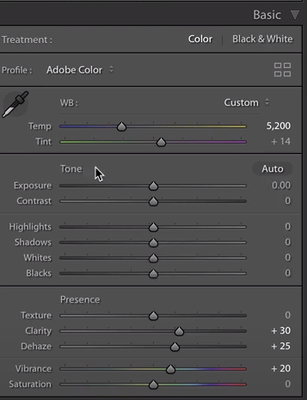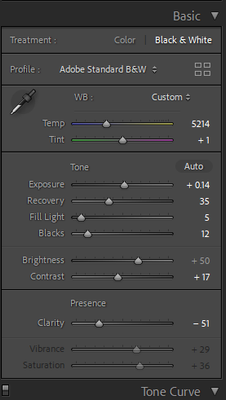Adobe Community
Adobe Community
- Home
- Lightroom Classic
- Discussions
- What happened to whites, texture, shadows in DEVEL...
- What happened to whites, texture, shadows in DEVEL...
What happened to whites, texture, shadows in DEVELOP mode in LRC 11.2?
Copy link to clipboard
Copied
Copy link to clipboard
Copied
Nothing's happened to them. What makes you think that something has?
Copy link to clipboard
Copied
This is my DEVELOP module in LRC 11.2 The previous screen shot was from a Youtube tutorial that I was watching on printing on Canson paper and the youtube host's DEVELOP setting were different then mine. I am missing some of his adjustment tools like texture and whites.
Copy link to clipboard
Copied
This screen capture is for a photo that uses a very old Process Version. Change the Process Version to the current in the Develop module, using the menu command Settings->Process Version->Version 5 (Current).
CAUTION: this could change the appearance of the photo.
Copy link to clipboard
Copied
Thank you. It worked.
It seemed like I had to do a version 5 re set on another photo that I loaded into the DEVELOP module.
Do I have to do this for each photo that I want to develop or can I now make this a global setting?
Can I change back and forth to different versions? Not sure I'd want to do that but I don't want to loose DEVELOP settings on photos that I processed a couple of years ago. Thanks
Copy link to clipboard
Copied
The latest Process Version (currently version 5) is the default for all new imports. However, whenever a new process version is introduced, existing images in the catalog which were developed using an older process version are NOT automatically updated. You can determine how many images in your catalog have been developed using an older process version by using the Library menu option "Find Previous Process Photos". That will create a special collection in the Catalog panel containing all such previous process version photos.
You can update the process version for a single image or all filmstrip photos by various means. Perhaps the most helpful would be by clicking on the lightning icon which appears at the bottom of the histogram in the develop module as that allows a "before and after" view for the update.
Copy link to clipboard
Copied
As another idea, when defining or updating a user Develop preset. you can opt to include an update of Process Version in the actions applied by this preset.
There is also the opportunity to have this preset supply your preferred default initial values, for the various new / different forms of adjustment that will arrive on the image when that happens.
Copy link to clipboard
Copied
In addition to the "Find Previous Process Photo", you can select all of them and update them all to the current process version at once, same as you would apply any other edit to a group of photos. As I said earlier: CAUTION: this can cause the appearance of the photos to change.
Copy link to clipboard
Copied
Lightroom honors images that were last edited with older process versions. Sometimes a user may want to leave an image as it is and not have it "automatically" updated to the current process version. YOU are in control of what needs to be done.
One thing to consider, however, when the image is not using the current process if you look in the bottom right corner of the histogram there will be a little lightning bolt. If you click on that lightning bolt you can quickly change to the current version.