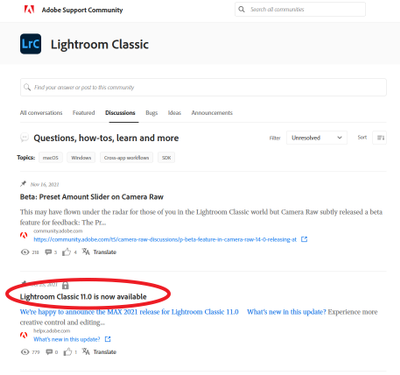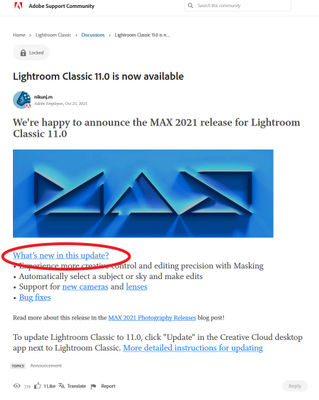Adobe Community
Adobe Community
- Home
- Lightroom Classic
- Discussions
- When applying preset with masks, masks are added, ...
- When applying preset with masks, masks are added, ...
When applying preset with masks, masks are added, not replaced
Copy link to clipboard
Copied
I love the new masking tools in Lightroom Classic 11, but I've found that if I have a preset that applies a set of masks, the new masks are added to my image, not replaced. I can understand how this might be desired behavior for some, but I don't believe this was the behavior in previous versions. I have a number of presets that each apply 2-3 masks. Previously, if I were to apply each of the presets in order to test various looks, I'd end up with just the 2-3 masks from the final preset. Now, I end up with all the masks from every preset I tried and not a true representation of the final preset. Is this a bug or is there some way to revert to the original behavior which replaced masks instead of adding to them?
The workaround I'm doing now is to "Delete All Masks" before applying a preset, but that's an extra click I'd rather not have to remember to do. (ps: Is there a keyboard shortcut for "Delete All Masks"?)
Copy link to clipboard
Copied
At the Adobe Support Community, in Lightroom Classic, Under Discussion, right near the top, notice the document link that is ALWAYS provided when updates/upgrades are released. Here:
I have encircled the link in the screenshot above, go in the actual web page, and click on that link
Notice the link within that document that I encircled, on the actual web page, click on it
That brings up a document Adobe ALWAYS posts at updates and upgrades. Several articles may be included. Especially at upgrades. Notice that I circled two, you will want/need to bring up and read both. For now, for the subject at hand, on the actual web page, click on that one circled in red, the one about Masking.
Copy link to clipboard
Copied
And some tutorials, first one is long but inclusive and probably the best:
https://www.youtube.com/watch?v=Y7Fld8eEHsE
https://www.youtube.com/watch?v=tzPWzJQsYTI
https://www.youtube.com/watch?v=69MMxR3MGW8
Copy link to clipboard
Copied
From your statements, what I suspect is you are creating a mask, selecting a brush for it, then adding additional brushes treating them as separate masks, as opposed to building on the mask. What you may be missing, is creating a new mask.
Copy link to clipboard
Copied
I understand how to use the latest masking tools. I'm asking specifically about presets. In previous versions of Lightroom Classic, applying a preset with a mask would replace the existing presets. In version 11, the masks in the preset are added to the list of masks that already exist. This feels like a big to me unless there's an option somewhere to revert to the old behavior.
Note that when syncing Develop settting between two photos that both have masks, Lightroom brings up a dialog to ask if the masks should be replaced or merged. Why does that option not exist for applying presets to photos that already have a mask?
Copy link to clipboard
Copied
This is as designed. Now that masks are kind of universal (you do not add a graduated filter any more, you add a mask and the first component of that mask defines what it is), it makes sense that adding a new mask by using a preset should not delete any existing masks. In fact, this was also an old feature request: many people asked Adobe not to erase existing filters when adding a new one with a preset. You could file a feature request under 'Ideas' to have this as an choice when you create the preset.
Copy link to clipboard
Copied
Thanks, Johan. I understand that this might be a desired behavior in some cases, but as it's a departure from the previous behavior, there really should be an option (or dialog, like in the case when syncing settings) to get the old behavior. This is a pretty big workflow change.
I've submitted this as Idea: "Option to replace or merge masks when applying Develop preset".