 Adobe Community
Adobe Community
- Home
- Lightroom Classic
- Discussions
- Re: When opening "Book" option in Lightroom,why un...
- Re: When opening "Book" option in Lightroom,why un...
When opening "Book" option in Lightroom,why unwanted photos are imported/included
Copy link to clipboard
Copied
I have been working a long time with lightroom creating themed collections and then using the Book option to design for printing. Recently it is happening each time I open the book option within my collection there are many many unwanted photographs included which have been imported from other collections. It makes the process somewhat confusing because the photographs appear to be "remembered" inside the book and I need to delete each one separately before I can continue with the original selection only...... can anyone help...what has gone wrong?
Copy link to clipboard
Copied
Discussion moved from Deployment for Creative Cloud for Team, Enterprise, & CS to Lightroom Classic CC — The desktop-focused app
Copy link to clipboard
Copied
I think I am as confused as you are, but I have been trying to understand what is happening.
I believe the problem occurs when ever you 'open' a book by clicking on the top menu for the Book module. For example- Add 10 images to a book layout (the 'first' edit), go back to the Grid view, select a folder of 100 images, Click the menu for Book module (the 'second' edit), : you now see 110 images on the filmstrip.
For the books I design, I always-
1. Create a 'Standard' Collection with the selected images I intend to use.
2. Start the Book design in the Book module
3. Immediately create a "Saved Book" from the tab above the main window.
4. For ALL future edit work on this book ALWAYS open it in the Book module by double-clicking on the Saved Book Collection.
I also then delete any remnant 'Standard' collections, and I keep my 'Book' Collections in a Book Collection 'Set' to be OC tidy.
If you need more photos added to the Book, simply drag them to the 'Book' Collection from Grid view.
The (saved) Book Collection is always constantly recording everything you do to your book design photos and layout.

Hint: (double-clicking on the Saved Book Collection.) OR a single-click on the white arrow that appears when you hover the mouse cursor over Book Collections.
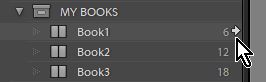
Copy link to clipboard
Copied
I have the same problem - this looks like an annoying bug that compromises the usability of the book module at just the time when the introduction of customisable cells and templates had made it of interest again. The unwanted images added to the new books seem to be those those from the last book. (Another user has reported the bug at New book's pictures merge with previous ones! | Photoshop Family Customer Community and Adobe seems to have acknowledged it. They've suggested a workaround; however that workaround does not work for me.) I hope this gets fixed soon.
In the meantime the better workaraound suggested by WobertC above is invaluable: 1. Create a book based on selecting just one picture; 2. save the book; 3. go to the that book collection in the library module and remove all pictures that have now been wrongly added from the collection again; 4. now add all the pictures you really wanted to add in the first place by dragging them into the collection in the library module; 5. open the book via the arrow next to the collection. A little tedious, but so much better than manually removing the wrongly added pictures one by one in the book module after having them gotten mixed up with all the right ones. (Thanks, WobertC.)
Copy link to clipboard
Copied
I maybe figured out what's going on... at least in my scenario. Sidenote I wanted to include all photos from a certain year in my album and not any from previous years. If this is not what you're trying to do it still might help get to some of the right screens that I wasn't aware of.
I just spent days organizing photos from the last year to put together in a family photo album. Went through thousands of photos in my "2021" album and flagged/edited everything I wanted for the new book. I had the 2021 master folder selected and went over to the Book module to make sure everything looked good. Tweaked a few picture sizes but at a glance it looked great! Sent the books off to Blurb like I have done in the past and woke up this morning feeling like I wanted to check something that was bugging me. Crap. Turns out not only did I use the same cover photo as last year (it was the best picture of all of my family members) but it included a good amount of pictures from 2020 making my book more expensive and longer than it needed to be. Though maybe I could cancel or change my order but Blurb has a 3hr window to make changes! Anyways after messing around and trying to duplicate the process I noticed it was happening every time I tried to make a 2021 album!
So what I finally found that worked and explained to me what was happening was this... I have no ideaq if this is exactly how Lightroom want this to be done but here you go.
1. Have photos organized in albums
2. Select album for book and go to book module
3. Hit the little "+" sign on the left near the "Collections" drop down menu and "Create New Book"
4. Uncheck all the selections from the box that pops up
5. Now down on the bottom in my filmstrip thing it was still showing the unwanted pictures that were adding to my book. Now unfortunately if you don't have 2 monitors this might now work for you and I have been unable to find how to access the next step with just one monitor but I'm sure it's possible. Down at the lower lefthand side of the screen it showed a little "1" and "2" for the monitors and what they display. I hit the "2" option and on my second monitor and it brought up a "library filter" grid view on my second screen.
6. I was able to sort by "Metadata" and include only 2021.
Copy link to clipboard
Copied
I still have not "figured it out". I seem to always get extra photos shown for the book (from the Module Menu.)
My current workaround is to use 'Empty' Saved Book Collections created this way-
1) Make a saved book Collection
2) View the saved book collection in Grid View [G]
3) Delete ALL photos from the saved book collection.
This is now my 'Book Template' that I can duplicate (make a copy) for any future books.
I now add only the photos I WANT to the duplicate saved book collection and start my design (maybe by auto-layout)
I set a Collection as the 'Target' to easily add the photos, and I rename the duplicate book collection as suitable.
