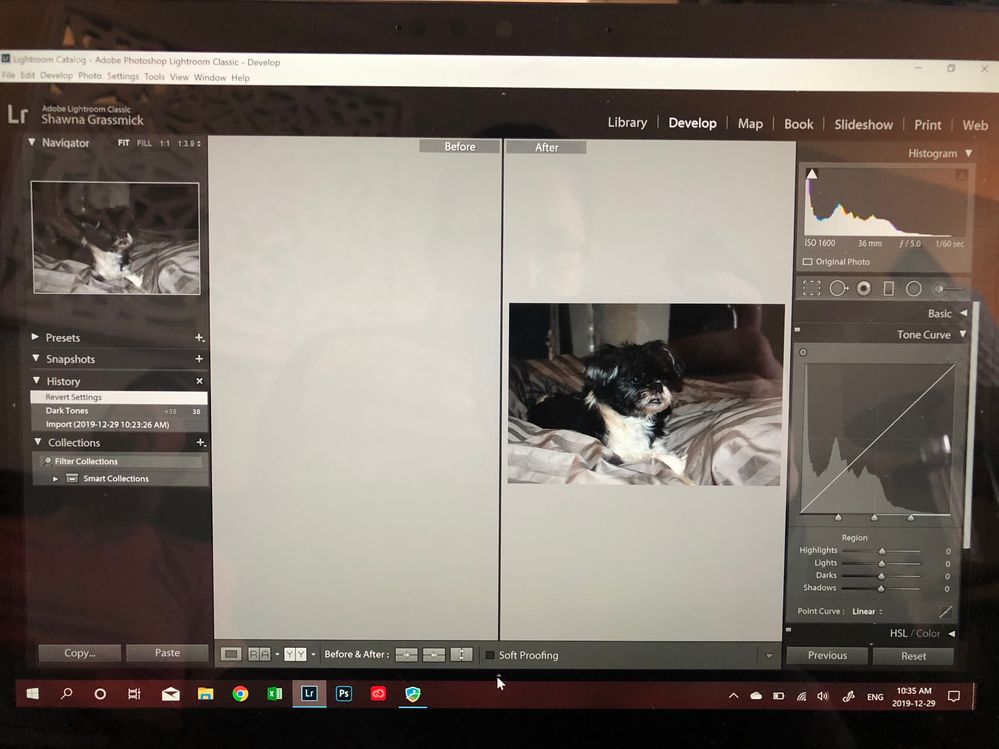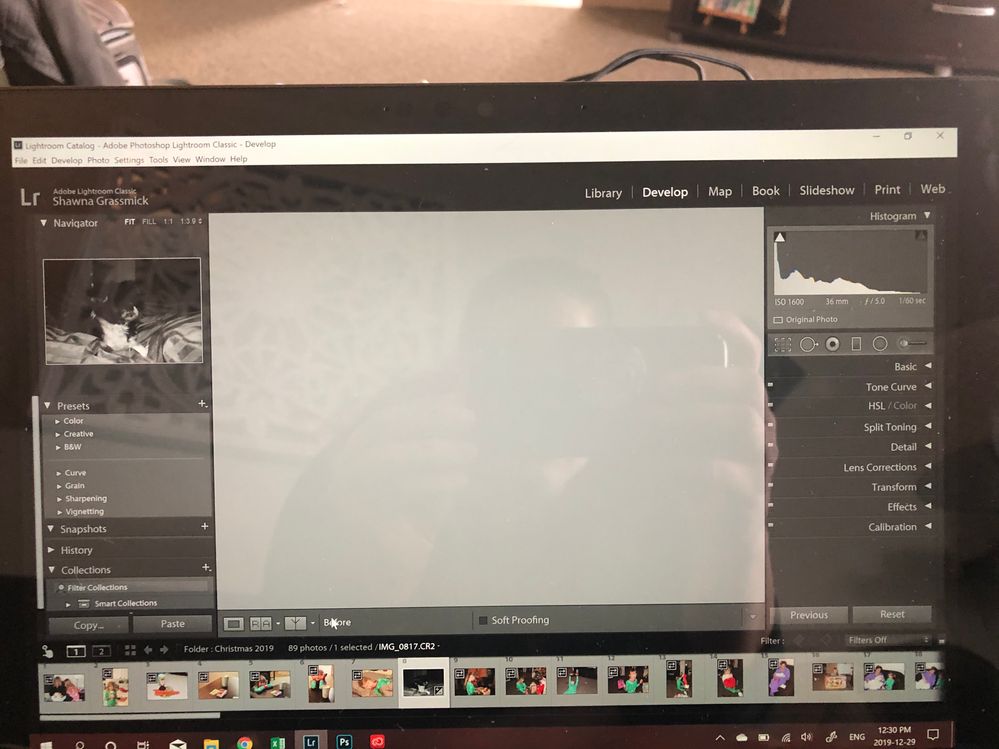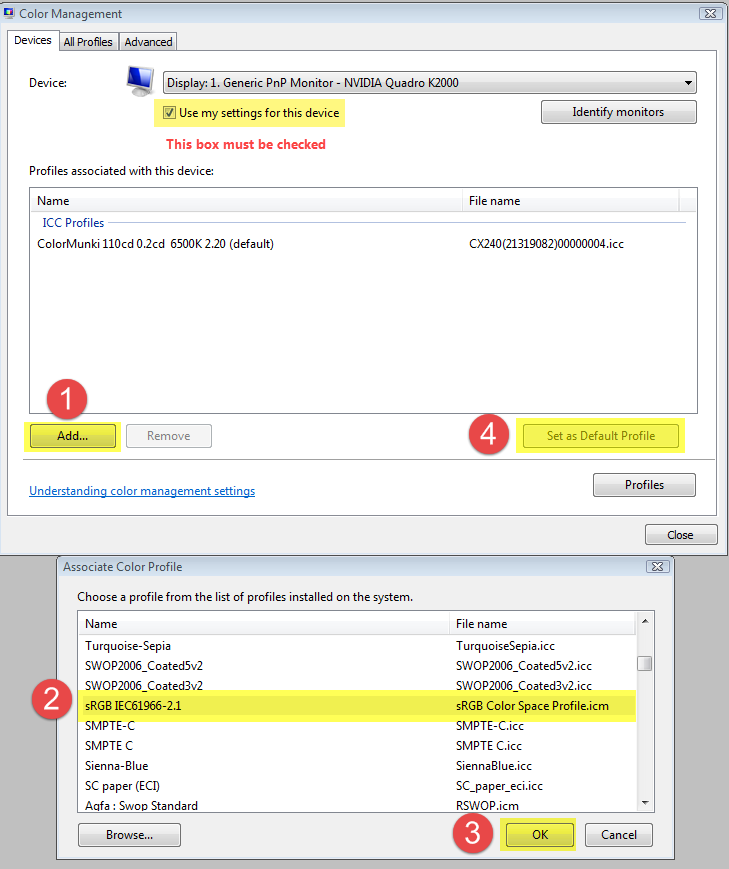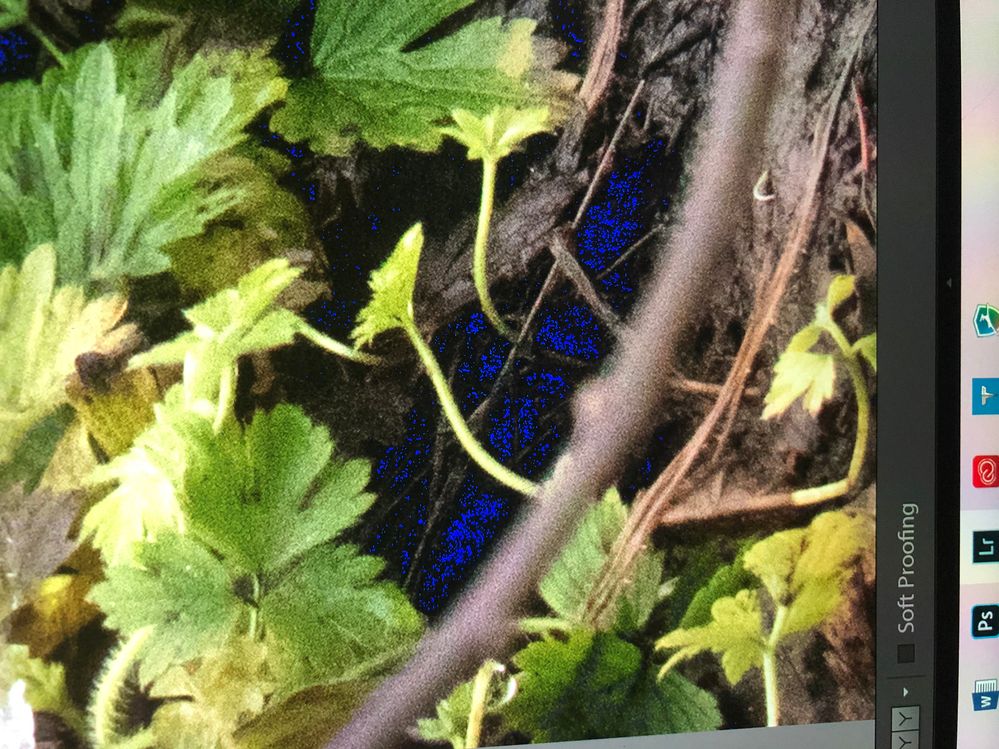Adobe Community
Adobe Community
Copy link to clipboard
Copied
Help! I recently purchased a surface pro 7 and installed Lightroom on it. I then imported some photos from my camera and started to develop them and am running into a frustrating issue. It cannot seem to find a before picture when I try to look at before and after. If I press / in develop I just get a blank grey nothing. Press it again I get my after photo. And if I press y to go to the side by side it shows my after photo but not my before. Why!!!
 1 Correct answer
1 Correct answer
First of all, try to disable the GPU. Edit > Preferences > Performance > uncheck Use graphics processor.
If this fixes the issue, updating your graphics driver may let you work with the GPU enabled.
Another possibility is that you have a defective monitor profile.
As troubleshooting, and as a possible temporary fix, try setting the monitor profile to sRGB.
With Lightroom closed, press the Windows key + R, type colorcpl in the box and press Enter.
Add the sRGB profile, and set it as default.
I
...Copy link to clipboard
Copied
First of all, try to disable the GPU. Edit > Preferences > Performance > uncheck Use graphics processor.
If this fixes the issue, updating your graphics driver may let you work with the GPU enabled.
Another possibility is that you have a defective monitor profile.
As troubleshooting, and as a possible temporary fix, try setting the monitor profile to sRGB.
With Lightroom closed, press the Windows key + R, type colorcpl in the box and press Enter.
Add the sRGB profile, and set it as default.
If this fixes the issue, it is recommended that you calibrate the monitor with a hardware calibrator, which will also create and install a custom monitor profile that accurately describes your monitor.
Depending on your monitor, and your requirements, sRGB may be close enough, but if you're concerned about color accuracy, use a calibrator.
Copy link to clipboard
Copied
What if I try both of these things and it still does not fix the issue on my surface pro 7?
Copy link to clipboard
Copied
So you have- 1) Disabled the GPU Acceleration in LrC, and 2) Set the monitor profile to sRGB.
My next suggestion would be to update the Graphic Card Driver.
(Another forum post, for Surface Pro, suggested this -Intel® Driver & Support Assistant )
Surface Pro 7 Iris Plus Graphics Driver Update - Microsoft Community
Copy link to clipboard
Copied
Here is my reply to your other post:
A number of people have reported this in the last couple of years with Surface Pros. It appears that the Pros ship with display color profiles that either don't conform to industry standards or are incompatible with LR. You can quickly test that carefully following the steps in this article:
https://www.lightroomqueen.com/how-do-i-change-my-monitor-profile-to-check-whether-its-corrupted/
If that doesn't help, disable the graphics processor and then update the graphics driver, following the steps described here:
Copy link to clipboard
Copied
If setting the color display profile to sRGB, disabling the graphics processor, and updating the graphics driver directly from the manufacturer's web site don't help, please do the menu command Help > System Info and copy/paste the results here.
Copy link to clipboard
Copied
T
hank you. Changing to color profile fixed it however now when I look at my pictures to edit them I sometimes have blue pixels where black shadows are?!? You suggested calibrating. How do I do that or what do I have to purchased to do that? I’m assuming that will fix the blue issue.
Copy link to clipboard
Copied
The blue pixels are a warning for clipped shadows. Red pixels means clipped highlights.
Press J to toggle them on/off.
A hardware calibrator is something you have to purchase, like the ColorMunki or i1 from X-write, or Spyder from Datacolor.
I did a search on the Surface Pro 7, and it seems that its color gamut is very close to sRGB.
So unless you do professional work, sRGB as monitor profile will probably be fine.
Copy link to clipboard
Copied
Those clipping indicators can be deactivated by unchecking the little boxes in the upper right-hand corners of the histogram.
Copy link to clipboard
Copied
Hi. I also have a Surface Pro 7 and I also have the same problem. Any chance you can show me how to change the color profile stuff? Im new to all these Adobe thing
Copy link to clipboard
Copied
On your Surface Pro- Press your {Windows} key for the desktop and type "Color Management", [Enter], then-
Follow the Steps 1,2,3,4 in the Answer from Per Bernsten....