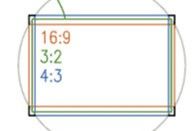Adobe Community
Adobe Community
- Home
- Lightroom Classic
- Discussions
- Re: Why does my DNG thumbnail show a wider image t...
- Re: Why does my DNG thumbnail show a wider image t...
Why does my DNG thumbnail show a wider image than my imported DNG file in LR?
Copy link to clipboard
Copied
Hello all. I have an image that seems to be cropped upon import into Lightroom Classic 11.1. It's probably 95% width of what I saw on the preview screen and what the thumbnail shows. I've searched google and tried setting the crop to 'original' and 'as shot' but it doesn't change it. Any ideas or suggesitions would be most appreciated. Thanks.
Copy link to clipboard
Copied
If the image has been cropped, then it's likely that the embedded DNG preview has not been updated. You can update the embedded preview using the 'Update DNG Preview & Metadata' command, whcih can be found under the Library > Metadata menu
Copy link to clipboard
Copied
Thanks for your reply. Unfortunately that didn't work.
Copy link to clipboard
Copied
first, "Original" is a setting of the Aspect Ratio part of the crop panel. This merely changes the shape of the current crop so it is the same shape as the original image. So if your camera shoots 3:2 natively, this will further crop down the current boundary, to a 3:2 proportion. Or if your camera shoots 4:3 natively, it will further crop down whatever you currently show, to 4:3 proportion.
The option you are looking for within the crop panel, which removes all cropping, is "Reset".
OR this could have to do with how some cameras have a multi-aspect-capable sensor. By that I mean: the entire effective sensor area is engineered larger than, and to encompass all of, the selectable aspect ratios for output. Corners of this sensor may not deliver high quality picture information though, due to lying right at the limit of the designed lens image circle / perhaps being optically vignetted or even physically masked out.
So for camera JPG, whichever is the currently chosen image aspect ratio gets used with the surplus "thrown away". And for Raw, this chosen image aspect ratio gets stated in the metadata, to be implemented during Raw conversion. However it is possible the embedded preview and certainly an optical viewfinder image, could derive differently from the overall live sensor data.
In this scheme setting 16:9 would thus maximise use of the horizontal sensor coverage, while discarding some of its vertical coverage. And setting 4:3 (or still more, square 1:1) would make full use of the vertical coverage, but with some - significant for 1:1 - consequent expense to its horizontal coverage.
For Raw, the full sensor information is in my experience included and then a utility from Adobe called "DNG Recover Edges" can change the implementation of image aspect ratio during conversion. Now the entire sensor effective area - warts and all - will become visible, but only once the default aspect-ratio crop has been Reset within Lightroom Classic.
Copy link to clipboard
Copied
Thanks, and I downloaded the "DNG Recover Edges" and applied it but it didn't work. I got an error:
Copy link to clipboard
Copied
That's quite an old utility now, and (I suppose) could not have been guaranteed to work on subsequent operating systems / with all Raw files. Whether it's EVEN in-camera aspect cropping you are experiencing, or something else, I was only speculating.
Have you tried fully Resetting the crop (rather than changing to Original aspect ratio)? Have you tried any other Raw converter software with the same photos?
Copy link to clipboard
Copied
Richard, I tried an online converter at https://www.media.io/ and it worked. I converted from DNG to PNG and voila, the rest of my image was there. Here are both versions and you can see why I was concerned. Thanks very much for your help!
Copy link to clipboard
Copied
Not sure why my original reply doesn't show up but I did use an online converter so I could make a PNG file from my DNG. That did the trick and I processed the PNG in LR.
Thanks very much for your help.