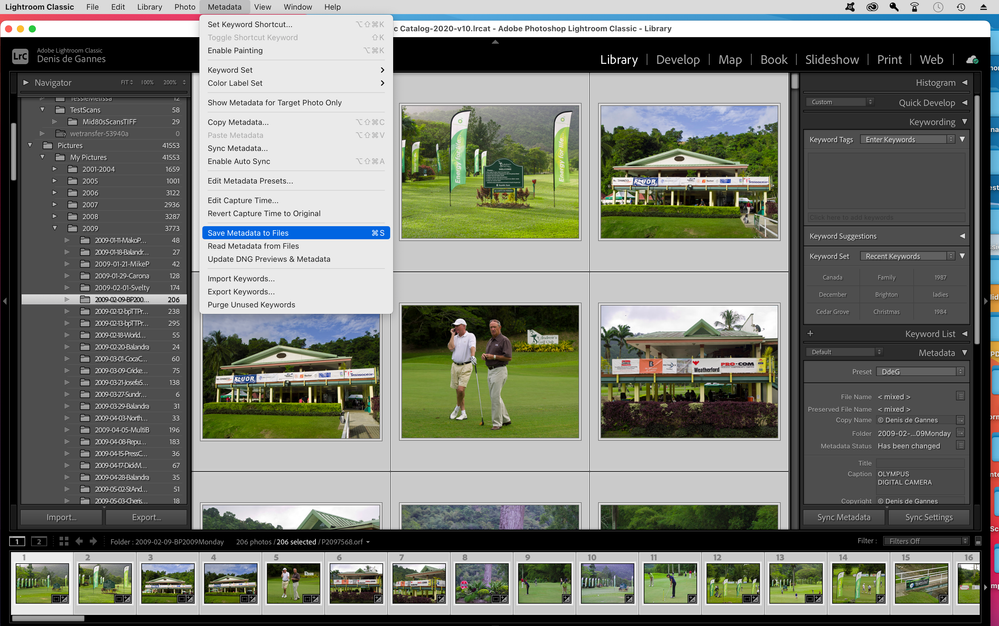Adobe Community
Adobe Community
- Home
- Lightroom Classic
- Discussions
- XMP Dateien speichern funktioniert nicht
- XMP Dateien speichern funktioniert nicht
XMP Dateien speichern funktioniert nicht
Copy link to clipboard
Copied
Hallo zusammen, kurz mein Problem: ich habe in Lightroom Classic 8.4.1 einen Katalog mit Fotos (importierte RAWs) erstellt und diese bearbeitet. Leider war in den Katalogeinstellungen das Häkchen "Änderungen automatisch in XMP speichern" nicht aktiviert. Meine Bearbeitungen sind jetzt wohl in der Katalogdatei gesichert. Jetzt möchte ich aber zu jedem bearbeiteten Bild eine eigene .xmp Datei erstellen. Habe nun nachträglich das Häkchen gesetzt und cmd+S "Metadaten in Datei speichern" geklickt. Der Speichervorgang wird angezeigt, aber nirgends sind .xmp Daten zu finden. Auch nicht im RAW-Ordner, wo sie ja eigentlich jetzt liegen sollten. Die Funktion "Metadaten synchronisieren" hilft auch nicht. Ich habe ausserdem in jedem Bild einen Parameter geändert, aber auch das bringt nichts. Nach dem Speichern sind nirgendwo .xmp-Dateien zu finden. Was läuft hier falsch?
Copy link to clipboard
Copied
xmp - Dateien werden im gleichen Ordner wie die RAW-Dateien gespeichert.
Allerdings werden sie nur gespeichert wenn Bearbeitungen vorgenommen werden.
Hast du die entsprechenden Bilder markiert bevor du versuchst die xmp-Dateien zu speichern?
Was passiert nach dem du die entspr. Option im katalog gesetzt hast wenn du ein Bild bearbeitest? Wird dann eine xmp angelegt?
Copy link to clipboard
Copied
Hallo Axel! Ja, ich habe alle Bilder noch einmal leicht verändert. Dann alle Bilder markiert und gespeichert. In den Katalogeinstellungen ist "Änderungen automatisch in XMP speichern" aktiviert. Leider nirgends XMP-Daten zu finden. Nicht im RAW-Ordner und auch sonst nirgendwo (habe mit der Apple "Finden"-Funktion sowie mit dem Programm "find any file" alle Volumes durchsucht. Nix zu finden.)
Copy link to clipboard
Copied
This Folder shown in the LrC folder panel-
does not appear to be the same folder as you show in Finder-
[Right-Click] on one of the photos in the LrC grid view and choose [Show in Finder]
Where do you now see the photo in Finder?
Copy link to clipboard
Copied
Selecting Automatically write XMP to file will only take effect with new imports. The easest way to ensure that it gets applied to previous imports is to go to the Library Modolule Grid view and select a folder or even the upper most folder in the structure and select all the images. Then select Metadata in the menu and click on Save Metadata to file. If there are a large amount of images involved it will take some time to complete the process.
Copy link to clipboard
Copied
Hi Axel, hiRob, hi Denis,
thanks so much for your help! The Right-Click / Show-in-Finder hint did it. It seems I’ve screwed it, because I had imported the overall folder „portraits“ with a sub folder RAWs and a sub folder JPEGs in it. Selecting the RAW folder only didn’t work, because the previews appeared inactive/grey. Any idea what that was? Anyway, after selecting the overall folder, Lr has chosen to pick the JPEGs sub folder, so all my modifications had been made with them. And that’s the reason I cannot find any .xmps, because they seem to be integrated in the JPEG files. Maybe you have an idea to duplicate/safe all my settings separately, so that I can apply them to the RAWs instead of their JPEG twins? Thanks anyway, next time I will take care.
Copy link to clipboard
Copied
the previews (in the import dialog) appeared inactive/grey.
An indicator that the images have already been indexed in the Catalog and cannot be 'added' to the catalog a second time.
I cannot find any .xmps, because they seem to be integrated in the JPEG files.
Correct, and to be expected. [Saved metadata to files] will only create XMP sidecar files for proprietary raw files.
JPG, TIF, PSD, DNG 'raster' files all have the metadata saved into the original file (thus NO visible XMP sidecar)
duplicate/safe all my settings separately, so that I can apply them to the RAWs instead of their JPEG twins?
Can be problematic as the Develop adjustments my be visibly very different when 'copied' from the JPGs to the raws.
There is a Plugin to copy settings- http://lightroomsolutions.com/plug-ins/syncomatic/
Copy link to clipboard
Copied
Amazing! I think, I got it. Will try out the plug in and hope it will work. Thanks again!