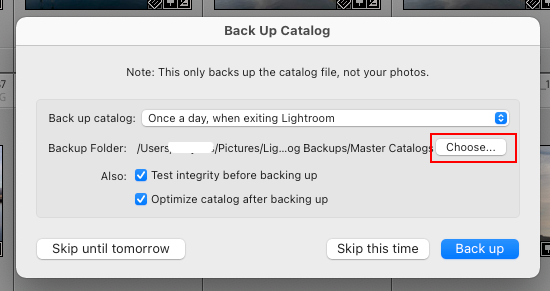Adobe Community
Adobe Community
XMP files
Copy link to clipboard
Copied
is there a way to put xmp files in a separate folder from the raw files? I don't have that function automatically turned on. But recently, I lost my catalog. Thankfully, I have a backup, so I only lost a few sessions. I did lose an entire edits on one of those sessions because I don't have the xmp files saved. I want to have the xmp sidecards, but don't want them to slow things down. Is there a way around this?
Copy link to clipboard
Copied
When needed, the xmp files need to be with the photos, side by side
If you send your RAW photo to someone to look at, they will need the xmp file to read the edits. THe software they use will read the xmp file IF it supports that and it is in the same folder as the photo
Lightroom Killer Tips | Writing XMP Files in Lightroom (why you shouldn’t and when you should)
If you need to use the xmp file to recover from a corrupt catalog that was not backed up, they need to be side by side in the same folder.
Photography Concentrate | A Lightroom Tip That Could Save You
Only two reasons to create the xmp file, Sharing and Disaster recovery.
Note, not everything will come back via recovery using xmp files, I think the History for one does not.
Copy link to clipboard
Copied
Thank you! So, do you recommend saving xmp files on for every gallery? I'm not using an editor, so not sharing my files with anyone. But I'm worried about corruption and losing all the edits.
Copy link to clipboard
Copied
I don't use XMP files, but rely almost exclusively on the Lightroom catalog. I shoot almost exclusively raw files. But if I want to provide images to others for inspection or approval I won't provide them with raw files, but will export JPEG copies. In the 10 years or more that I have been using Lightroom I have only had to resort to restoring a backup catalog one time. The key for me has always been to ensure that I have good backups of my working catalog.
Copy link to clipboard
Copied
This is the second time my catalog corrupted. Last time was about 2-3 years ago. You're right. I think I should make a habbit of backing things up more frequently, so I don't rely on xmp and not having to worry about losing my edits. Thanks for the advice!
Copy link to clipboard
Copied
And backups to multiple drives. But never the same drive as the originals.
Copy link to clipboard
Copied
That's actually my next question. How do you do that? I figured going into Catalog Settings > Backup everytime I exit. But there's no where I can assign the backup files to.
Copy link to clipboard
Copied
Manually, by simply copying the folder the catalog is in. (or I suppose, copy the compressed backup manually)
Automatically via third party backup programs.
Copy link to clipboard
Copied
Oh, and just a friendly reminder
You are backing up your photos somewhere, correct?
Remember they are not in the catalog, and LrC does not back them up when it backs the catalog up.
You would be surprised on how many members fail this.
Copy link to clipboard
Copied
I recommend that you do not follow the suggestion by 'GoldingD' to manually copy the folder containing the catalog. Firstly, the folder also contains the LrC previews, which can range from a few GB to hundreds of GB. It also fails to carry out integrity checks on the catalog. So, you could be, as others have in past, saving a catalog with damage that hasn't yet manifested itself. Therefore, best you use the tools designed by Adobe to ensure a fully tested and optimised backup catalog.
You set up 'when' LrC backs up the catalog in 'Catalogs Setting > General' I'll leave it to you to decide what backup strategy for 'when' is, but to configure 'where' it should be stored you should temporarily choose 'When Lightroom next exits' (i.e. last on the list of option for 'when'. Next you need to exit LrC. As part of the exit process LrC will display the dialog shown below. It's here that you select the 'location' (where) to which to LrC catalog backup is to be saved. Ideally, choose a different disk to the one used by LrC, and preferably this location should be somewhere that your system backup app (e.g. Time Machine') includes.
Copy link to clipboard
Copied
I figured going into Catalog Settings > Backup everytime I exit. But there's no where I can assign the backup files to.
Incorrect. The backup dialog allows you to choose what disk/folder the backup goes to.
Copy link to clipboard
Copied
I want to have the xmp sidecards, but don't want them to slow things down. Is there a way around this?
xmp sidecar files do not slow anything down