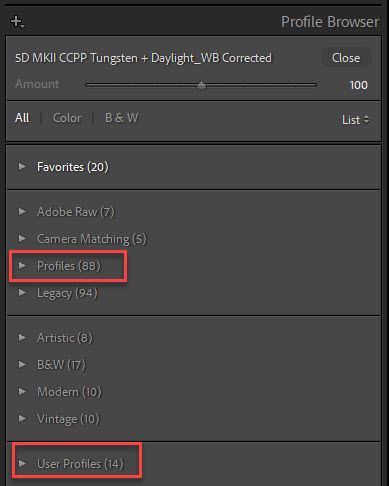Adobe Community
Adobe Community
- Home
- Lightroom Classic
- Discussions
- Re: Xmp preset files in Lightroom Classic Version ...
- Re: Xmp preset files in Lightroom Classic Version ...
Xmp preset files in Lightroom Classic Version 10.1
Copy link to clipboard
Copied
Hello,
I cannot get my new .xmp presets to show up in my preset window. I have gone to the Develop Module, selected a photo, gone to Edit, Preferences, Show Lightroom Presets Folder, Camera Raw>Settings and pasted the .xmp files there. Then I restart Lightroom. They are nowhere to be seen under User Presets or any of the other preset folders. I've even restarted my computer. I have updated Lightroom to version 10.1 (which it was already I guess).
I tried a second method that so many said to which was to hit the plus sign beside the "Preset" panel. My plus sign only leads to "Create A New Preset" instead of giving the option to "Import A Preset" (which is what every video and website seems to say it will do). So instead I right click on the Preset bar and select "Import..." instead. I select my .xmp files and hit "Import". I get an error code that says: "Errror importing [filename].xmp. The preset file was the wrong type of preset."
I'm sure this is user error somewhere, I just can't figure out where!
Copy link to clipboard
Copied
Hi,
"I get an error code that says: "Errror importing [filename].xmp. The preset file was the wrong type of preset.""
Could you attach here a preset that causes this error message?
Michael
_____________
Michael Niessen - Photographer, photo-editor, educator
Portfolio · Tutorials (Lightroom Classic, Photoshop,...) · Instagram
Copy link to clipboard
Copied
These may be XMP camera profiles. In the LrC Develop module Basic panel click on the four-squares icon next to 'Profile' to launch the Profile Browser. Check inside the folder named 'Profiles' or 'User Profiles.'
Copy link to clipboard
Copied
"Error importing [filename].xmp. The preset file was the wrong type of preset." "These may be XMP camera profiles."
Normally, you can import both develop presets and creative profiles (with the .xmp extension) using "+" > Import, right-click a preset > Import, and File > Import Develop Profiles And Presets. So I agree with Michael's suggestion -- upload one of the .xmp files to Dropbox or similar and post the sharing link here. Alternatively, open the .xmp file in a text editor (Notepad, Textedit) and copy and paste its contents here.
"hit the plus sign beside the "Preset" panel. My plus sign only leads to "Create A New Preset" instead of giving the option to "Import A Preset""
Triple-check the version you're running: Copy and paste here the first ten lines from the menu command Help > System Info.
[Use the blue reply button under the first post to ensure replies sort properly.]