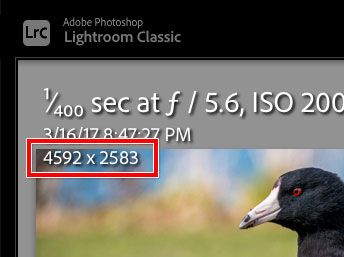Adobe Community
Adobe Community
16 x 9 and Custom Crop
Copy link to clipboard
Copied
The preset Custom Crop of 16 x 9 also crops the pixels to 1920 x 1080. I don't wish to limit the pixels in this way but every time I try to enter a custom crop of 16 x 9 it defaults to the preset. I can't seem to find a way around this. can anybody help please?
Copy link to clipboard
Copied
Is this a Lightroom Classic question?
The crop tool in Lightroom Classic only lets you set the aspect ratio of 16x9 (or whatever else you choose). It does not let you select the exact pixel dimensions of the crop. To make sure you have the desired number of pixels in the crop (1920x1080), this must be done in the Export dialog box when you export the photo.
Copy link to clipboard
Copied
The LrC Crop tool applies the selected crop ratio to the full-size image. It does not crop to pixel values. What is the resolution of the image file you're trying to crop and what is it after you apply a 16x9 Crop selection. Show us a screenshot BEFORE and AFTER the crop.
Copy link to clipboard
Copied
"16 x 9" is merely a ratio. It's an image shape.
The identical ratio could fulfil any use case, whether described in conventional aspect format (1:whatever), or with two numbers representing any number of pixels / any physical sizing wide and high - provided always that these two numbers sit in the needed proportion to each other, so as to deliver that shape.
LrC remembers some standard aspect ratios, also the last few custom ones where different from those standard ones. If some newly set "shape" happens to closely match a shape already in that list (meaning, if its 1:xxxx ratio works out the same down to several decimal places, amounting to an insignificant difference in actual practice) then LrC reports the naming of that previous shape again. This is AFAICT done so that the list of recently used shapes, does not fill up with a lot of varying entries that will all in effect amount to the same result.
Copy link to clipboard
Copied
As the others have stated 16:9 is a Ratio and even thouigh there is the numbers 1920 x 1080 to the right of that 16:9 ratio that also is just the Representation of the 16 x 9 ratio. It does not Crop your image to that pixel dimensions.
1920 / 16 = 120 x 9 = 1080 (1920 : 1080)
Red outlines are the areas that are Cropped out from this 3:2 ratio image.
Actual Pixel Dimensions of the image before and after the 1920:1080 (16:9) crop.
I hope all of these replies have made this clear to you.
Copy link to clipboard
Copied
That post is especially useful because the last image shows you how you can use the metadata display in Lightroom Classic to verify the actual state of the image. In this case, being able to find out that the image was not cropped to 1920 x 1080 pixels, only to an aspect ratio that equals 1920 x 1080 and 16 x 9.
Similarly, I like to display the Cropped Dimensions in the big Loupe display. The image below was also cropped to 16 x 9 / 1920 x 1080.
Copy link to clipboard
Copied
The LR crop has really nothing to do with the number of resulting pixels.
Crop sets an aspect ratio.
Export controls the pixels OF a crop if used.