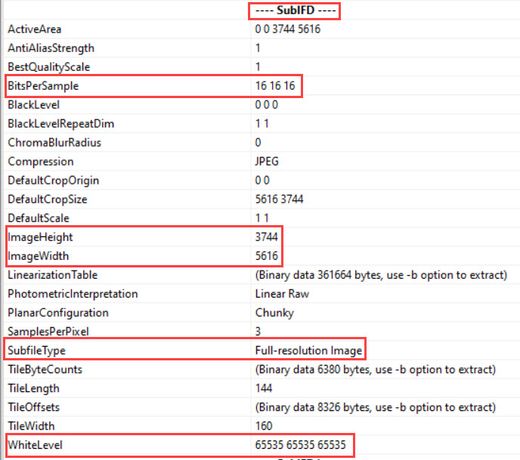Adobe Community
Adobe Community
- Home
- Lightroom Classic
- Discussions
- Re: 48-bit TIFF conversion to DNG lossy ?
- Re: 48-bit TIFF conversion to DNG lossy ?
48-bit TIFF conversion to DNG lossy ?
Copy link to clipboard
Copied
I used EpsonScan to scan some images with my scanner at 16 bits per channel, 48 bit color total, and saved them in TIFF format. Windows file properties/details show that the files are indeed 48 bit color.
I then imported them into Lightroom, and used "Library/Convert to DNG". The resulting files appear to be 24 bit color only, according to Windows file properties/detail.
Is it the case that DNG files don't support 48 bit color ? Or is it just the way Lightroom does its conversion ? I feel like some warning should be in order if there is loss of data during this conversion.
Also, is there any way in Lightroom itself to tell the bit depth of each image ? I feel like I shouldn't have to go into Windows Explorer / properties / details to see this.
i7-5820k OC 4.3 GHz
32GB DDR4-2666
8x1 TB striped SSD
nVidia GTX 960
2 x 32UHD59-B 32" 4K displays
1 x Asus PB238Q HD display
10Gbe Ethernet
112TB NAS
Copy link to clipboard
Copied
Windows Explorer file properties are showing the embedded preview bit depth. I created a LrC 10.2 DNG export file and checked it with ExifTool as shown below. The TIFF and DNG file size would also indicate it is 48 bit.
LrC 10.2 48bit TIFF export to DNG
Copy link to clipboard
Copied
Thank you, Todd !
I checked with Exiftool and it does indeed show the full resolution image is 16 bits.
The DNG file is still smaller than the TIFF file. Not sure if that's due to better compression. On the sample I tried, 76MB for the TIFF and 58MB for the DNG. I hope that compression is lossless.
It's too bad there seems to be no way to view the bit depth within Lightroom itself.
i7-5820k OC 4.3 GHz
32GB DDR4-2666
8x1 TB striped SSD
nVidia GTX 960
2 x 32UHD59-B 32" 4K displays
1 x Asus PB238Q HD display
10Gbe Ethernet
112TB NAS
Copy link to clipboard
Copied
Hi,
That size difference is pretty big, but as far as I know, DNG in Lightroom is completely lossless, but apparently it does package the data more efficiently. That's why converting RAW files from your camera into DNG will also reduce their size (and in addition contain all metadata, which is normally in external XMP files). I don't know if this is true for all RAW file types, but I've seen it with a few, usually saving around 1-3% of space. Not huge, but with tens of thousands of pictures, it does have an noticeable impact on storage.
Michael
_____________
Michael Niessen - Photographer, photo-editor, educator
Copy link to clipboard
Copied
Thanks again !
i7-5820k OC 4.3 GHz
32GB DDR4-2666
8x1 TB striped SSD
nVidia GTX 960
2 x 32UHD59-B 32" 4K displays
1 x Asus PB238Q HD display
10Gbe Ethernet
112TB NAS
Copy link to clipboard
Copied
Lossless DNG uses JPEG92 compression explained here: https://thndl.com/how-dng-compresses-raw-data-with-lossless-jpeg92.html
It's clearly more efficient than ZIP compression. I use lossy DNG file format for large LrC HDR and panorama DNG files. It reduces the file size to about 1/10 the lossless DNG file size. It uses a modified JPEG comporession algorithm weighted to prevent artifacts. http://chromasoft.blogspot.com/2012/01/lightrooms-new-lossy-dng-compression.html
However, there is one caveat with lossy DNG file format. Make sure to convert the original file BEFORE applying the Spot Removal tool. In the case of HDR and Panorama DNG files I keep the original raw files so have a backup. It still saves a lot of disk space and I've yet to see any "visual difference" between the lossless and lossy HDR and Panorama files.
Copy link to clipboard
Copied
"It's too bad there seems to be no way to view the bit depth within Lightroom itself."
You can see bit depth in Bridge. Interestingly it shows as 17. Not sure where the extra bit comes from, but this was a Canon 5D MKII CR2 file converted to 16 bit/channel TIFF and then DNG.