 Adobe Community
Adobe Community
- Home
- Lightroom Classic
- Discussions
- Re: Accidentally deleted original photos, reupload...
- Re: Accidentally deleted original photos, reupload...
Copy link to clipboard
Copied
HELP!! I think I accidentally deleted the original CR2 photos I was editing in Lightroom and Photoshop. Thankfully I still had them on my camera and reuploaded them. They linked back to my originals on Lightroom but all my edits are showing that the files can't be found. Am I out all the hours I spent working on them? The edited pictures still show up, but I can't load them in photoshop or export them. I am just sick.. I would appreciate any help.
Thanks!!
 1 Correct answer
1 Correct answer
For future occasions, you do not need to - you actively should not - ever re-import photos after something like this. Just get files back into the computer (ideally into the exact same place) if they have got deleted; or fix LR's wrong 'addressing' for anything which has become moved from where it was before.
At the moment you have NOT lost your editing history for these images. The Catalog has got a record of it all.
You just currently have two different instances of each image in your Catalog:
- th
Copy link to clipboard
Copied
For future occasions, you do not need to - you actively should not - ever re-import photos after something like this. Just get files back into the computer (ideally into the exact same place) if they have got deleted; or fix LR's wrong 'addressing' for anything which has become moved from where it was before.
At the moment you have NOT lost your editing history for these images. The Catalog has got a record of it all.
You just currently have two different instances of each image in your Catalog:
- the first is from your first import, with edits, but pointing to a disk location (A) where that image file is no longer present.
- The second is from your second import, which behaved as a brand new image - so has no edits - pointing to a different disk location (B) where that image file can now be found.
Unfortunately, LR will not let you redirect the first lot of thumbnails, with edits, from A to B - because that second lot of unedited thumbnails will block that from happening.
You now have two alternative options:
- Remove the newly imported (unedited) versions of these images from the Catalog by pressing Delete - making sure you do NOT choose to delete files from disk - then go to the older versions' location in the Folders panel, context-click, Find Missing Folder and browse to the new location of that. Do this for the common folder which contains them all.
- Move the files concerned outside of LR, from where they are now, to the location pointed to by the older versions of these images - IOW, back to the exact place they were before. Doing this will "wake up" those older versions with the edits, back to full function - while the newer (redundant) versions will become orphaned. Then the newer versions can be deleted from the Catalog.
Copy link to clipboard
Copied
Does this make a difference if I edited in Photoshop and then brought them back to Lightroom?
Copy link to clipboard
Copied
I don't think it makes a difference. The instructions to never re-import are very important to the proper usage of Lightroom.
Copy link to clipboard
Copied
If you have deleted the PSD files / TIFF files that you edited in Photoshop (I presume you will have only restored camera original Raw files from your card) and have no other backup of those, such as a Trash / Recycle bin, then unfortunately those are now lost.
Before concluding that this has happened, make sure though that they are not simply hidden from view in Lightroom. AND check that a full search of your computer drive volume does not find those filenames somewhere unexpected.
If that cannot be physically found, while your Catalog still shows a record of its former existence, without the file itself there is little to be done - except that utilities exist which may be able to retrieve a screen preview of those edited images, out of LR's previews cache, in the form of a JPG.
Does this make a difference if I edited in Photoshop and then brought them back to Lightroom?
Copy link to clipboard
Copied
Which of course points out the need to make regular and automated backups of all of your photos (where originals or edits created in PS), and your LR catalog file. Such backups must be on a different physical disk than your originals.
Copy link to clipboard
Copied
I am pretty new to Lightroom so this is all kindof overwhelming! I know I deleted the files because my computer said my drive was getting full so I deleted some folders I knew I was done editing and didn't need the original RAW files. I forgot I had done 2 photo shoots on one day and accidentally deleted the one I wasn't finished with yet along with another. I'm on a MAC and yes emptied the trash. I wasn't saving the photoshop files separately either as a photoshop file or a TIFF. Just saving and going back to Lightroom. Here is a screenshot of my Library. You can see where my edited ones have an exclamation point at the top for the missing file. When I say I "re-uploaded" I meant I put them back on my computer. Not reuploaded to the lightroom catalog. I did make a new lightroom catalog to reupload them, if that makes any sense?
Copy link to clipboard
Copied
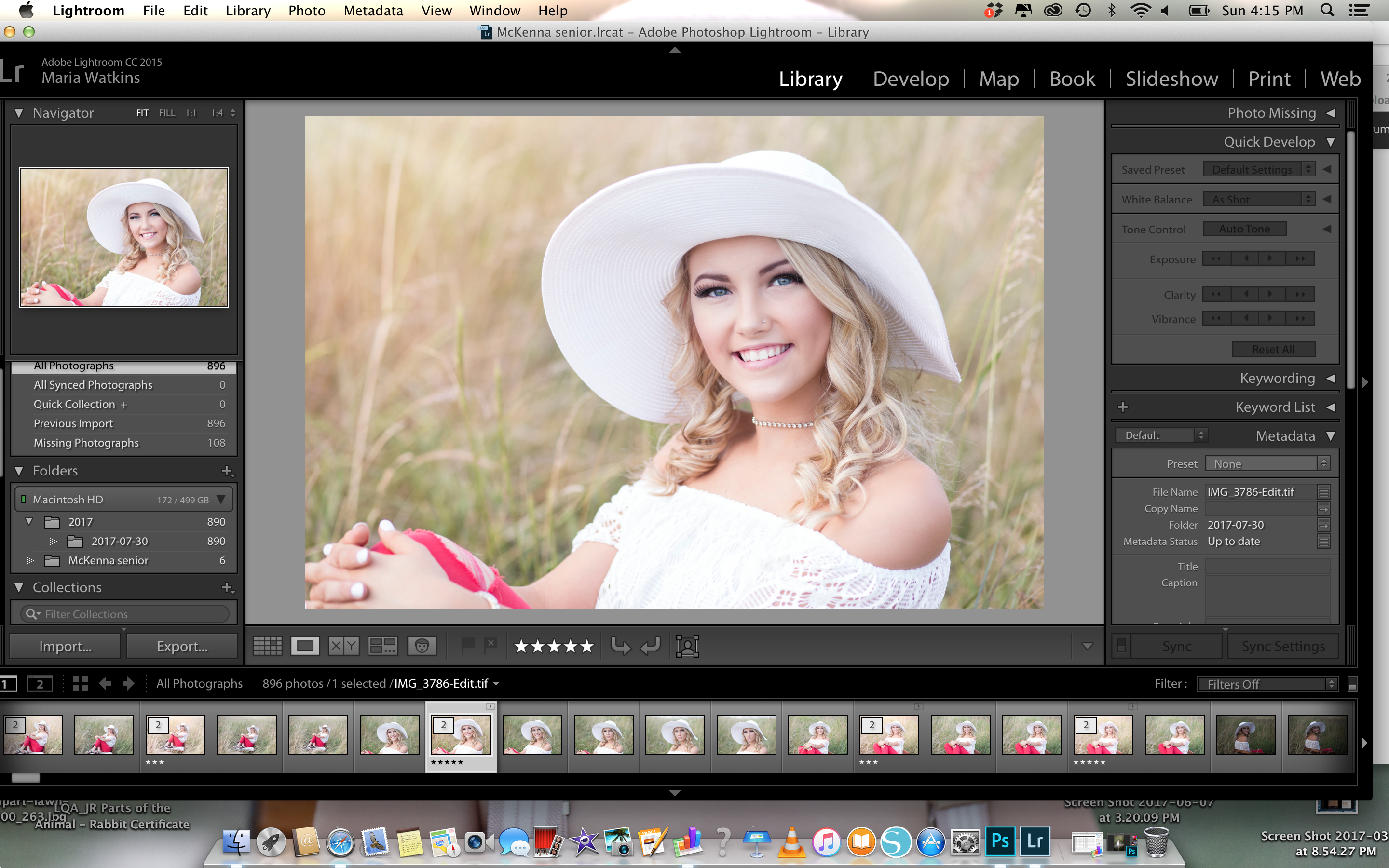
Copy link to clipboard
Copied
Okay, a couple of points.
Drive getting full ... there are other solutions, you don't need to delete photos. In fact, deleting photos is a bad thing to do and very much not recommended. Two such solutions are: move the photos to a different drive (done properly, the edits stay with the photos); and importing the photos to a different drive. Depending on which one you choose (or maybe you choose both), we can give exact instructions on how to do this.
Even though you have edited the RAW photos and are "done editing", you DO NEED the original files. That's how Lightroom works.
If you still have the originals on the camera card, you can, using your operating system, copy the files to the place on your hard drive where they were before you deleted them. No need to Import. No need for a new catalog. Just copy them to the EXACT folder they were in before you deleted. Importing and/or creating a new catalog is totally the wrong thing to do.
Even though you are a beginner, you still need to make regular and automated backups of your photos and of your catalog file.
Even though you are a beginner, you need to STOP immediately (cold turkey) using your operating system to handle photos that have been imported into LR. No excuses. Just plain old stop doing this. (There is one exception, which is when you want to move photos to another disk, again we can give exact directions on this if you want)
Copy link to clipboard
Copied
First, to explain, when you Saved in Photoshop there was a new file automatically saved to disk then. That file (PSD / TIFF, depending how LR is set up) was also automatically imported to LR at that moment. That was the new edited image that you saw there. These files are saved into the same folder as the Raw file that they derived from, and with a similar name, unless you've said different (by using Save As instead of Save, in Photoshop).
Since such files are made in the same folder as the related Raws, deleting the whole folder deletes both sorts together.
Second, deleting Raw files "you are done editing" is not the way people normally use Lightroom - nor is it the way most people are comfortable treating their Raw files. You can always go back and re-edit an image, but you can almost never go back and re-shoot your original photo.
So perhaps the overall workflow needs a little reconsideration, as to what is the "lifecycle" for a given Raw and for its processing and usage. Lightroom is perfectly capable of internally distinguishing and separating those images that you may be currently working on, from others, freely and dynamically. The only issue here really, is if you lack storage space on your main computer drive to retain all your Raw file there. The solution is to put them on some other drive which has more space; ideally space for them to remain and accumulate indefinitely, though it is also possible for images to move elsewhere on a controlled basis, e.g. year by year, while still being managed within the same single Catalog which allows you to go back and review, further edit and output those at any time.
Third, a fresh Catalog will lack all editing history for these images. Editing history is held in whatever Catalog they were previously imported to, and via which you originally made those edits. This said, a copy of latest LR metadata and adjustments can also be written out onto the file, and that will then remain there regardless of whether this photo continues to be managed within a LR Catalog or not.
regards, RP
Copy link to clipboard
Copied
Why do you think you deleted your images? Did you see a message asking if you wanted to delete the images from your disk or remove them from your catalog? Did you empty the trash? Are you on a mac or pc? Have you checked the trash for XMP files? Do you have 'Write changes to XMP files' checked in your preferences? Did you create smart previews when you imported your images? Can you post a screen shot of your catalog in showing your folders in the Library module?
Copy link to clipboard
Copied
If you accidentally deleted them while working in Lightroom and you selected to delete from "Disk" then the files would have been deleted from their location and removed from the Lightroom Catalog. (i.e. the edits are gone).
If you deleted them while working with them in Photoshop or elsewhere then the edits info should be in the Catalog file and the other posts are relevant. Do you remember what happened? Only you can tell.
If the first issue above is what happened then you have learned a lesson and can move on to redo the job and hopefully you can recall some of the steps you took and enhance your creative skills.
If the second is relevant then you should be able to recover with the advice provided.
Copy link to clipboard
Copied
I deleted the whole folder with the RAW files, so if the photoshop edits were saved there, then I guess they're gone too. I am completely open to all advice on how to handle files and how long/where to save and operate them.
dj_paige--what exactly do you mean when you say I need to stop using my operating system to handle photos in lightroom? I actually have my lightroom and photoshop on an external. Should all my raw files be imported there as well?
I really appreciate all your help and words of wisdom!
Copy link to clipboard
Copied
how exactly should my process look from the time I import images to lightroom to the time I am finished?
Copy link to clipboard
Copied
There are numerous excellent tuturials on how to set up your catalog. In addition to the suggestions in response to your initial problem, take a look at Julianne Kost's extensive library here: Lightroom Training Videos « Julieanne Kost's Blog
LIGHTROOM CC – THE LIBRARY MODULE
Lightroom CC – Organizing Your Photographs
Quick Tip – Don’t Move Photos Behind Lightroom’s Back
Quick Tip – How to Copy Files to an External Drive in Lightroom
Copy link to clipboard
Copied
mariaw26404091 wrote
I deleted the whole folder with the RAW files, so if the photoshop edits were saved there, then I guess they're gone too. I am completely open to all advice on how to handle files and how long/where to save and operate them.
dj_paige--what exactly do you mean when you say I need to stop using my operating system to handle photos in lightroom?
I mean exactly what I said. Don't use your operating system to handle photos after they have been imported into LR (with one exception mentioned above).
I actually have my lightroom and photoshop on an external. Should all my raw files be imported there as well?
I don't understand this ... it doesn't matter where LR and PS are located ... if you are running out of space on one disk, don't import photos to that disk. Import new photos to a disk that has more free space.
how exactly should my process look from the time I import images to lightroom to the time I am finished?
Import photos to their final destination. If you want your photos to be in a specific folder on a specific disk, put them there at import. Don't put them somewhere else and then move them there later. Edit. Add metadata as needed. Export as needed (don't export every photo, export only as needed) and distribute. No deleting of original photos. No moving of photos from here to there.

