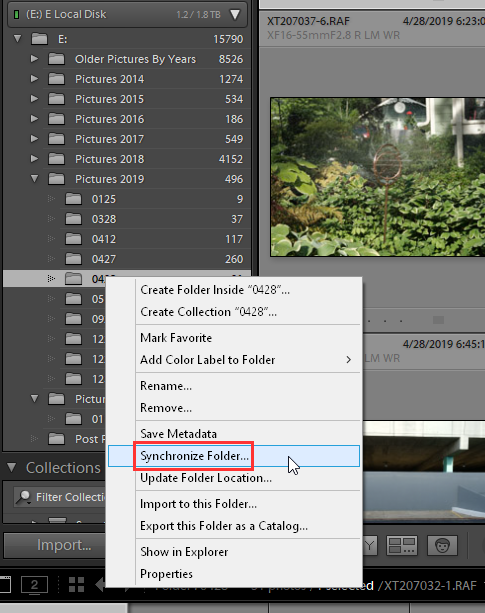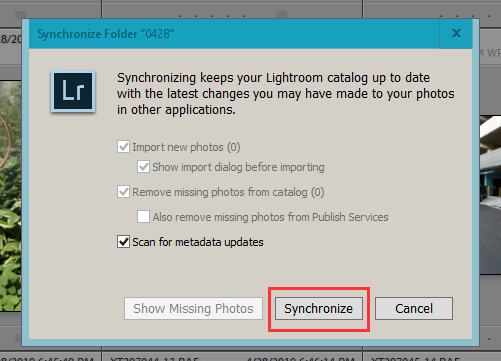Adobe Community
Adobe Community
- Home
- Lightroom Classic
- Discussions
- accidentally synchronised folder, lost the edit- u...
- accidentally synchronised folder, lost the edit- u...
accidentally synchronised folder, lost the edit- undo
Copy link to clipboard
Copied
Hi all,
i synchronised folder in lightroom but i noticed all my edits and my rating disappears and it goes gone back to state where i just imported the images.
can anyone please help . how can i undo the sychronized folder or how can i go back to the state where i was before i applied synchronised folder.
i don't remember having this issue before as i am sure i had done this but was my changes was still there.
please help. thank you in advance

Copy link to clipboard
Copied
Moving to the Lightroom Classic forum from Community Help
Copy link to clipboard
Copied
I didnt get what you meant by that? Sorry
Copy link to clipboard
Copied
You apparently posted in the wrong forum, which happens a lot due to the confusion over names (Lightroom versus Lightroom Classic).
Copy link to clipboard
Copied
Check the History panel. If this step is recorded in History, going one step back should solve it.
Copy link to clipboard
Copied
Synchronizing a folder will not do what you suggest. All that does is look for images that are NOT in the LR Classic catalog then opens the import window to show them. But that only happens after you click the Synchronize button in the Sync Folder dialog box that comes up. And there is also a Cancel button to Back Out of that.
So please state the exact steps you took as syncing a folder does not overwrite images and or their adjustment.
Copy link to clipboard
Copied
yes this is exactly what i had done as i had images done in PS and those images needed to be updated into lightroom, so to get that images into lightroom i clicked synchronize the folder. after clicking the syncronize button lightroom showed the newly images that was done in PS along with other images which were already there but, the images i had worked on into the lightroom the changes were all gone. even my rating disappeared and when checked the history of images just showed the imported date
Copy link to clipboard
Copied
in the past when i synchronize folder the images will be updated/ added if missing but the edit on the lightroom images would not change.everything i did on edit will still be there but this time its all gone(disappeared)
Copy link to clipboard
Copied
once i click the synchronize button, button from your second picture, once that process had been done, can i still go back ?
Copy link to clipboard
Copied
Er, yes it does "legend". Syncing a folder absolutely removes all edits to existing images.
Copy link to clipboard
Copied
The 'Scan for metadata updates' could be the problem here. If Lightroom thinks that the metadata of the images on disk have been changed (and that happens sometimes), then the settings in the catalog can be overwritten by the (old) metadata on disk. That could make you lose your edits.
Copy link to clipboard
Copied
how can this be fixed?
Copy link to clipboard
Copied
That's not the issue. Still happens even with that unchecked.
Copy link to clipboard
Copied
If there is nothing in the history panel, and if you do not have a catalog backup (as I understand from another forum where you posted the same question), then I'm afraid there is little you can do to fix it. You will have to manually apply the edits again.
Copy link to clipboard
Copied
This is why you write changes to XMP files and not just the catalog.
Copy link to clipboard
Copied
Nothing beats a catalog backup. Writing changes to files may be considered as an additional safeguard, but it slows down Lightroom and you don't get everything. You'd lose any virtual copies, stacks, collection memberships, edit history, flags and publishing services if you needed to use it as an alternative for a catalog backup. It's mostly useful to backup very recent changes (changes you made today), that may not be in the latest catalog backup because you did not yet backup your catalog today. Because Apple Time Machine makes hourly backups, I trust on that being enough (and I let Lightroom make a backup on each quit).
Copy link to clipboard
Copied
The catalog stores catalog-level data. XMP files are for file-level data. Develop edits and labels are all stored in XMP. I'm not sure how much it slows down Lightroom, certainly not more than having to recreate changes.
And FWIW, I don't use virtual copies, stacks, or collections, don't access the edit history, rarely use star ratings, and don't use publish services. YMMV but for some of us, writing edits to XMP is FAR more important than what the catalog stores.
Copy link to clipboard
Copied
I'm sorry, but 'catalog-level data' and 'file-level data' is semantics. There is nothing in XMP that isn't also in your catalog, but there are several things in your catalog that won't be in XMP.
Copy link to clipboard
Copied
The catalog data is written either way. And if you don't use the "several things" then it doesn't matter, does it?
Copy link to clipboard
Copied
Of course not and I'm not discussing how you personally use Lightroom. My point is that the OP is in trouble because he didn't make any backups, and for most Lightroom users (who do use things like collections, virtual copies, etc) the most important backup strategy is to make catalog backups.
No, there is nothing wrong with writing changes to XMP as well (belts and suspenders), but I disagree with your remark that "writing edits to XMP is FAR more important than what the catalog stores". The catalog stores everything you do in Lightroom, XMP stores only certain parts of it.
People reading this forum need to be fully aware of that, otherwise the next thread will be about lost collections, lost virtual copies, lost flags, etcetera. What you do personally is your business, of course.
Copy link to clipboard
Copied
Of course you should have backups. I worked in computer support for years. I've seen people crying because their hard drive died with no backup. I'm talking about IN ADDITION to using the catalog.
Copy link to clipboard
Copied
So we agree.
Copy link to clipboard
Copied
i see the discussion has gone long but i am not sure what actually is the solution to the problem i am facing? any chance i can go back to what it was beforei had clicked that synchronize folder?
Copy link to clipboard
Copied
Not that we know of. Only with a Backup catalog that contains all the edits you have done on all the images.
Copy link to clipboard
Copied
The same thing happened to me just now.
- Finished my edits, same day turn around too, cause I have more shoots coming, I was 100% done and I shot it this afternoon
- 120 some odd photos.. smfh
- Before I export the last thing I do is arrange the photos, move black and whites together, organize in a way that flows best
- I couldn't, was unable to re-organize which happens often
- Usually I close Lightroom and reopen and it works
- The only other thing I know that works is to just move the photos with the 5 star rating into their own folder
- So I went back into Bridge and selected 5 star and moved them into their own folder
- Went back into Lightroom and those photos are not unavailable and need to be synchronized, so I did
- Lightroom found the new folder and began synchronizing.. well.. ultimately. 100% of my edits were nowhere to be found
a complete and absolute waste of my time tonight. On the positive side, I know to never do that again.
But wow.. im defeated right now. This sucks
-
- 1
- 2