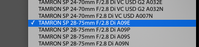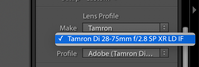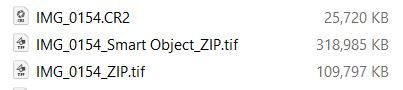Adobe Community
Adobe Community
- Home
- Lightroom Classic
- Discussions
- Adjustments look different on Raw vs. Tiff
- Adjustments look different on Raw vs. Tiff
Adjustments look different on Raw vs. Tiff
Copy link to clipboard
Copied
Hi everyone,
I posted another question thinking I had pinpointed the source of my issue but I think I was mistaken, so here we go again!
Essentially, I am applying adjustments to a Raw image, then I want to correct something in Photoshop (add a blur, for example), but when the Tiff comes back to Lr, the same adjustments look completely different between the Raw and the Tiff, even though the base looks the same. I copy all develop settings from one to the other, and it simply doesn't look right.
I noticed that 'Adobe Standard' (on the Raw) is now 'Embedded' (on the Tiff) and I suspect this is what is causing my issue (as the WB sliders display different numbers in this profile...?)
I suppose I don't know enough about camera profiles to figure this out but all I really want is to be able to apply the exact same treatment and overall 'look' to the Tiff that I applied to the Raw — is there any workaround?
I've tried saving the metadata to the file before opening it in Ps but this hasn't made a difference (I am also fairly sure Lr is doing this already as I've ticked 'Automatically write changes into XMP'
The only other option I see is 'Include Develop settings in metadata inside JPEG, TIFF, PNG, and PSD files' which I have toggled on and off and also see no difference... unsure whether I should have this selected now or how it affects my workflow.
Any advice is welcome as I'm completely lost now and it's stalling progress on work!
Thanks
Copy link to clipboard
Copied
See the answer in the other thread. When you send a file to photoshop, all edits are now baked in and are the new starting point. When you copy over edits from the original raw file your edits are now applied double in effect.
Copy link to clipboard
Copied
Applying the same Develop settings to a raw file and a Tiff will produce different results, because they are fundamentally different file types.
But why do you want to do this anyway? When you send an edited raw file to Photoshop for further editing, the file will open silently in the Camera raw plugin, where the edits from Lightroom are applied, and then open in Photoshop.
When the Tiff returns from Photoshop, the edits you did in Lightroom will be visible, but will not show up in the History panel because this is a new file.
Are you saying that your Lightroom edits are no longer visible in the Tiff that returns from Photoshop?
Copy link to clipboard
Copied
"I suppose I don't know enough about camera profiles to figure this out but all I really want is to be able to apply the exact same treatment and overall 'look' to the Tiff that I applied to the Raw — is there any workaround?"
The display that you see in LR's Develop mode is predictive. In other words, it shows you what the tiff will look like after the requested processing (requested by slider positioning) has been done to the Raw data and the image rendered. If you want the prediction and the rendation to look the same, don't edit the tiff. Leave the sliders at zero when you have opened the tiff.
Copy link to clipboard
Copied
"the same adjustments look completely different between the Raw and the Tiff"
Per has the right answer. The "same" adjustment will have a very different meanings, because the anatomy of the two files are radically different. And so the same numerical adjustment will produce very different results. This is normal and expected.
Copy link to clipboard
Copied
Hi all,
Thanks for this, the struggle is that it happens on images with no edits as well...
My process:
- Raw file with no adjustments made – right-click, edit in Ps
- Do nothing in Ps
- Save Tiff, return to Lr
The only two differences in settings I see are:
- Treatment Profile (Adobe Standard in Raw, Color in Tiff)
- Lens profile:
- Raw
- Tiff
- Raw
Initially, Lr can't place the right profile for the Tiff, but once I select the make, it tracks it down (albeit, not the same as on Raw, and it behaves slightly differently as well). Is there any way to retain the lens profile information?
Then I apply the same develop preset to both the Raw and the Tiff.... They look very different. Is this normal?
I understand that the nature of these file types means they are fundamentally structured differently and will not look the same; having said that, what I am after is being able to bring the base image into Ps to make corrections (liquify, for example) while ensuring the develop settings look as they should after the fact. Maybe I need to amend my workflow or find some kind of workaround – any suggestions?
Copy link to clipboard
Copied
>Initially, Lr can't place the right profile for the Tiff, but once I select the make, it tracks it down (albeit, not the same as on Raw, and it behaves slightly differently as well). Is there any way to retain the lens profile information?
Do NOT DO THIS!!!! You do not want to apply lens corrections to a file that already had those corrections applied in the raw stage. The lens corrections get baked into the file. You do not need to do them again.
>Then I apply the same develop preset to both the Raw and the Tiff.... They look very different. Is this normal?
Yes but this is simply due to the fact that the raw already had settings applied. When you apply a preset to an image it is not something that is additive to what you already did. It changes the sliders, but doesn't add or substract. For example if you applied an exposure compensation of value x to the orginal. Edited it in Photoshop and it comes back, it should look exactly like the edited raw file but now the sliders will all be at zero. If your preset now sets the slider to a different exposure compensation, say y. It will change both to that value. In effect what happens is that in the raw file the final exposure compensation is y, but in the file that went through photoshop in between, the final exposure compensation is x+y because x was baked into the photoshop file already in its actual pixel values.
>Maybe I need to amend my workflow or find some kind of workaround – any suggestions?
The right workflow for involving Photoshop is to do as many edits in Lightroom as you can. Make the image look like what you want entirely. Only then bring it into Photoshop as now you are baking all edits into the image data. All the edits you did before are no longer changeable. They are completely baked into the final file. This is inherent to a raw workflow.
Copy link to clipboard
Copied
This probably isn't going to answer your question or come anywhere close to helping solve your dilemma. And others might not agree with my point of view. But when I'm working with raw images I try to complete all of my work using Lightroom only. Lightroom Classic seems to have a relatively powerful set of tools that usually can accomplish what I want. I only turn to Photoshop as a last resort to accomplish tasks that are difficult or impossible to perform. And I don't expect the image returned from Photoshop to "match" anything I have done in Lightroom alone.
Copy link to clipboard
Copied
A lens profile should only be applied once, i.e. to the raw file.
Applying it again to the tiff will cause distortion, so turn off Profile correction for tiffs that are derived from raw files.
Also, the camera profiles like Adobe Standard, Adobe Color, etc. are for raw files. They describe how the raw file should be rendered – how it should look like with all sliders set to zero/default – before you start editing.
A raw file is a grayscale image with no colors, and the camera profiles are used when LR renders the file.
As somebody else already mentioned, the image you see on screen when viewing a raw file is not the raw file itself, but a preview of what a rendered file will look like.
So camera profiles aren't used for Tiff files, because they have been rendered, and you just see the generic "Color".
I'm not sure what you are expecting to happen, but I suspect that everything is working as it should.
Copy link to clipboard
Copied
I also came across the same issue as carlalomonaco. In this case working with CR2 raw files. Regarding the workflow suggested by JimHess and Jai_vdL >> it sounds nice to do all the edits in Lr before going to Ps, but to me one of the main benefits of Lr is that one can further alter the edits in a non-lossy manner. Sometimes I change my creative mind about some of the Lr edits, to color and contrast for example. But once u take the file into Ps, there would then be no going back, because the Lr adjustments would be baked in. I might want to do some corrections to the underlying pixels of my raw image using Ps tools (such as Clone Stamp @ 50% opacity, for example), without being committed to any Lr adjustments made up to this point. Why can't Ps allow me to save my pixel changes into the same original CR2 raw format, so that I could continue to tweak my creative in Lr without having my hands tied? I mean, these are all digital files, without compression. Hopefully I'm making sense here...
Copy link to clipboard
Copied
Photoshop, by itself without Camera Raw, cannot edit raw images. When Lightroom sends an image to Photoshop Camera Raw is used to convert it to an RGB image and is no longer raw. If you want to be able to return and edit the raw data from Photoshop then you need to choose the option in the Lightroom to open the image as a smart object. Then, from Photoshop, it is possible to revert to Camera Raw and modify the raw data. But if you simply open the image through the "normal" process then you no longer have any access to the raw image data. The movement of the data from Lightroom to Photoshop converted it "from" raw to pixel-based data, and that cannot be reversed. If you choose the option to open the image as a smart object then you need to complete all of your editing in Photoshop before you save that image because once it is saved from Photoshop you won't be able to jump back into Camera Raw and have access to that raw data anymore because it won't be available.
If you choose to open the image as a smart object then you access Camera Raw by double-clicking the object in the layers panel in Photoshop. Don't try to do it by using the Camera Raw filter because it isn't the same thing and won't give you the same effect.
Copy link to clipboard
Copied
Thank you for the additional explanations, very helpful. I guess the optimal workflow for me is to first convert from Raw to RGB before starting any creative adjustments in Lr. That way I can jump between editing the pixels in Ps and making ongoing Lr adjustments as needed. I'm not really married to working with the Raw file per se.
Copy link to clipboard
Copied
You can do that if you are comfortable with that workflow. I see some drawbacks, however. You lose the capability of switching profiles, and I find that the latitude of the raw file is a little more forgiving. But the choice is yours and you know your workflow better than I do.
Copy link to clipboard
Copied
" I might want to do some corrections to the underlying pixels of my raw image using Ps tools (such as Clone Stamp @ 50% opacity, for example), without being committed to any Lr adjustments made up to this point."
As andrewklug mentions you can do this without committing your LR settings by creating an Edit in PS TIFF before you do any editing inside LR. Cloning and many other PS operations can be performed without other adjustments applied such as WB and Toning. Make sure the raw file has no edits applied by clicking on the Reset button (CTRL + SHFT + R). Then choose the camera profile you want to use for the final image. It must be committed as JimHess mentions. Do an Edit in PS, apply the clone stamp edits, and then save the PS TIFF. You can now apply your LR WB Toning and other edits to the TIFF file non-destructively. It is a very close copy of the raw file if your External Editing Preferences are set to TIFF file format, ProPhoto RGB, and 16 bit depth.
The only caveat here is if the raw file is over or under exposed and has highlight or shadow clipping. For these image files you'll get better results if you first apply the Exposure, Highlights and Shadows controls to reduce the clipping. With exception of the camera profile these "committed" LR settings should not affect you ability to apply "creative" toning to the Edit in PS TIFF file.
Copy link to clipboard
Copied
One thing that is extremely important to realize in a workflow like this is that you will get locked in with your choice of camera profile and white balance in addition to the exposure choices. Also, the use of the shadow, highlight, whites, and blacks sliders are less effective when operating on a rendered file instead of raw. This is why using "open as smart object" might be the way to go in this case, so that you can go back to these basic camera raw settings inside Photoshop (but not in Lightroom). You can than use adjustment layers and other layers with cloning stuff etc. in Photoshop non-destructively.
As soon as you mix workflows, something gets baked in and irreversible. This is why staying inside Lightroom as long as you can is usually the correct choice for final image quality and for being able to go back on your choices. Alternatively, you work just in Photoshop using the smart objects route and not touch the controls in Lightroom on images that have gone this route.
Copy link to clipboard
Copied
Thanks to all 3 of you for these additional insights. I'm learning a lot here about the essence of raw images, which aren't simply a different format of color image, and hence any treatment of them as such necessarily involves conversion thru rendering and hence a certain degree of one-way committment, at least to the camera profile (ex "Adobe Standard"... is that what you mean by camera profile?). I'd be grateful if you could point me in the direction of some additional reading on the Smart Oject route. As best I can tell, I can open the Raw as a Smart Object either A/ from the External Edit menu in Lr, or B/ by opening in Ps directly from Finder. By doing A/, I seem to automatically get a TIFF file with the Lr adjustments applied to the Raw file. By doing B/, I get the Camera Raw interface, and I can select "Reset to Default" (which appears to reset all the adjustments to "as Shot" EXCEPT cropping, which I have reset separately) followed by selecting "Open as Object" (presumably, a Smart Object?). In both cases, I get a RGB file that at the end I am asked to save into a folder on my system, but not sure how this is any different than just converting to an RBG Tiff as per my previous reply to JimHess. I guess I don't really understand what a Smart Object is, and its relationship with respect to my orginal Raw file. Thanks in advance for pointing me in the direction of any helpful resources to clarify...
Copy link to clipboard
Copied
andrewklug wrote:
“I'm learning a lot here about the essence of raw images, which aren't simply a different format of color image, and hence any treatment of them as such necessarily involves conversion thru rendering…”
Yes, that’s very important to understand. It helps to notice that some replies have used the term “baked in” because that’s a good analogy. Camera raw data is like the basic ingredients for cooking/baking (a raw file is not even RGB yet): Uncooked ingredients are not yet suitable for serving, but the range of dishes you can create is very wide. In contrast, any post-raw format (TIFF, JPEG, PNG, GIF, Photoshop…) is like cooked or baked food: Sure, you can keep messing with a cake after it comes out of the oven, but there is only so much you can do. Adding flour, eggs, or vanilla after baking will certainly not be capable of changing a cake in the same way as before it’s baked.
Another analogy I like is that camera raw data is like unprocessed film (widest possible range of adjustments is available by changing chemicals, timing, mixture, temperature, etc.), a 16-bpc layered TIFF or Photoshop file is like processed film, and a JPEG/PNG/GIF file is like a photo print (least amount of editing possible because the least amount of original image info remains).
Copy link to clipboard
Copied
I will try to explain it. But be warned, I'm not a real technical expert. Jeff Schewe wrote an excellent book on Camera Raw, and I have a version that was written for Camera Raw 3, so really old. But he explains the Smart object briefly as rather than a rendered raster file it is a raster file with the raw file embedded inside of it so that Photoshop can (in my words) give you access to the raw data. His explanation is only about one paragraph long, and the paragraph isn't very long. But the smart object is different and does give you some extra flexibility if you want to use it.
The title of the book that I referred to is, "Real World Camera Raw With Adobe Photoshop CS3" by Jeff Schewe. I have it in paperback. He wrote another edition for CS4, but I don't believe there were any other editions beyond that. It's an excellent reference book even for later versions. Full of excellent information on what raw processing is all about. It's an old book, and probably not one you would be able to find anywhere now.
Copy link to clipboard
Copied
Great recommendation, with some updates.
Real World Camera Raw 5 is available from Peachpit Press. Still valuable, the only things missing are the Camera Raw/Lightroom features introduced after the 2010 publishing date of the book.
The same Jeff Schewe also wrote two later books: The Digital Negative: Raw Image Processing in Lightroom, Camera Raw, and Photoshop, 2nd Edition (2015) and The Digital Print: Preparing Images in Lightroom and Photoshop for Printing (2013). If those sound like the titles of Ansel Adams’ books The Negative and The Print, that’s not an accident. They are both excellent references, available from Peachpit.
Links to all of them are on Jeff Schewe’s author page at Peachpit, though some are now available only as eBooks.
Copy link to clipboard
Copied
I'll add my way of explaining smart objects which is that it is a way to do non-destructive editing in Photoshop, which was originally not designed to do that. A smart object allows you to do certain filters and edits to an original object without 'baking in' the edit. I.e. they remain parametric. If you are dealing with a raw original, the camera raw operation becomes a 'filter' that you can see in the editing chain in the layers panel. You can always double click on it and the camera raw interface will come up allowing you to change the raw rendering paremeters. You can stack this with a number of other filters such as blurs, sharpening, and also with standard adjustment layers which will all dynamically adjust to the changed raw parameters if you change the underlying camera raw settings. You can have multiple smart objects (even multiple raw-based smart objects) in a file and the smart objects can be masked, so you can composite this way too retaining the possibility to go back to the raw rendering parameters. Smart objects are really powerful in Photoshop but they do cause file sizes to balloon quickly which can be a consideration. Also, not all Photoshop operations are possible on smart objects. Note that this is only important if you want to be able to go back on your raw settings in a workflow that involves both camera raw/Lightroom and Photoshop.
Copy link to clipboard
Copied
Lightroom Smart Object Workflow
Pros: 100 Non-Destructive
Cons: Much larger file size, Raw file editing must be done in PS
In the below example I used both object and layer ZIP compression.
Once you've converted a raw file to a smart object the only way you can apply additional non-destructive edits is by opening it in PS. IMHO for most PS edits this is overkill and unnecessarily cumbersome. I use the procedure as outlined in my reply earlier for 99% of my Edit in PS work with no issues. For specific images that need it go for it, but keep in mind the above.
Copy link to clipboard
Copied
COmpletely agree Todd. It's very rare for me to use the smart object route but it is nice that it can be done. For me 90% of images are completely edited inside Lightroom and never touch Photoshop or others. 5% sees Photoshop but usually only after being fully edited in Lightroom and there is touch up that can't be done in Lightroom such as removing parts of trees sticking into the image borders. 4% goes into Topaz Denoise - typically wildlife at dusk or astro stuff but never enters Photoshop. Only ~1% enters Photoshop as a smart object. Of course this all depends on what style you shoot.
Copy link to clipboard
Copied
Adobe could add the ability to edit the smart object raw data from inside both PS/ACR and LR. Then you would only need to leave LR to add or change PS specific edits. Something as simple as XMP data sharing is all that's needed along with LR code to apply it to smart object TIF files inside LR. I probably shouldn't use the word "simple," but I'm sure it can be done.
Copy link to clipboard
Copied
Todd_Shaner wrote:
“Adobe could add the ability to edit the smart object raw data from inside both PS/ACR and LR. Then you would only need to leave LR to add or change PS specific edits. Something as simple as XMP data sharing is all that's needed along with LR code to apply it to smart object TIF files inside LR. I probably shouldn't use the word "simple," but I'm sure it can be done.”
The technology is in place; I use a workflow like that. I Option-drag (Alt-drag) a raw photo from the Lightroom Classic grid into a Photoshop document so that it places as a Linked Smart Object (shortcut for File > Place Linked).* The workflow is built on principles including:
- Both Lightroom Classic and Camera Raw can read/write the same XMP file containing the image edits.
- As a Linked Smart Object, a raw file can look back to the source file and update if it changes, so if I edit it in Lightroom Classic and press the Save Metadata shortcut, when I switch over to Photoshop the Linked Smart Object gets updated.
- Similarly, if I edit the Linked Smart Object in Camera Raw in Photoshop, those changes update the XMP file so that Lightroom Classic picks them up if I choose the Read Metadata from File command.
Naturally it isn’t as simple as that. There are some odd quirks with the Lightroom Classic History panel, and sometimes you have to take an extra manual step to kick Lightroom Classic, Camera Raw, or Photoshop into noticing that changes have been made somehwhere else. You have to stay on top of where you are in the process; the complexity makes it an advanced technique for now. These could all be ironed out if, as you suggested, Adobe streamlined this process. But if you can deal with those, everything stays current, and editable from either end, so no file is dead-ended.
However, if you do something in Photoshop that involves pixel layers based on the Linked Smart Object, like clone stamping, those pixel layers are fixed to the appearance of the Linked Smart Object at the time that retouching was done. If I edit the tone or color of the raw file in Lightroom Classic, that updates the LSO in Photoshop so that it no longer matches the pixel layers that were rasterized based on an earlier edit. If that type of retouching will be needed, I still try to get it right as much as possible at the raw stage before basing Photoshop corrections on a specific raw edit.
(In the Adobe video applications, Adobe Dynamic Link technology allows this sort of nondestructive editable embedding of content among applications. So they’ve done it before.)
*This is different than using the Lightroom Classic command Open in Photoshop as Smart Object, which creates an embedded Smart Object — disconnected from Lightroom Classic and copying the raw file into the Photoshop document, using more storage space.
Copy link to clipboard
Copied
Many thanks to all for all these additional insights. Particularly in view of the large resulting file (not to mention the incredible complexity), it seems to me that the Smart Object route is a nice theoretical solution but, in practice, it seems best to avoid mixing workflows to the extent possible. In the end, I realized that in this case I am after all able to handle all my needed edits in Lightroom (including patial opacity clone stamping), thereby avoiding Ps altogether. Really it woudl only be in the case of combining multiple images via masked layers that I would need to engage Ps. Thank you again